In this guide, I’ll walk you through some of the best Knowledge Management Software that I tested in 2025. From use cases to incorporate AI features, find everything that you need for your company’s knowledge base.
What is Knowledge Management Software?
Knowledge management software (KMS) is a software that helps organizations collect, organize, and share knowledge within their teams and for customers. It's a central repository for information, making it easier to find, access, and utilize knowledge for various purposes like customer service, training, and decision-making.
Key features of a knowledge management platform:
- Search that actually works: A good KMS comes with fast, intelligent search so you don’t waste time digging for answers buried in docs or threads.
- Access control and permissions: You can decide who sees what, which is crucial when some knowledge is sensitive or team-specific.
- Version history and change tracking: Most tools let you see who edited what and when, so you can roll back changes or review updates if needed.
- Built-in collaboration tools: Features like commenting, tagging, and real-time editing make it easy for teams to maintain and update content together.
- Seamless integrations: The best knowledge management systems connect to tools like Slack, Salesforce, Notion, or Jira so information flows smoothly across platforms.
- AI-powered assistance: Some platforms offer AI-generated suggestions, summaries, or automated tagging that help speed up documentation and retrieval.
- Content analytics: You get insight into which articles are being read, what’s outdated, and where people are getting stuck — super useful for continuous improvement.
Different Types of Knowledge Management Software
Here’s how I break down the main types of knowledge management system software you’ll run into in 2025:
1. Document-Centric Knowledge Bases
- Best for: Internal wikis, employee handbooks, product documentation
- Not great for: Fast answers or conversational queries
These are your go-to tools for storing SOPs, product manuals, HR policies — basically, long-form content that needs to be organized and easily searchable. Think of something like Document360 or Confluence. If your team needs a central place to write, tag, and update docs over time, this is what you’re looking for.
2. Q&A and Information Retrieval Platforms
- Best for: Sales, support, or engineering teams who rely on fast answers
- Not great for: Deep documentation or structured writing
Tools like Guru or Stack Overflow for Teams work more like internal search engines. They let you build up a base of trusted answers and connect the dots across your team’s tribal knowledge. I found these especially helpful in fast-moving teams where info changes a lot and people need answers quickly, not a doc to read through.
3. Collaborative Knowledge Hubs
- Best for: Startups, product teams, or anyone trying to reduce tool sprawl
- Not great for: Strict version control or formal content review processes
This category blends note-taking, project collaboration, and content organization. Think Notion or Nuclino. You get a mix of documents, databases, and real-time collaboration. These tools shine when your team wants a single space to write, plan, and document — all in one place.
4. AI-Enhanced Knowledge Assistants
- Best for: Teams that need scalable support and real-time answers
- Not great for: Teams that aren’t ready to adopt AI into their workflows
This one’s newer, but growing fast. Tools like Lindy and others now use AI to turn static documentation into something way more dynamic. You’re not just reading a doc — you’re asking questions, getting personalized answers, and even triggering automations based on what’s in the knowledge base.
5. Customer-Facing Knowledge Portals
- Best for: SaaS companies, ecommerce, or any brand that gets a lot of support tickets
- Not great for: Internal-only use — these tools are usually public-facing
Designed for external users, these knowledge management apps often double as help centers. Platforms like Helpjuice, Bloomfire, or HubSpot’s Knowledge Base fall into this camp. The focus is on organizing FAQs, tutorials, and support content in a way that’s clear and friendly to customers.
12 Best Knowledge Management Tools
- Lindy: Best overall
- Guru: Best for AI-powered Internal Knowledge Sharing
- Bloomfire: Best for Bulk Documents
- Document360: Best for AI-powered Knowledge Base
- Helpjuice: Best for scalable, deeply customizable knowledge bases
- Hubspot Knowledge Management Software: Best for Businesses already using HubSpot CRM
- Slite: Best for built-in AI help and simple UX
- Knowmax: Best for contact centers and enterprise support teams
- ClickUp: Best for teams using ClickUp for project management
- Notion: Best for beginners
- Nuclino: Best for teams looking for a minimalist platform
- Confluence by Atlassian: Best for large organizations
1. Lindy: Best Knowledge Management Software in 2025
What does it do? Lindy is an AI-powered agent that connects to your internal documents and turns them into a conversational, searchable knowledge base so your team can ask questions and get precise answers, instantly.
Who is it for? Best for growing teams who want to centralize knowledge across tools and make it instantly accessible via AI.

Lindy isn’t just a tool that stores information. It transforms how your team accesses and shares what it knows.
While most platforms focus on organizing static knowledge, Lindy turns your company’s documentation into something dynamic and interactive.
You don’t just browse articles here, but you ask questions and get real answers, in context, from your own knowledge base.
I tested Lindy in a workflow where SOPs were scattered across Notion, Drive, and Slack. Instead of reorganizing everything manually, I uploaded the documents to Lindy’s knowledge base and within minutes, I could just ask questions and get contextual replies with source links.

The magic is that you don’t have to structure anything beforehand. I plugged in some of our onboarding guides, support SOPs, and internal wikis, and Lindy could immediately start answering questions like
“Where’s the billing policy doc?” or
“What does API v2 change?”
Not just by linking to docs, but by summarizing the relevant part with context and source links.
There’s also a Lindy agent specifically built for product documentation.
It can act as a Q&A agent that pulls from feature guides, API references, and help articles to respond to user queries in real-time.
Set it up once in the Flow Editor, connect the right documents, and it runs on autopilot from there.
The best part is how you can link multiple documents, formats, or platforms, like PDFs, Sheets, and Confluence pages, and it connects the dots across all of them.
Each Lindy agent can be specialized, too.
So while one handles support queries, another can tackle internal onboarding or product FAQs.
This is less about building a wiki and more about making knowledge genuinely usable.
Pros
- Works across messy and unstructured documents
- Multiple agents can manage different knowledge areas
- Context-aware responses from your own data
- Easy integration with Notion, Google Drive, and more
- Custom prompts and response styles per use case
Cons
- Doesn’t work offline
- Does much more than just knowledge management and offers powerful automations
Pricing
Lindy’s free plan offers 400 credits/month, 1M character knowledge base, and many more AI automation features. For power users, you have these options:
- Pro: $49.99/month – 5,000 credits, 20M character knowledge base, basic call features
- Business: $299.99/month – 30,000 credits, premium call support, priority service
{{templates}}
2. Guru: Best for AI-powered Internal Knowledge Sharing
- What does it do? Guru is a knowledge management platform that centralizes internal information and makes it searchable across your tools.
- Who is it for? Great fit for internal-facing teams like support, ops, or sales that need fast access to verified knowledge.

I tested Guru in a support-heavy workflow where most of the team lives in Slack and Chrome, and the difference was for sure noticeable.
Instead of pinging someone or manually digging for answers, I could just type a question and Guru would surface a relevant card, even before anyone responded.
The browser overlay and Slack integration make it feel like the tool’s always there in the background, without needing to open another platform.
It even comes with an AI search that picks up on vague queries and context well, especially once it has had a few days to train on a knowledge base.
Particularly, GuruGPT, their ChatGPT-style assistant trained on company knowledge, was useful for summarizing policy changes and drafting internal notes.

It’s not perfect, and you still need to double-check tone-sensitive content, but it saves time on routine stuff.
Overall, the process here seems pretty passive to me. That’s because you’re not constantly managing a knowledge base. You use the tool, and over time, it gets smarter and more personalized. Each person has a custom homepage with relevant updates and content, which makes sense in a larger team setup.
But, I feel Guru’s clearly built for internal use. There’s no native support for building public knowledge portals, and the initial setup does take time, especially if your knowledge is scattered across tools with no clear owner.
It works best when someone owns content hygiene and verification across teams.
Pros
- Deep Slack and Chrome integration
- Handles vague, contextual queries surprisingly well
- GuruGPT is helpful for internal comms, summaries, and draft replies
- Personalized content surfacing based on your role and past activity
Cons
- Focused only on internal use
- Full AI functionality is gated behind higher pricing tiers
Pricing
Guru offers a 30-day free trial with full access to all platform features. It also offers a paid plan:
All-in-One Plan: Comes at $15/ user/ month when billed annually, or $18/ user/ month with monthly billing. This plan includes AI-driven search, intranet, and wiki functionalities. Volume discounts are available for larger teams.
3. Bloomfire: Best for Bulk Documents
- What does it do? Bloomfire is designed to make company knowledge searchable, shareable, and accessible, especially for teams dealing with high content volumes across departments.
- Who is it for? It works best for mid-sized to large teams, especially in customer service, HR, and marketing.

Bloomfire has been one of my go-to softwares for knowledge management ever since I decided to sort all my agency’s data in one place.
That’s because from the moment you upload content, it’s automatically indexed using AI-powered search that goes beyond titles and tags as it even scans the body of PDFs, slide decks, and videos.
I really love the fact that I can search for something broad like “onboarding structure” and Bloomfire gives me not only the right doc, but specific timestamps in a training video and relevant threads from internal Q&As.
It’s one of the few knowledge management solutions that really nails search relevancy at scale.
In fact, the content structure is laid out like a private knowledge-sharing forum that’s searchable, filterable, and very easy to browse. I can follow topics, comment on posts, and even see engagement analytics, which is helpful if you’re trying to maintain content hygiene or track what gets used.
That said, the interface isn’t the most modern I’ve seen.
It gets the job done, but don’t expect sleek or ultra-minimal design. Unlike tools like Notion or Nuclino, you don’t get that same freeform flexibility.
Well, that’s because Bloomfire is very much structured around posts, Q&As, and media libraries.
Similarly, their AI tools are more behind-the-scenes than flashy.
For example, the AI Answer feature pulls responses from existing content to suggest answers, but it doesn't behave like a chatbot.
It works best when you’ve got a decently maintained knowledge base already in place.

Pros
- Content rating helps flag outdated or unclear posts
- Custom branding options for internal or client use
- Mobile-friendly for quick access on the go
- Strong user permission controls for role-based access
Cons
- No offline access for remote or field teams
- Minimal automation for content tagging or creation
- Bulk editing content is still very manual
Pricing
Not disclosed. Contact Bloomfire’s team to learn more about this.
4. Document360: Best for AI-powered Knowledge Base
- What does it do? Document360 helps teams create, manage, and share both internal and external documentation.
- Who is it for? Ideal for organizations that require a robust documentation system, such as SaaS companies, manufacturing firms, and customer support teams.

Most knowledge management tools try to do a bit of everything, but Document360 is unapologetically focused on structured documentation.
I tried it in a setup where we needed to manage onboarding guides, internal SOPs, and help content, and it held up really well.
You get two editor options: a Markdown editor if you like control, or a no-code WYSIWYG editor if you just want to get content out fast.
I used both, and the transitions were SMOOTH.
The real power, though, came from how easy it was to organize content across different categories, versions, and visibility levels. You can have public-facing docs, internal-only notes, and role-specific views, all inside one workspace.
The AI search is surprisingly strong, too. Their tool, called Ask Eddy, pulls context-specific answers rather than just surfacing articles.

It’s closer to a GPT-style experience, but tuned for your internal docs. I tested it with vague queries like “reset procedure” and it pointed me straight to the right section in the SOP, without dumping a pile of links.
If you’ve got a small wiki, it might feel like overkill.
But if you’re documenting things across multiple teams or regions, especially if accuracy and version history matter, it starts to make a lot of sense.
Pros
- Supports multilingual knowledge base versions
- Allows scheduled publishing for future release
- Offers backup and restore for article safety
- Includes reusable templates for consistent documentation
Cons
- Does not support real-time collaborative editing
- Customization options can feel overly complex
- Some integrations are locked behind higher-tier plans
Pricing
Contact the Document360 team for a customized quote.
5. Helpjuice: Best for scalable, deeply customizable knowledge bases
What does it do? Helpjuice is a knowledge management platform built primarily for creating, managing, and customizing internal knowledge bases at scale.
Who is it for? Best for larger companies that need structured documentation, multilingual support, and deep customization.

With Helpjuice, you can control layouts, tweak designs with full HTML/CSS access, and create fully white-labeled experiences with CNAME domain mapping for your company’s knowledge base.
That makes a big difference when you're trying to maintain brand consistency across departments or clients.
It even has a proper content management system built in with support for mass uploading articles, assigning metadata, managing redirects, and organizing everything into categories, topics, languages, and versions.
I found this especially helpful in multi-team setups where legal, product, and support docs all live under one roof.
But, I still believe Helpjuice takes the center stage with its AI-powered search system is.
You don’t just get link lists.
The platform uses an AI-driven algorithm that surfaces instant answers, filters by category, and even analyzes search patterns to refine future results.
I tested this with a few vague queries like “reset access instructions” and got precise article suggestions and relevant supporting documents (even when the keywords weren’t exact matches).
The collaboration features like real-time editing, inline comments, and approval workflows also make it easy to manage edits without losing track of who changed what.

Helpjuice also comes with a tool called Wizardshot that lets you create AI-generated, step-by-step tutorials in seconds. I wasn’t expecting much, but it turned out to be a massive time-saver for documenting repeatable tasks like CRM updates or support call workflows.
Of course, all of this comes with a learning curve. The feature set is massive, and while onboarding support is solid, the amount of configuration needed upfront might not be worth it for smaller teams or early-stage startups.
Pros
- Complete design control with HTML/CSS customization
- Built-in AI for search, suggestions, and tutorials
- Supports 300+ languages with automatic translation
- Step-by-step tutorial creation with Wizardshot
- Advanced content performance and search analytics
Cons
- Overwhelming for smaller teams or simple needs
- Feature-rich setup may require dedicated ownership
- Pricing scales quickly with team size
Pricing
Starts at $120/month for up to 4 users. Plans scale with user count:
- $200/month for up to 16 users
- $289/month for up to 60 users
- $499/month for unlimited users
All plans include the full feature set, unlimited storage, and customer support. Free 14-day trial available.
6. HubSpot Knowledge Management Software: Best for Businesses already using HubSpot CRM
What does it do? HubSpot’s knowledge base software is part of the Service Hub and is designed to help companies create searchable, SEO-friendly support articles that reduce support tickets for companies.
Who is it for? Best for businesses already using HubSpot CRM or Service Hub who want a no-fuss way to manage customer support documentation without adopting another standalone knowledge management system.

Honestly, it’s pretty tough to ignore Hubspot when its about creating systems for customer platforms. That’s how good it is.
I tested HubSpot’s knowledge base inside a customer support setup that was already running on Service Hub Pro and the best part is how tightly it integrates into the existing HubSpot environment.
You’re not stitching tools together here as the knowledge base lives inside the same ecosystem as your tickets, forms, and CRM contacts, which makes it super easy to build a support system that actually works end to end.
Creating an article feels a lot like writing a blog post in HubSpot.
You can set a title, subtitle, URL slug, meta description, category, and keywords.
It’s clearly designed with SEO in mind, which helps your content show up in Google unless you block it, which is also an option.
For more sensitive content, you can also restrict access and require users to log in to view specific articles.
I liked that the knowledge base is customizable but not overwhelming.
You get five different layout templates to choose from, each with support for background images, button and font styles, and basic branding tweaks like logo, favicon, and domain setup.
In fact, I was able to match the design to a client’s site in under an hour.
But it’s clear this tool is built primarily for external knowledge delivery. If you’re looking for internal team documentation, this probably isn’t the right pick.
And while the article editor is clean and intuitive, it’s not as robust as something like Document360 or Notion when it comes to managing large-scale content operations.
Last, keep in mind that this isn’t a standalone product.
If you’re not already paying for HubSpot Service Hub Pro or Enterprise, you won’t have access to it and that cost adds up fast if you're only looking for basic knowledge management.
Pros
- Seamlessly integrates with existing HubSpot CRM and support tools
- Customizable layout templates with branded domain support
- SEO-friendly article structure with access control options
- Related articles and feedback tools built in
- Quick setup for customer-facing self-service centers
Cons
- Only available with Service Hub Pro or Enterprise
- Limited content management depth for complex documentation needs
- Not ideal for internal team knowledge sharing
Pricing
The knowledge base feature is included in Hubspot’s Professional Service Hub:
- Starter: $20 per user/month.
- Professional: $100 per user/month.
- Enterprise: $150 per user/month.
7. Slite: Best for built-in AI help and simple UX
What does it do? Slite helps teams write, manage, and search internal documentation, all while keeping things clean, collaborative, and delightfully easy to use.
Who is it for? Slite works best for small to mid-sized teams that want lightweight documentation with AI assistance baked in.

Slite feels less like a traditional knowledge base and more like a calm, structured space to get your ideas down.
I tested it during a week of remote team planning, and it was the first tool that didn’t make documentation feel like a headache or a TASK for me.
The editor is fast, simple, and styled enough that docs look good without effort i.e. you can drop in quotes, covers, videos, sketches, even embeds from other tools.
If you’ve got someone on your team who’s usually allergic to writing docs, Slite is probably the tool that’ll change their mind.
There are ready-to-use templates for things like OKRs, onboarding, standups, and planning docs, so you’re never starting from scratch. And it even automates recurring docs like meeting notes, sending reminders when it’s time to fill them out.

The AI assistant isn’t just there to write paragraphs. It can correct grammar, simplify tone, translate documents into 15 languages, and even summarize a whole doc. All these features will come in handy when you’re trying to get someone caught up without sharing a 6-minute read.
The “Ask” feature was surprisingly SMART.
I asked it a few vague questions like “What’s our policy on remote tools?” and it gave me a short, clear answer backed up with a list of sources so I could double-check where the info came from.
You can even change the format (like “answer in bullets” or “explain to a new hire”) and it’ll adapt.
From a privacy standpoint, it checks all the right boxes: SOC 2 Type II compliance, identity provider integrations (Google, Okta, Azure AD), and customizable permissions by group or role.
Pros
- Clean, intuitive editor with AI writing support
- Recurring docs and reminders built into workflow
- Built-in doc freshness management with bulk actions
- Easy import from Notion, Confluence, or Google Docs
Cons
- Might feel too lightweight for large enterprise teams
- AI answers depend on content quality and verification
- Custom workflow setup requires using the API
Pricing
- Standard: $10/member/month– Includes unlimited docs, AI assistant, workspace analytics, knowledge panel, and integrations like Slack and Google Drive.
- Premium: $15/member/month– Adds custom domains for public docs, user provisioning (Open ID), and Open ID SSO, on top of everything in the Standard plan.
8. Knowmax: Best for contact centers and enterprise support teams
What does it do? Knowmax is a CX-first knowledge management platform built for support agents and customer-facing teams who deal with high-volume, process-heavy queries.
Who is it for? Best suited for contact centers, telecom, BFSI, and enterprise support teams that need structured workflows and fast access to answers.

I’ve seen a lot of my entrepreneur friends stuck in a high-support environment where SOPs are long, tribal knowledge is all over the place, and agents are constantly toggling between tools.
This is exactly where Knowmax comes in!
What Knowmax gets right is turning static documentation into step-by-step, interactive flows that people can actually follow in real time.
The Decision Trees feature is the standout. You take a bulky 7-page process and break it into an intuitive guided workflow with clickable steps, linked files, and embedded support content right at the moment it’s needed.
For support teams, that’s a massive upgrade from opening five tabs and winging it.
The same goes for Visual Guides where you can build image-based walkthroughs, edit them, and annotate key steps.
These worked GREAT as a visual alternative to long articles, especially for hardware troubleshooting and “how-to” type content.
Think of it as building a picture-based manual that also explains why something matters.
Beyond that, you can draft traditional support articles and FAQs, but what’s helpful is how it all connects.
- FAQs link to decision trees.
- Trees link to guides.
- Articles pull in multimedia and link back to workflows.
Everything is modular, and all of it is searchable from a single bar that actually works. Search results include filters by type, date, and category, and even surface in-document keywords.
The platform also includes doc verification, keyword tagging, and metadata tools that help teams keep knowledge accurate and organized.
The content freshness and micro-segmented analytics let you track what’s being used, how long users engage, and where drop-offs happen.
That insight helped surface outdated guides we didn’t even realize were getting attention.
I also tested the Chrome extension widget, which lets agents pull up answers without switching screens. It floats on any tab, syncs with your CRM, and highlights relevant articles based on the user you're supporting. That’s incredibly useful in fast-paced call environments.
Pros
- Guided decision trees make SOPs easy to follow
- Visual guides simplify complex processes with images
- Chrome widget eliminates screen toggling during support
- Powerful analytics reveal content performance and gaps
- Built-in tools for content migration and bulk uploads
Cons
- Geared toward structured workflows, not flexible team wikis
- Setup takes time, especially if starting from scratch
- Best value seen when paired with CRM/telephony integration
Pricing
Knowmax doesn’t list fixed pricing publicly. Plans vary based on use case (contact center, self-service, field ops), integrations required, and number of users. You’ll need to book a demo to get a tailored quote.
9. ClickUp: Best for teams using ClickUp for project management
What does it do? ClickUp’s knowledge management system sits inside its broader productivity platform and combines docs, wikis, AI assistance, and project workflows into a single unified workspace.
Who is it for? For teams especially in marketing, product, engineering, and support that need a flexible place to document, manage, and act on knowledge in real time.

I’ve been using ClickUp for well over 4 years now and very recently I realized that it’s not just a place to store knowledge.
It’s actually where that knowledge becomes immediately ACTIONABLE.
For example, I drafted a new SOP in ClickUp Docs, shared it with the team, and we turned parts of it into tasks without switching apps.
You can add comments, assign action items inline, embed media, and even use ClickUp Brain to summarize or clean up your writing.

The AI can also generate content from prompts, translate documents, extract key info, and even apply sentiment analysis to help refine tone.
What I liked most was the ability to turn any doc into a wiki with a single click or start with one of their wiki templates if you’re building from scratch.
You get version tracking automatically, so edits are never lost, and the Docs Hub helps organize everything across your workspace.
Tags, categories, and filters make it easy to find what you’re looking for, and the AI-powered search pulls from tasks, comments, and docs alike.
The real-time editing experience is clean and reliable. Multiple teammates can collaborate on the same doc, leave feedback in context, and manage wiki updates through a unified inbox that tracks all comments and threads.
You can also embed presentations, checklists, videos, and PDFs directly into docs. So, no clunky links or file-swapping.
ClickUp’s approach to permissions is also SOLID.
You can control exactly who views, edits, or shares a document.
That’s useful when you’re maintaining a company-wide wiki but only want certain teams to edit specific sections.
And because this is part of the full ClickUp platform, you can layer in tools like Whiteboards and Mind Maps, track usage metrics via a custom dashboard, and create automations that trigger workflows based on document changes or assignments.
So, if you’re already using ClickUp for project management, this is a no-brainer.
Pros
- Docs, wikis, tasks, and AI all in one
- AI can summarize, translate, generate, and connect docs
- Real-time collaboration with inline comments and assignments
- Flexible permissions, tagging, and categorization tools
- Powerful AI search scans across tasks, comments, and docs
Cons
- Can get overwhelming for teams new to ClickUp
- Docs may lack deep content structuring for compliance-heavy orgs
Pricing
ClickUp’s knowledge management features are available across its plans, but full access to AI tools and advanced collaboration options come with higher tiers.
10. Notion: Best for beginners
What does it do? Notion is a highly customizable workspace where teams can build out internal or external knowledge bases, link related information across databases, and collaborate on documentation in real time.
Who is it for? Great for both personal knowledge, note management and small teams that want a single base to store all their SOPs and team info.

Previously, knowledge management was considered as something done by large enterprises or companies with hundreds of employees.
But, with the changing times and improved tech, it became accessible to everyone.
And if there’s a tool which led this transformation, it has to be Notion.
What’s unique about Notion is how it handles structure without being rigid. You can turn a table of processes into a gallery view, link a company policy to a team member's profile, or show a filtered list of tasks that only relate to your department.
If you’ve used tags and filters in project tools, you’ll get it instantly.
If you haven’t, Notion still makes it dead simple to learn.
I built a team wiki in under an hour using one of their ready-made templates.

It wasn’t just a static site and I could embed videos, PDFs, checklists, or even whole databases directly inside the page.
You can organize content into pages and sub-pages, then use databases and relations to link everything from policies and people to processes and goals. It feels more like building a knowledge app than just writing docs.
There’s no built-in version history the way you’d see in something like Confluence, but you do get archive controls, page visit history, and the ability to resurface older content if needed.
I also liked that Notion makes a real effort to help turn ideas into documentation.
I used the Web Clipper to pull articles into my workspace and tag them for a later use case.
Notes from books and podcasts can be linked directly to training pages.
It’s subtle, but this is where Notion goes from just storing knowledge to actually helping you CREATE it.
Notion’s also great for turning tacit knowledge into something shareable.
For example, we turned a team member’s Slack explanation into a reusable FAQ in two minutes and now it’s available to everyone, searchable by keyword or tag.
Pros
- Highly flexible structure for docs, wikis, and databases
- Templates for everything from onboarding to engineering wikis
- Real-time editing, tagging, and collaboration
- Pages and databases can be fully customized with media, filters, and views
- Perfect for linking knowledge to people, tasks, or departments
Cons
- Requires manual setup for structure and permissions
- No deep versioning or compliance workflows
- Can become messy fast if no one maintains it
Pricing
You can use most of the core Notion features for free along with 10 team members. If you want more:
- Plus: $10/seat/month- 100 members, Unlimited blocks for teams, Unlimited file uploads, 30 day page history, and more.
- Business: $15/seat/month- All plus features, 250 guests, 90 day page history, Private teamspaces.
11. Nuclino: Best for teams looking for a minimalist platform
What does it do? Nuclino is a collaborative knowledge management platform that brings together documentation, wikis, and project tracking in one minimalist workspace.
Who is it for? Best for small to mid-sized teams that want a fast, distraction-free wiki.

If you’ve ever tried to get your team to use a documentation tool and watched them bounce off the interface, Nuclino is worth a serious look.
I set it up for a cross-functional content + ops team and was able to get an internal wiki live within a day, no tutorials, no resistance.
You create “items” (pages) inside collections, and every workspace can be customized to match a function: marketing, HR, engineering, onboarding, even product specs or hiring pipelines.
The interface is super CLEAN.

Just enough formatting tools to make content readable, but not so many that you spend 10 minutes trying to style a heading.
You can use Markdown commands, embed images or videos, and build quick diagrams directly inside docs, something great for things like dev flowcharts or campaign mind maps.
It also handles real-time collaboration well. People can co-edit, leave comments, and @mention teammates just like in a shared doc but without the performance lag or formatting chaos I’ve seen in other tools.
Plus, the version history gives you peace of mind in case something gets overwritten.
Where Nuclino really clicks is in how organized it stays, even when your team gets busy.
You can create sub-collections, add internal links, tag items with custom fields, and set up user roles like read-only, comment-only, or guest access.
In practice, this meant I could give leadership view-only access to policy docs, while letting editors update them without making things messy.
It also comes with AI-powered search, so you can quickly ask questions using Sidekick and get instant answers from within your team’s content.
It's not a full-blown AI assistant like ClickUp Brain, but it works well for surfacing what matters.
Nuclino integrates with external tools, includes SSO and 2FA for security, and even has audit logs and export options for admins.
Pros
- Minimalist interface that’s intuitive even for non-technical teams
- Multiple workspace views: list, board, table, and graph
- Real-time editing with reliable version history
- AI search assistant for fast internal answers
- Rich library of ready-to-use templates
Cons
- Lightweight feel might not suit enterprise-grade documentation
- No advanced compliance or publishing workflows
- Graph view can get chaotic with too many connections
Pricing
You can get started with Nuclino for free with access to up to 50 items, 3 canvases, and 2GB total storage. If you need more:
- Starter: $6/user/month – Unlocks unlimited items, unlimited canvases, publishing, admin tools, 30-day version history, and 10GB storage per user.
- Business: $10/user/month – Includes everything in Starter plus Sidekick (AI), audit logs, team insights, advanced security controls, SAML SSO, custom publishing domain, unlimited version history, and 20GB storage per user.
12. Confluence by Atlassian: Best for large organizations
What does it do? Confluence from Atlassian lets teams create, organize, and share everything from project docs and meeting notes to company-wide policies, all in one centralized workspace.
Who is it for? Ideal for larger, cross-functional teams that need structure and hierarchy in their documentation, especially if they’re already using tools like Jira or Trello.

I’ve used Confluence inside teams that spanned multiple departments, time zones, and workflows. It’s not the flashiest tool, but it’s one of the few knowledge management platforms I’ve seen that holds up as your org scales.
You start with pages, which are easy to spin up and format — text, tables, embedded files, design systems, or whiteboards all live inside the same editor. I liked how effortlessly I could drop in content from Figma or Jira without needing 10 tabs open. The / command system makes editing feel fast, not bloated.
Where it really shines is structure. You can nest pages within folders, then create more pages inside those. It feels like a digital filing cabinet but without the chaos — and that’s a good thing when you’re managing hundreds of docs. We built a whole intranet using it, from onboarding guides to team OKRs, and it stayed readable.
The live collaboration is solid. Multiple people can update content in real-time, and you get version history with timestamps, so nothing’s lost. Permissions are flexible too — share a page with just one teammate, or open it up to the entire company.
What stood out to me was the AI layer (Atlassian Intelligence). It can summarize pages, define acronyms, or answer basic questions about internal content. It's not ChatGPT-level in terms of open-ended fluency, but for navigating a dense knowledge base, it helps surface answers faster — especially when your pages number in the hundreds.
The built-in template library is deep. We pulled in How-to guides, meeting notes, and content strategy templates and used them with zero custom setup. For marketing, HR, or product teams that don’t want to build everything from scratch, this is a huge time-saver.
Confluence is at its best when paired with other Atlassian tools like Jira. But even as a standalone KMS, it’s robust. The learning curve is real if you’ve never used a structured platform before — but once it's set up, it runs like a self-cleaning machine.
Pros
- Deep page hierarchy supports large documentation ecosystems
- Extensive template library for every department
- Admins can track version history and content access
- Plays really well with Jira, Trello, and Slack
- Granular permission control for mixed-access teams
Cons
- Can feel heavy for small teams or casual use
- UI isn’t as modern or intuitive as newer KMS tools
- Real-time editing isn’t as fluid as Notion or Slite
Pricing
Confluence has a free plan with unlimited pages and spaces, whiteboards, and 2GB of file storage. For the paid plans:
- Standard: $5.16/user/month – Adds page permissions, external collaboration, and 250GB storage.
- Premium: $9.73/user/month – Adds unlimited storage, admin controls, AI features, and 24/7 critical issue support.
{{cta}}
How I Test the Best Knowledge Management Tools
The best knowledge management tool in 2025 is one that:
- Makes knowledge easy to capture and even easier to find
- Stays up-to-date without constant manual effort
- Works where your team already works — inside Slack, Chrome, docs, support tools, etc.
- Doesn’t just store content, but helps your team actually use it
To evaluate these tools, I ran them through a real-world workflow where content was scattered, team members had questions, and nobody had time to maintain a perfect internal wiki. Here's how I tested each one:
- Search Intelligence & Relevance
I plugged in a mix of onboarding guides, support SOPs, and policy docs, then ran searches using vague, messy queries like “reset password process” or “can clients do X.” I looked at whether the tool just dumped articles or actually understood intent, pulled the right section, and gave a clear answer. Bonus points if it could explain the answer in plain English or summarize the content contextually.
- Content Management & Maintenance
I tested how each platform handled documentation at scale, from version control and multilingual content to bulk uploads and real-time collaboration. I also noted how easy it was to keep content fresh, whether through verification workflows, expiry reminders, or analytics showing outdated material.
- Collaboration & Workflow Integration
For every tool, I mapped out how it fits into an actual team's workflow. Could I comment directly in a doc? Assign updates? See who read what? I also checked whether tools worked natively inside Slack, Chrome, Zendesk, or connected cleanly with CRMs and project trackers. A tool that just sits in a tab is rarely used. It needs to show up in context.
- AI Capabilities
AI is everywhere now, but it’s not all useful. I tested each tool’s AI features for summarization, translation, and Q&A. I looked at how well the AI could answer team questions based on real internal content, how transparent it was with sources, and whether it could handle ambiguity or learn over time.
- Setup Time & Usability
Finally, I documented how long it took to get set up — from uploading content to inviting team members and seeing useful results. Some tools were usable in 30 minutes. Others felt like a week-long onboarding project. I paid attention to UX details, onboarding flows, and whether it felt like something a team would actually adopt.
After testing over 20 platforms, across small teams and messy data setups, I’ve put together this list with confidence. These are the tools that stood out — not just on features, but on real-world usability.
What is The Best Software For Knowledge Management?
Lindy is the best software for knowledge management in 2025. It’s built to go far beyond traditional wikis or doc libraries. Lindy connects to your internal content, think SOPs, help docs, training guides, strategy decks, and turns that into a live, searchable assistant your team can actually use.
Instead of scrolling through folders or digging through outdated Notion pages, teammates can just ask Lindy a question and get an instant, accurate answer with context, sources, and clear next steps.
It also adapts as your company GROWS.
You can create different Lindies for different functions like one for product documentation, another for onboarding, and one for field ops.
They all share context with each other and update automatically when your knowledge base changes.
Whether you’re scaling fast, training new hires, or just tired of repeating the same answers, Lindy makes knowledge discoverable, actionable, and truly company-wide.
Frequently Asked Questions
1. What Is Knowledge Management Software Used For?
Knowledge management software helps you centralize company information like SOPs, policies, training guides, and product docs into one searchable place. Tools like Lindy make that information actionable by turning it into AI-powered answers your team can use instantly.
2. What’s the Difference Between a Knowledge Management System and a Document Management System?
A document management system stores files. A knowledge management system organizes and surfaces information. Knowledge Management tools focus on helping teams find answers and context fast, not just access files. It’s about discoverability, not just storage.
3. What Are the Must-Have Features in Modern Knowledge Management Tools?
Must-haves in 2025 include AI-powered search, document versioning, real-time collaboration, permissions, content verification, templates, and integrations with tools like Slack or Google Drive. Bonus points for multilingual support and analytics.
4. Can Small Teams Benefit From Knowledge Management Software, or Is It Only for Large Companies?
Yes, small teams can benefit just as much, in fact maybe even more. A good KM tool reduces onboarding time, cuts down repeat questions, and keeps everyone aligned as you scale. Tools like Nuclino or Slite are great lightweight options for small teams, while Lindy grows with you.
5. What Are Some Common Use Cases for Knowledge Management Apps in 2025?
Use cases include internal wikis, customer help centers, onboarding hubs, SOP repositories, policy libraries, and training guides. In tools like Lindy, you can even build role-specific assistants that answer questions, summarize updates, or flag outdated content.
6. How Secure Is Knowledge Stored in These Platforms?
Most modern tools follow strict security standards. Look for SOC 2, SSO, 2FA, and audit logs. Tools like Lindy, Confluence, and Nuclino offer enterprise-grade compliance, encrypted storage, and access control for teams of any size.
7. Do Knowledge Management Solutions Integrate With Project Management or CRM Tools?
Yes, most top KM tools integrate natively or through Zapier with platforms like Jira, Salesforce, Notion, ClickUp, or Slack. Lindy, for example, can search CRM fields, project docs, and shared drives to deliver complete context in one answer.
8. Is There Any Free Knowledge Management Software Worth Trying?
Yes, several tools offer free plans. Notion, Nuclino, Slite, and even Confluence let you get started for free with generous limits. Lindy also offers a free tier with 400 monthly credits and a 1M character knowledge base, enough to pilot most internal workflows.
9. How Do I Measure ROI on a Knowledge Management System?
Look at metrics like time saved answering repeat questions, faster onboarding, fewer knowledge gaps, and improved content usage. Some platforms offer built-in analytics, while AI-powered tools like Lindy also highlight what questions are asked most and where gaps exist.





















.jpg)
.png)
.png)

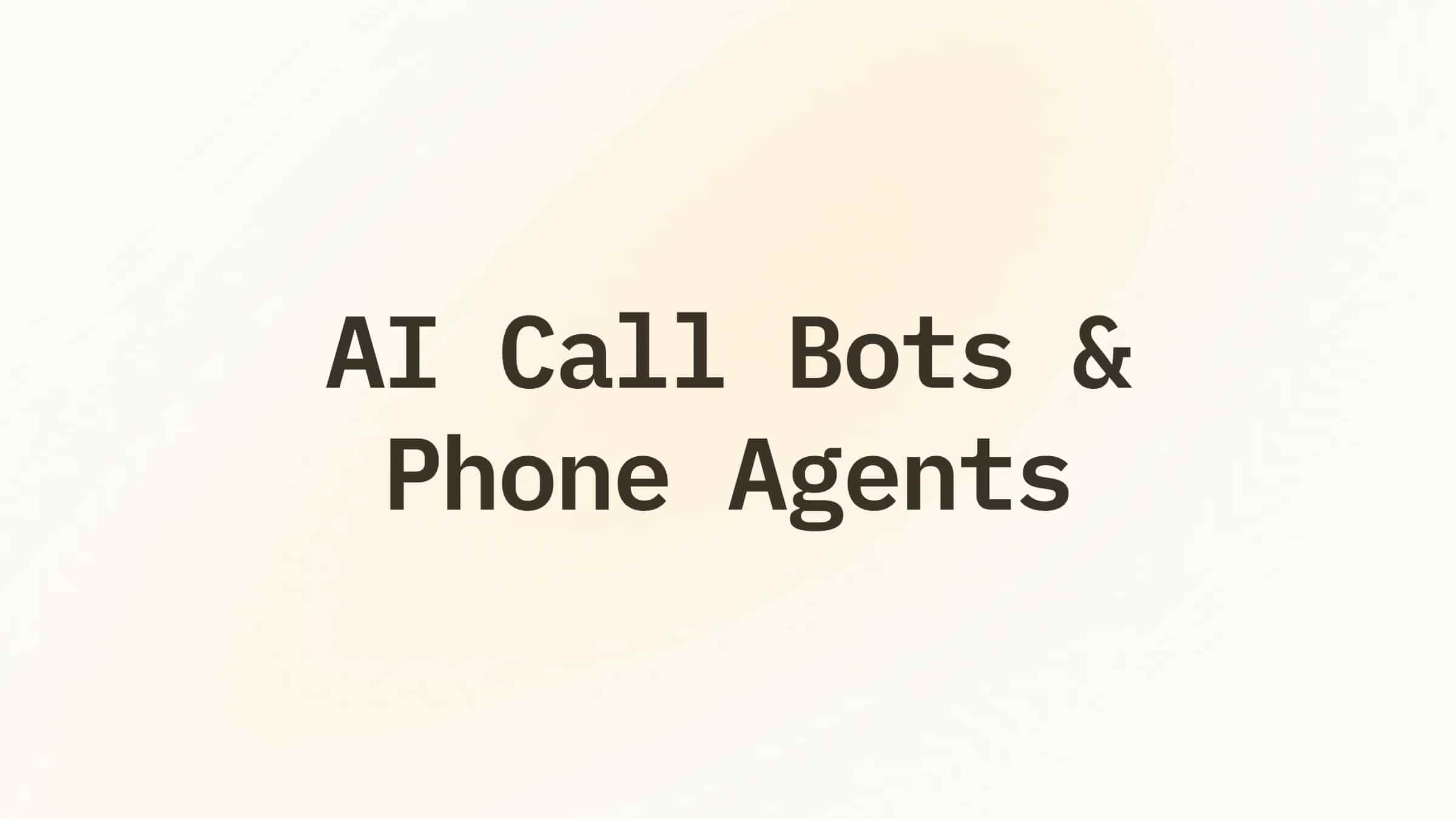
.png)
.png)