Have you ever wished you had an assistant to help with your overflowing inbox? With AI, that dream can become a reality.
Learning how to use AI to write an email could be the game-changer you need to take control of your email habits.
In this step-by-step guide, we’ll go over some ways AI has your back by being able to help make your life more efficient, your inbox tidier, and your day — well, a bit better.
We’ll cover:
- Benefits of using AI for emails
- How to use AI to write emails in 5 easy steps
- Pros and cons of AI for emails
- Meet Lindy, the best AI email assistant
Let’s get started!
Benefits of using AI for emails
Let's be real — writing emails can take up a huge chunk of your day. A recent report by Microsoft found that some employees spend 8.8 hours a week on email, and most people said they don’t have enough “uninterrupted time” for focused tasks.
But AI can help you simplify this process. Here’s how:
- Improve efficiency to lightspeed levels: AI assistants can churn out well-crafted emails in a fraction of the time it takes mere mortals, freeing you up to do whatever needs doing.
- Get personal on autopilot: AI tools can adapt to your unique writing style and preferences, crafting emails that feel personalized and on-point — while also eliminating those pesky typos.
- Consistent messaging is the norm: With AI, your brand voice stays cohesive across all communications, no matter who's at the keyboard.
How to use AI to write an email: 5 easy steps
1) Set up your email AI tool
Let's face it: Writing the perfect email can be a pain in the derrière. Enter: Lindy, your new best bud for all things email-related.
You can sign up for Lindy and get set up in 30 seconds by selecting a ready-made email template from the marketplace. Need a personalized workflow? Most users can create and set up an automation in just a few minutes.
Here’s how:
- Select an email template: Lindy's intuitive interface makes it easy to get going. Just select the email drafter template from the marketplace, jot down a few key points, and watch as it works its magic.
- Integration with your inbox: Choose “Connect” on the right-hand side of the screen when selecting your template. Gmail is the default choice, but you can choose your favorite email client, such as Outlook.
- Customize to optimize: Lindy lets you tinker with the assistants to your heart's content. Select your chosen model (for instance, Claude 3.5), and tinker with the settings, such as auto-responses, CCs, and special triggers. Then, just prompt it (For example: “Reply to the email using information from your knowledge base”) with your desired tone and voice.
That’s it! Soon, Lindy will start churning out email drafts that would make Shakespeare weep (we’d say tears of joy, but he’d probably be crying over not coming up with these himself).
2) Configure the tool
Now that your email platform is connected to Lindy, it's time to tweak the settings to your liking. Think of this as the "getting to know you" phase.
Here are the settings you can consider:
- Take a stroll through the tone options: Are you feeling formal and professional today? Or maybe a bit more relaxed and conversational? The choice is yours, but you’ve got to let Lindy know.
- Think about the type of message length you want: Short and snappy or a bit more wordy? Adjust the length preferences accordingly.
- Don't forget about the format: Do you prefer your emails to be structured a certain way, maybe with a particular greeting or unique signature line? Just say the word!
3) Give context before drafting a new email
Before you dive into drafting that all-important email, take a step back and provide some crucial context to Lindy’s AI. This will help you make sure the content hits all the right notes.
Some things to keep in mind:
- Set the stage by inputting key details about the recipient: Are they a long-time client, a promising lead, or the CEO themself? Giving this background lets Lindy’s AI tailor the approach better.
- Don't be shy about spelling out the main purpose of the email: Whether you need to land a big sale, apologize for a mix-up, or just check in, Lindy’s AI can craft a more focused message when it knows your goal.
- Outline the main points you want to convey: Listing 2 to 3 key topics gives the AI a solid framework upon which to expound clearly and logically.
Once you've laid that groundwork, you need to start promptin’:
- Get concise with your prompts: Use prompts like "Write a concise follow-up email recapping our meeting" or "Draft a friendly introduction email highlighting our company's expertise." The more detailed, the better.
- You can even provide examples of emails you've sent before that worked well: Prompting with "Model this new message after the effective prospecting email I sent on [date]" can replicate a proven approach.
4) Generate the draft
Now, it’s up to Lindy’s AI to start writing. Here are some guidelines for success:
Set the tone
- Figuring out the vibe: As we mentioned above, Lindy will keep learning from your knowledge base and chosen reply style to improve as it goes. The more information you have on your desired tone, the better it will do from the get-go.
- Short and sweet, or a novella: Length is another big decision. A few short sentences might work for a quick check-in, while that big project update could warrant an epistle. The AI will follow your lead on conciseness.
Drafting and polishing
- Let Lindy’s AI cook: With the tone and length parameters in place, it's time to let the AI generate an initial draft. Don't worry; you'll have a chance to refine it later.
- Putting the “personal” in personalization: As the AI churns away, be ready to make sure the draft includes things like personal client details and your own tone of voice. You'll want to tweak any areas that don't quite get it right — this refinement will help the AI understand your objective better.
- Authenticity is humanity: While the AI can mimic language patterns, only you can infuse the email with true authenticity. Remove the robot phrases, and sprinkle in those unique details, personal anecdotes, and lighthearted jokes that show you're a real human writing to another real human. Real knows real.
5) Use AI for replies
Typing out thoughtful responses, one by one is tedious and time-consuming. Here’s how you can refine Lindy’s AI to auto-reply better:
- Input the context or use templates: Whether it's an ongoing email thread or a new message, just feed Lindy some background info or pick a premade template. Its AI will analyze the conversation and generate a tailored draft reply.
- Keep tweaking the tone: The AI's first pass might be a bit stiff. That's where you come in — add your flair! Punch up the draft with your unique voice, sprinkling in humor, empathy, or whatever vibe suits the situation. After a few tweaks, you'll get an on-brand message without all the typing.
{{templates}}
Pros and cons of AI for emails
AI email assistants are like having a trusty sidekick for your inbox, helping you tackle those endless emails with ease.
But as with any new tech, there are both pros and cons to keep in mind:
Pros
- Time-saving and increased productivity: Lindy’s AI can automate routine stuff like sorting, prioritizing, and even composing responses, freeing up your time for higher-level tasks.
- Improved consistency and reduced human error: Typos and grammatical errors can make you look unprofessional. Lindy keeps emails polished and error-free, maintaining a consistent and professional image for your brand. Plus, they can help you avoid those embarrassing "reply all" mishaps or accidental attachments.
Cons
- Risk of AI inaccuracies and maintaining a human touch: While Lindy is highly accurate, AI-generated content can sometimes miss nuances, so always give it a good once-over.
- Privacy and data security considerations: Entrusting your emails to any provider requires careful consideration of data privacy and security. Since we take these matters seriously, you should take a look at our privacy notice.
{{cta}}
Meet Lindy, your new AI email writer
Say goodbye to staring blankly at that empty email compose box. Introducing Lindy — your well-written AI email assistant who's always ready to lend a hand (or cursor).
Some of the things Lindy helps out with:
- Full email generator: Lindy crafts personalized email drafts and responses that sound just like you, saving you precious time and mental energy.
- Automated email responder: Set up smart auto-replies to keep your inbox flowing smoothly, even when you're out of the office or swamped with work.
- Keep things tidy with an email organizer: You can avoid inbox chaos. Lindy’s AI-powered email triage can help you make inbox chaos a thing of the distant past.
- Subject line generator: You won’t have to struggle to hook your reader, and you can grab attention from the get-go.
- Tailored tone and voice: Write in a way that aligns with your brand personality. Professional, casual, or somewhere in between — Lindy's got you covered.
- Works where you work: Lindy seamlessly integrates with your existing email client, making it a natural extension of your workflow.
- Gmail auto-forwarding: With Lindy's Gmail AI, specific emails are automatically forwarded for processing, keeping your Gmail organized and clutter-free.
- AI email rewriter: Need to rephrase an email or change its tone? Lindy's AI rewriter can help you craft the perfect message in seconds.
- Beyond email, an AI army: Lindy is more than just an email assistant. It can support various tasks, from customer support to meeting scheduling.
Summing up
Now you know how to use AI to write an email!
We hope you're feeling pumped to start incorporating Lindy into your workflow.
Of course, AI is no magic wand that can wave the need for hard work away, but it can save you time and energy on those tedious writing tasks.
So, it's time to give Lindy a whirl!



















.jpg)
.png)
.png)

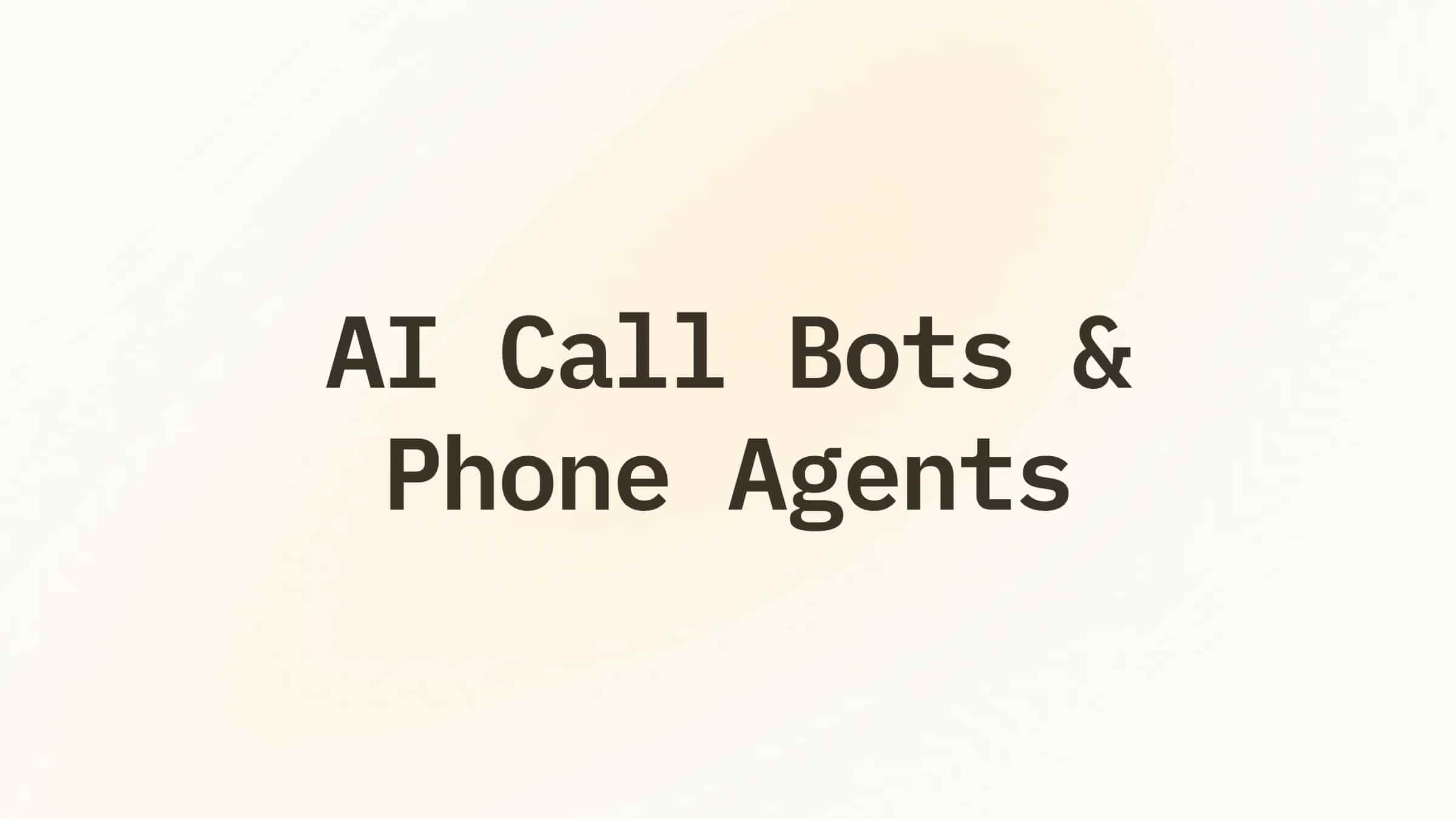
.png)
.png)