After testing many meeting minutes apps across client calls and team syncs, I found the 12 best options for 2025. From AI note-takers like Lindy to simple tools like Google Keep, these tools stood out for accuracy, usability, and price.
The 12 best meeting minutes apps: TL;DR
I’ve condensed these meeting minutes apps into a quick-glance table, comparing what each one does best and how much it costs. Here’s a quick overview:
Let’s now understand these tools in detail.
1. Lindy – Best all-in-one AI meeting assistant that automates tasks
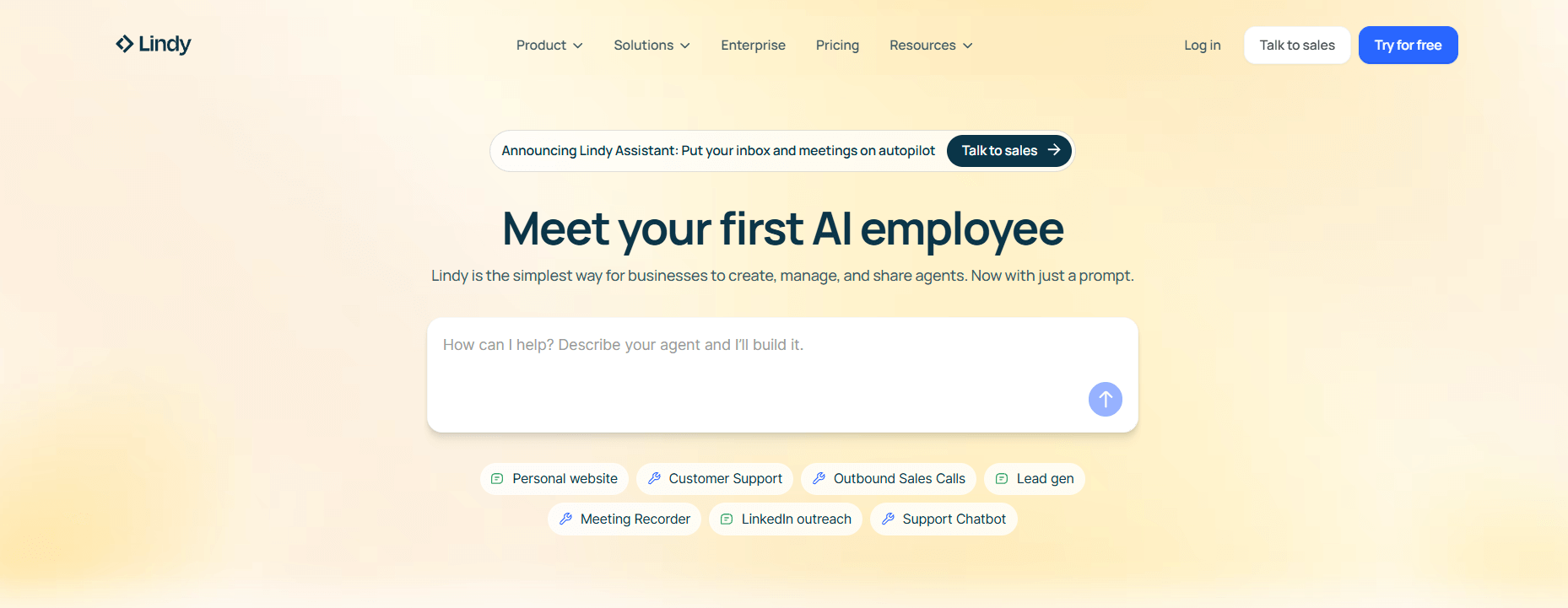
Lindy is an AI automation platform that helps professionals handle meeting prep, note-taking, and follow-ups. It lets you build or use pre-made AI agents that manage repetitive workflows.
When I tested Lindy across multiple client calls, it worked like a full-time assistant and joined meetings, captured key moments, and even created tasks in real time.
What it does
Lindy automates every part of the meeting process. Before a meeting starts, it gathers context from your emails, calendar, and CRM. During the call, it records, transcribes, and summarizes discussions.
After the meeting, it automatically sends notes, creates action items, and follows up with teammates or clients.
I found it especially useful for multi-step workflows like lead follow-ups, support calls, and internal reviews.
Who it’s for
Lindy is ideal for operators, founders, and busy professionals who handle multiple meetings each day. It fits teams that rely on consistent communication but want to avoid manual note-taking and follow-ups.
I’d recommend it for customer success teams, consultants, and internal operations managers who want an AI assistant that runs their meeting workflow accurately.
Key features
- Customizable AI agents for specific workflows
- Pre-built meeting templates for quick setup
- Human-in-the-loop control for review and edits
- SOC 2 and HIPAA compliance for data security
- 4,000+ integrations with Slack, Gmail, HubSpot, Google Calendar, and other tools
- Multi-platform support for Zoom, Meet, and Teams
Pros
- Replaces manual note-taking and task tracking
- Fast, accurate meeting summaries
- Works well across different communication tools
- Saves hours of admin work each week
Cons
- Requires time before automation feels natural
- Advanced customization needs some trial and error
Pricing
- Free plan with up to 40 monthly tasks
- Paid plans start from $49.99/month, billed monthly
Bottom line
Lindy is a meeting assistant that captures discussions, creates summaries, and executes follow-ups while keeping you in control. If you spend hours every week organizing or reviewing meetings, Lindy is the one tool that gives you your time back.
{{templates}}
2. Fathom – Best for capturing and summarizing online meetings with simplicity
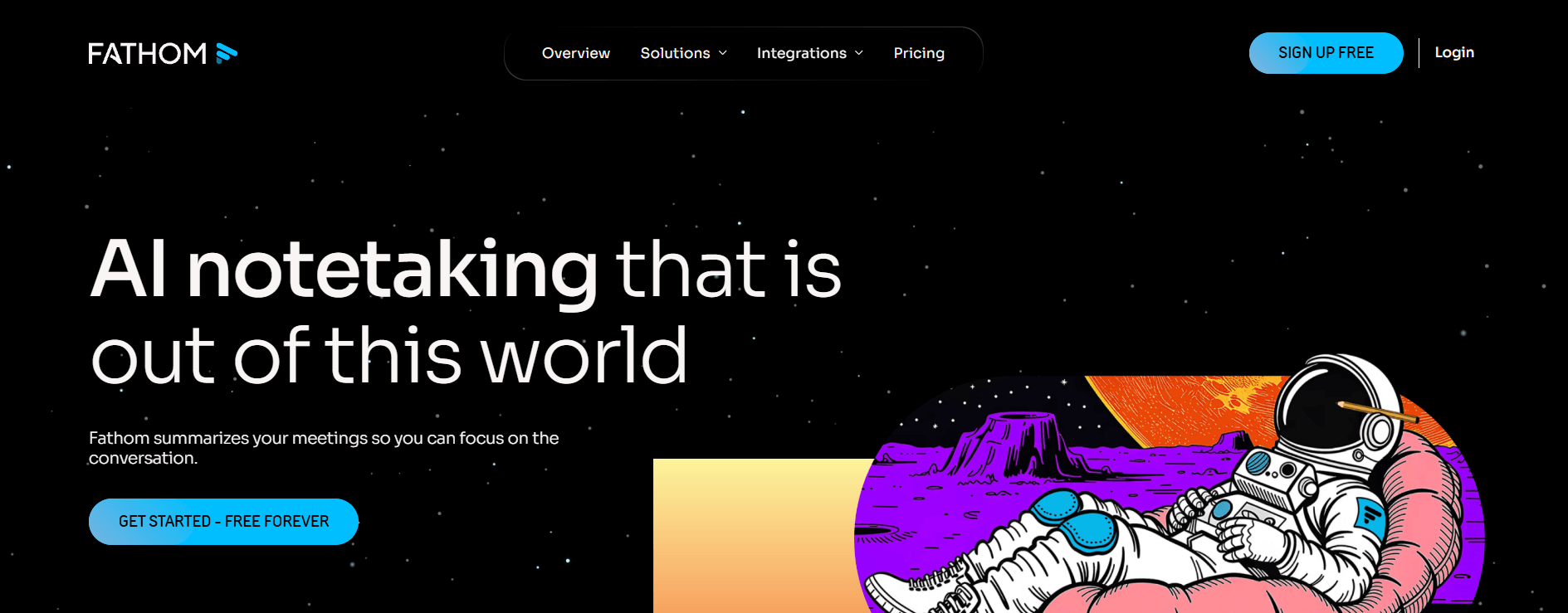
Fathom is an AI meeting assistant that simplifies how you capture and recall information from video calls. I used it across several client calls and internal syncs, and it consistently delivered clean, timestamped summaries without any setup or learning curve.
What it does
Fathom joins your calls automatically, records the conversation, and generates a detailed summary with highlights and key takeaways. It integrates directly with Zoom, Google Meet, and Microsoft Teams to record and summarize meetings in real time.
It’s one of the easiest tools to use because everything happens in the background while you focus on the call.
Who it’s for
Fathom suits individuals and small teams who hold frequent online meetings and want automatic summaries without setup. It’s great for sales reps, recruiters, and client-facing roles that rely on video calls to document discussions.
Key features
- Automatic meeting recording and transcription
- AI-powered summaries with action items
- Highlight and share meeting clips
- Smart Q&A for past calls
- Integrations with Notion, HubSpot, and Slack
Pros
- Quick setup and minimal learning curve
- Accurate transcription and summaries
- Free plan works for unlimited meetings
- Helpful AI assistant for meeting recall
Cons
- Works only with online meetings
- Lacks workflow automation
Pricing
- Free plan with unlimited recordings and basic features
- Paid plans start from $20/user/month, billed monthly
Bottom line
Fathom is perfect for anyone who spends most of their time on video calls and needs quick, searchable summaries. It runs quietly in the background, captures what matters, and shares it instantly with your team.
3. Zoho Notebook – Best for visual learners who like flexible note-taking

Zoho Notebook is a visually rich note-taking app that helps you organize ideas and meeting notes in a creative way. I tested it for meeting summaries, brainstorming sessions, and project notes, and it delivered notes that make information easy to scan and group.
What it does
Zoho Notebook lets you capture different types of content as individual note cards. You can add text, images, sketches, checklists, or even voice notes, and group them by topic or project.
The app syncs across devices, which made it easy for me to switch between my phone and laptop without losing context.
Who it’s for
Zoho Notebook works best for creative professionals, students, and small teams that prefer a visual approach to meetings. If your meetings involve brainstorming or storytelling, Zoho Notebook makes the process more engaging.
Key features
- Visual note cards for text, sketches, and audio
- Smart Cards that auto-format content
- Cross-device sync for mobile and desktop
- Collaboration through shared notebooks
- Cloud backup with a Zoho account
Pros
- Clean, colorful layout that encourages creativity
- Easy organization across devices
- Smooth integration with the Zoho ecosystem
Cons
- No AI transcription or automation
- Limited real-time collaboration tools
Pricing
- Free plan with 2GB/user storage
- Paid plans start from $1.99/month, billed monthly
Bottom line
Zoho Notebook turns meeting notes into a visual experience. It doesn’t offer automation, but if you’re a visual learner who prefers organizing ideas through images and layouts, this is the most intuitive note app I tested.
4. Fellow – Best for teams that want structured and accountable meetings

Fellow is an AI meeting notetaker that helps teams plan agendas, take notes together, and track follow-ups. When I tested Fellow, I discovered that it made every meeting more organized by assigning clear owners and next steps for each discussion.
What it does
Fellow turns every meeting into a collaborative workspace. You can create shared agendas, capture notes in real time, and assign action items before wrapping up.
I liked how easy it was to reuse templates for recurring meetings and how each action item automatically connected to the next week’s agenda.
Who it’s for
Fellow is best for managers, team leads, and startups that want more structure in their meetings. If your team struggles to follow through after meetings, Fellow provides the right framework to fix that.
Key features
- Shared meeting agendas and templates
- Real-time collaborative note-taking
- Task assignments with due dates
- Feedback and meeting analytics
- Integrations with Google Workspace, Slack, and Asana
Pros
- Keeps meetings focused and actionable
- Encourages team accountability
- Templates save setup time
Cons
- Doesn’t include transcription or AI summaries
- Paid plans work better for larger teams
Pricing
- Free plan with 5 AI meeting recordings per user
- Paid plans start from $29/user/month, billed monthly for individuals, $11/user/month for businesses
Bottom line
Fellow works for teams that want structured, results-driven meetings. If you care more about collaboration and ownership than transcription, Fellow is a reliable choice that improves meeting culture fast.
5. Evernote – Best for professionals who value organization

Evernote is a note-taking app that lets you manage ideas, documents, and meeting notes in one place. It stood out during my testing for its ability to store information like audio clips and PDFs without losing context or readability.
What it does
Evernote helps you create, organize, and find information across your meetings and projects. You can capture text notes, attach files, record audio, and clip articles from the web.
Its tagging and search tools make it easy to pull up past meeting notes in seconds. I also liked how its templates made recurring meetings faster to document.
Who it’s for
Evernote works best for professionals, consultants, and business owners who rely on detailed records. It’s ideal for users who attend multiple client meetings and want to store notes, reference materials, and attachments in one central hub.
Key features
- Note templates for recurring meetings
- Web Clipper for saving research and articles
- Tag-based search for fast retrieval
- File and audio attachments in notes
- Sync across desktop and mobile devices
Pros
- Excellent organization and search tools
- Works offline and syncs reliably
- Handles multimedia notes with ease
Cons
- Limited AI features and automation
- Pricing has increased over time
Pricing
- Free plan with up to 50 meeting notes
- Paid plans start from $14.99/month, billed monthly
Bottom line
Evernote is the most dependable choice for professionals who need to stay organized. It keeps every file, note, and recording in one place. If your workflow depends on searchable archives and detailed documentation, Evernote remains one of the most capable tools I tested.
6. Beenote – Best for improving meeting structure and accountability
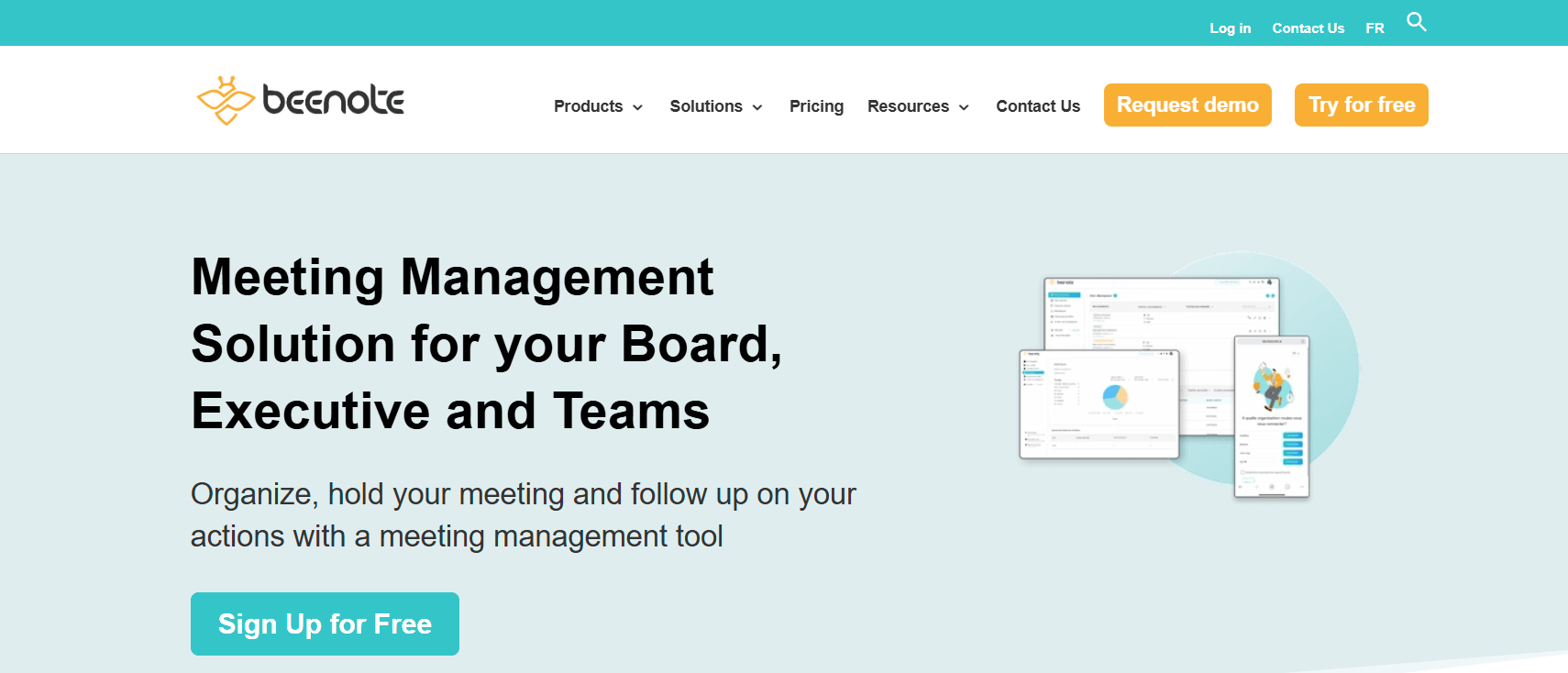
Beenote is a meeting management platform that focuses on planning, running, and following up on meetings in one workspace. When I tested Beenote with a small project team, it helped us stay organized and made post-meeting follow-ups effortless.
What it does
Beenote combines agenda creation, live note-taking, and task tracking in a single interface. It felt structured from start to finish and worked well for recurring team meetings.
Who it’s for
Beenote is ideal for managers, team leads, and operations professionals who value meeting structure. If you hold weekly check-ins or board-style reviews and your meetings often end without clear follow-ups, Beenote helps you fix that.
Key features
- Collaborative agenda builder and templates
- Automatic meeting minutes and action tracking
- Task assignment with progress tracking
- Centralized meeting history for reference
- Integrations with Google Calendar and Microsoft 365
Pros
- Keeps teams aligned and focused
- Simplifies follow-ups after meetings
- Ideal for recurring team sessions
Cons
- Interface feels dated
- Lacks advanced AI or transcription tools
Pricing
- No free plan
- Paid plans start from $4.60/month/user, billed yearly
Bottom line
Beenote works well for teams that want structure and accountability. It keeps every meeting on track, records what matters, and turns decisions into clear action items.
7. ClickUp – Best for teams that want meeting notes built into their workspace
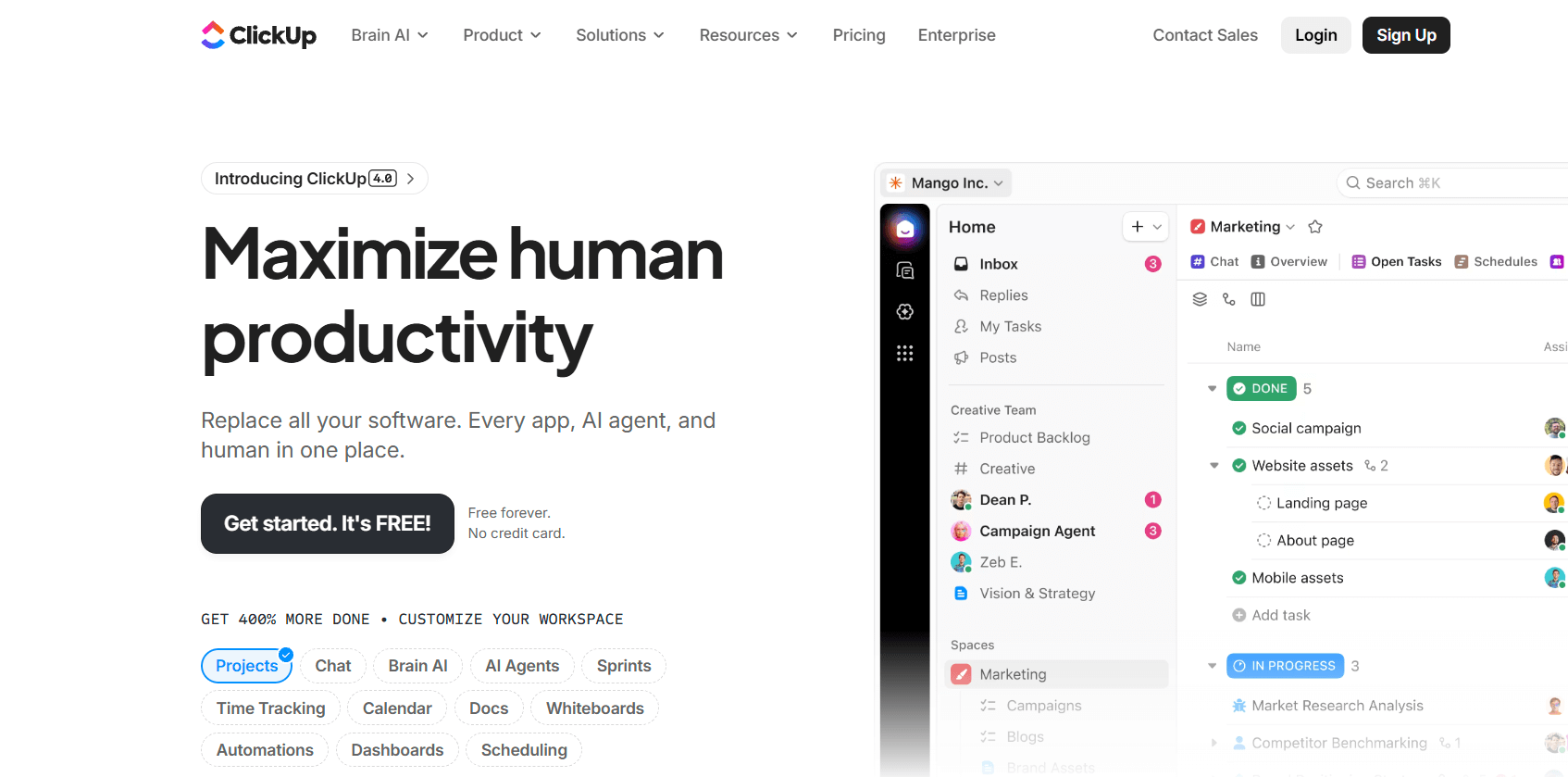
ClickUp is a productivity platform that combines task management, documents, and meeting notes under one roof. When I tested ClickUp for meeting minutes, I found it worked best as part of a larger workflow, connecting meeting notes directly to project tasks and team goals.
What it does
ClickUp lets you document meetings in shared Docs, assign follow-up tasks, and track progress without switching tools. You can add notes during a call, tag teammates, and link each discussion point to an existing task or sprint.
I particularly liked how the templates made it simple to standardize agendas across departments.
Who it’s for
ClickUp is ideal for product, marketing, and operations teams that want to keep discussions, documentation, and tasks connected. If you dislike juggling multiple apps, ClickUp centralizes your entire meeting process.
Key features
- Shared Docs for notes and agendas
- Task assignment and project linking
- Real-time collaboration across teams
- Meeting templates for faster setup
- Integrations with Slack, Zoom, and Google Calendar
Pros
- Combines meetings and project tracking
- Fully customizable to match any workflow
- Easy to connect meeting outcomes to goals
Cons
- Can feel complex at first
- Limited AI meeting features
Pricing
- Free plan that includes basic docs, tasks, and collaboration
- Paid plans start from $10/user/month, billed monthly
Bottom line
ClickUp keeps meetings connected to daily work. Adding your meeting notes inside ClickUp eliminates tool-hopping if you already use it for projects.
8. Magic Minutes – Best for capturing and sharing key meeting information

Magic Minutes is a meeting management app that takes meeting minutes, assigns actions, and shares follow-ups. It helps teams make every discussion traceable and every decision clear.
What it does
Magic Minutes helps you prepare agendas, capture notes during meetings, and share outcomes instantly. You can build an agenda in minutes, invite participants, and assign owners for each discussion point.
After the meeting, it generates a detailed summary and distributes it automatically. I liked how easy it felt with a clean flow from planning to reporting.
Who it’s for
Magic Minutes is ideal for small businesses, committees, and project teams that rely on detailed minutes and clear accountability. It suits coordinators and administrators who handle multiple recurring meetings and need structured reports after each session.
Key features
- Simple meeting agenda builder
- Real-time collaborative note-taking
- Automated post-meeting reports
- Action tracking and task assignment
- Cloud-based access and sharing
Pros
- Focuses purely on meeting minutes
- Easy to use without training
- Automatically shares notes with participants
Cons
- Limited integrations with third-party tools
- Pricier than other basic note apps
Pricing
- Free plan only for the attendees
- Paid plans start from £60/month for advanced features and storage
Bottom line
Magic Minutes organizes meetings really well. If you want a simple, dedicated solution that delivers clean, shareable minutes without distractions, this app is a solid choice for any small or mid-sized team.
9. Notion – Best for creating a customizable meeting hub
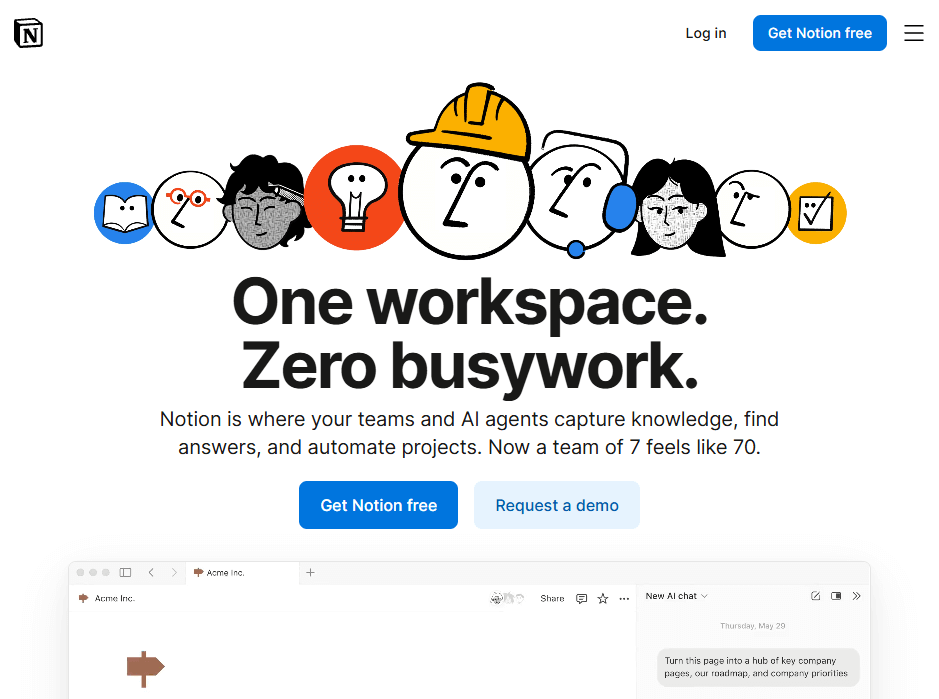
Notion is a workspace tool that helps teams document meetings, manage tasks, and store knowledge in one place. When I tested Notion for team syncs and client reviews, I found it useful but only after setting up a structure that fit my workflow.
What it does
Notion lets you build a custom meeting hub that contains your pages and databases. You can document agendas, capture notes in real time, and link them to tasks or projects. The AI can summarize meeting minutes and draft follow-ups based on your notes.
I liked how I could create a single dashboard that connected meetings with project timelines and deliverables. It made everything centralized in one place.
Who it’s for
Notion is ideal for teams and individuals who enjoy building systems from scratch. It’s great for product managers, remote teams, and founders who want to create a custom workspace instead of a fixed layout.
Key features
- Customizable databases and templates
- Notion AI for summarization and task creation
- Collaborative pages with comments and mentions
- Integration with Slack, Google Drive, and ClickUp
- Central dashboard for projects and meetings
Pros
- Highly flexible and customizable
- Combines notes, tasks, and collaboration
- AI improves productivity
Cons
- Setup takes time for new users
- Notion AI is only available on Business and Enterprise plans
Pricing
- Free plan with limited capabilities
- Paid plans start from $12/user/month, billed monthly, with free trial of Notion AI
- Notion AI is available from the Business Plan, which costs $24/user/month
Bottom line
Notion, when you customize it, becomes a capable tool for meetings, projects, and notes. If you like building your own systems, you’ll enjoy Notion the most among all the tools on this list.
10. Microsoft OneNote – Best for traditional note-takers who prefer a familiar layout
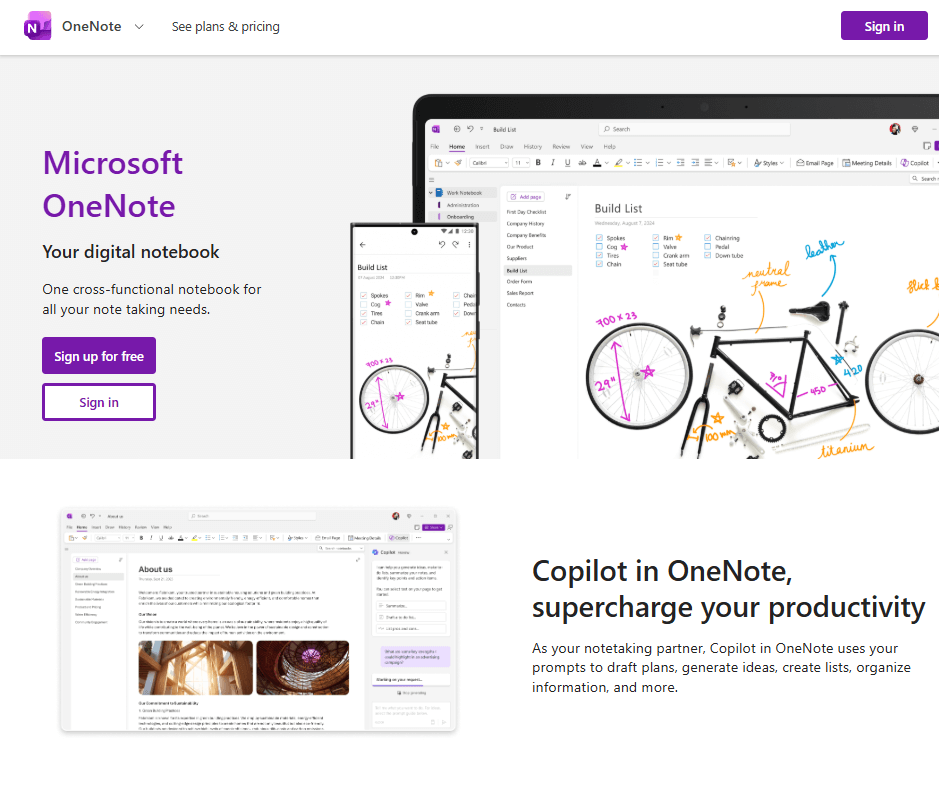
Microsoft OneNote is a digital notebook app to take and organize meeting notes. When I tested OneNote across daily team check-ins, it reliably captured notes, stored files, and synced them across devices without losing structure.
What it does
OneNote lets you create notes for every project or meeting. You can type, record audio, or handwrite notes if you’re using a tablet.
It’s part of the Microsoft 365 suite, which means it fits naturally into existing workflows. It syncs automatically across devices, making it easy to review or add notes on the go.
I liked how it integrated with Outlook and Teams, allowing me to attach meeting notes directly to calendar invites or chat threads.
Who it’s for
OneNote is ideal for professionals already using Microsoft 365. It’s perfect for corporate teams, educators, and project managers who want traditional note organization with modern syncing.
Key features
- Hierarchical notebooks for structured organization
- Multimedia support for text, audio, and drawings
- Integration with Teams, Outlook, and Microsoft 365
- OCR (optical character recognition) search for text inside images
- Cross-device syncing with Microsoft 365
Pros
- Familiar, easy-to-navigate interface
- Strong integration within Microsoft’s ecosystem
- Reliable syncing and search features
Cons
- Interface feels dated compared to newer apps
- No AI transcription or meeting automation
Pricing
- Free version for all users with basic features
- Paid plans for Microsoft 365, starting at $9.99/month, billed monthly
Bottom line
Microsoft OneNote doesn’t automate tasks or summarize meetings, but it keeps everything organized and accessible. If your team already uses Microsoft tools daily, OneNote is an easy pick for you that fits right in.
11. Google Keep – Best free note app for quick meeting notes
Google Keep is a lightweight note-taking app that’s a part of Google Workspace. It works well with Calendar, Docs, and Meet. When I tested Keep during meetings, I found it perfect for jotting down ideas or decisions without interrupting the flow of a conversation.
What it does
Google Keep lets you create color-coded notes, checklists, and voice memos that sync instantly across all your devices. You can label, pin, or share notes with teammates and set time- or location-based reminders.
I liked how it integrated smoothly with Google Calendar, which made it easy to link meeting notes to events and follow-ups.
Who it’s for
Google Keep is best for individuals and small teams who want a simple way to capture meeting notes. It’s great for freelancers, remote workers, and anyone already using Google Workspace daily. If you just need something fast, synced, and reliable, Keep checks every box.
Key features
- Color-coded notes and labels for organization
- Voice memos and quick checklists
- Collaboration and sharing with teammates
- Integration with Google Calendar and Docs
- Cross-device syncing through Google Workspace
Pros
- Completely free to use
- Fast, minimal interface
- Works instantly across devices
Cons
- Limited formatting and structure options
- No AI summaries or task automation
Pricing
- Free and included with every Google account
Bottom line
Google Keep is the easiest way to capture meeting notes without extra setup. It doesn’t give you structured minutes or automation, but it’s fast, reliable, and perfect for everyday note-taking. If you work within Google Workspace, Keep fits naturally into your workflow.
12. Apple Notes – Best for Apple users who want simplicity

Apple Notes is the default note-taking app for macOS and iOS. When I tested it during client calls and internal meetings, it impressed me with how quickly it synced notes between my iMac and iPhone.
What it does
Apple Notes lets you take text, image, or handwritten notes and keep them organized in folders or pinned lists. I liked the handwriting feature with Apple Pencil and used it for visual brainstorming.
You can record quick ideas, scan documents, or attach files directly to a note. It also supports note locking, which helps secure sensitive meeting details.
Who it’s for
Apple Notes is perfect for users who work within the Apple ecosystem. It’s best for freelancers, small business owners, and students who want simple note-taking without setup.
Key features
- Text, checklist, and handwritten note support
- Apple Pencil compatibility for sketching
- Document scanning and file attachments
- Password protection for sensitive notes
- Quick and smooth syncing through iCloud
Pros
- Built into every Apple device
- Secure and easy to organize
- Works well for both quick and detailed notes
Cons
- Limited collaboration features
- Only available within Apple’s ecosystem
Pricing
- Free to use on all Apple devices
Bottom line
Apple Notes is simple, dependable, and ideal for anyone using Apple devices daily. It lacks advanced automation, but it covers every note-taking need with ease. If you value privacy, speed, and zero setup time, Apple Notes is one of the most convenient tools I tested.
How I tested these meeting minutes apps
To test these meeting minutes apps, I spent several weeks using each tool in client calls, internal reviews, and project syncs. I analyzed how they performed in real workflows. It helped me find tools that save time, improve focus, and make meeting notes easier to manage.
Here’s how I evaluated:
Accuracy and organization
I first tested how well each app captured and organized meeting information. I looked for:
- AI performance: Tools like Lindy and Fathom automatically record and summarize meetings.
- Structure: Apps like Fellow and Beenote stood out for organized agendas and shared notes.
- Consistency: I checked how accurately each app kept context between meetings and handled long conversations.
Ease of use
Easy setup means less hassle and more focus on meetings. Here’s how I evaluated it:
- I looked for tools that worked smoothly across devices with minimal setup.
- Apps that required training or buried features under too many menus didn’t make the list.
- The top picks were intuitive enough to start using within minutes.
Integrations and workflow fit
Meeting tools need to work with the systems teams already use. I checked for:
- How each app managed follow-ups, action items, and calendar syncs.
- Integrations with tools like Slack, Notion, and HubSpot.
- Tools that reduced manual work instead of adding steps.
Pricing and value
If you’re paying for the tool, it should match the performance. Here’s what I discovered:
- Free tools like Google Keep performed surprisingly well for quick notes.
- Paid apps, such as Lindy, offered deeper automation worth the investment.
- I compared what each price tier delivered in real meeting scenarios.
Whether it was automation, structure, or simplicity, each one solved a specific problem I ran into while managing daily meetings.
Which meeting minutes app should you choose?
Choosing the right meeting minutes app depends on how your team works and what you want to automate. Some tools focus on accuracy and AI assistance, while others emphasize structure or simplicity.
The best choice comes down to your workflow, team size, and how deeply you want to integrate meeting notes into your daily systems. Here are a few use cases that can help you decide:
Choose Lindy:
- If you want an AI assistant that manages meeting prep, summaries, and follow-ups automatically.
- If your team runs frequent client calls or internal syncs where accuracy matters.
- If you need SOC 2 and HIPAA compliance for sensitive meeting data.
- If you want to connect meeting outcomes directly to tools like Slack, HubSpot, and Gmail.
Choose these tools:
- Fellow or Beenote, if you want structured meetings with shared agendas.
- Zoho Notebook or Notion, if you prefer flexible note-taking with visuals and layout options.
- ClickUp, if you already manage projects in one workspace and need integrated notes.
- Google Keep or Fathom, if you need a free, fast, and simple solution.
- OneNote or Apple Notes, if you work inside Microsoft or Apple ecosystems.
Avoid these tools:
- If you can handle your meetings without meeting management tools or AI apps.
- If your meetings require detailed accountability.
- If you don’t have the time for setup or customization.
I also compared them over the criteria that matter to most users. Here’s how they stack up:
My final verdict
If I had to pick one app that consistently saved me the most time from the 12 I tested, Lindy takes the top spot.
Lindy captures the meeting notes, understands the action items, and acts on what needs to happen next. It automates note-taking, creates action items, and follows up without any effort on your part. It can take meeting notes and also integrate with other tools to automate tasks like sending follow-up emails or updating CRMs.
However, not everyone needs that level of automation. If you prefer a more structured meeting culture, Fellow or Beenote are better fits. For quick note capture, Google Keep and Apple Notes remain unbeatable for their simplicity.
Whichever tool you choose, the right one should free you to focus on conversations instead of documentation. And for me, Lindy did that better than any other tool I tested.
{{cta}}
Try Lindy, your meeting minutes app that can automate workflows
Lindy is an AI automation tool that offers multiple ready-to-use AI agents that help you with your meeting workflows. You can also create custom agents that help you with emails, operations, sales, and more.
Here’s why Lindy stands out among other meeting minutes apps:
- Drag-and-drop workflow builder for non-coders: You don’t need any technical skills to build workflows with Lindy. It offers a visual workflow builder.
- Create AI agents for your use cases: You can give them instructions in everyday language and automate repetitive tasks. For instance, create an assistant to find leads from websites and sources like People Data Labs. Create another agent that sends emails to each lead and schedules meetings with members of your sales team.
- Free to start, affordable to scale: Build your first automations with Lindy’s free version and get up to 40 tasks. With the Pro plan, you can automate up to 1,500 tasks, which offers much more value than Lindy’s competitors.



















.jpg)
.png)
.png)

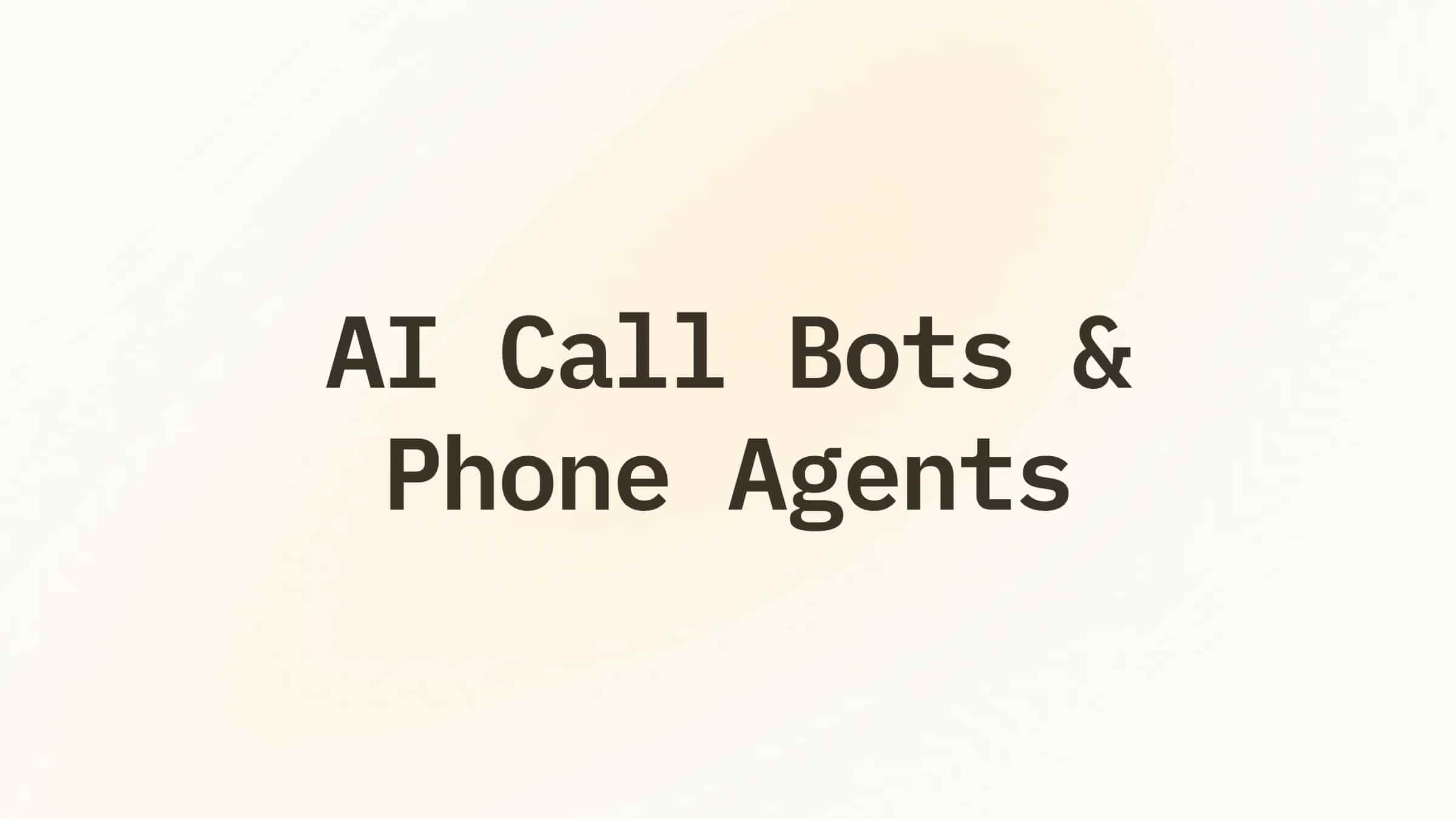
.png)
.png)