In 2025, I’m not just juggling emails and spreadsheets. Instead, I’m using workplace apps that keep everything connected. These working apps help me assign tasks, automate small things, track projects, and plan my day without switching between ten different tools.
I’ve used dozens of apps at work, but only a few made my job easier. These are the best work apps I’ve used this year. If you’re trying to stay on top of your work without the chaos, these apps can make a real difference.
What are Work Apps for Productivity?
Workplace productivity tools are software or digital tools designed to help individuals and teams work more efficiently and effectively. These tools organize workflows, improve collaboration, and enhance time management, ultimately enabling individuals and teams to achieve more with less effort.
In 2025, most of the apps for working combine multiple features into a single platform. That’s why people call them all-in-one productivity apps.
You don’t need five different tools to communicate, assign jobs, or manage your calendar. One good work planning app can do it all. Whether you’re working remotely or from an office, these apps help teams stay on the same page and move fast without losing track of what matters.
12 Best All-in-One Productivity Apps 2025: TL;DR
- Lindy: Best for AI-powered automation of emails, scheduling, and workflows
- ClickUp: Best for all-in-one project and task management
- Slack: Best for real-time team chat and workplace communication
- Trello: Best for simple visual project planning with Kanban boards
- Notion: Best for docs, wikis, and knowledge sharing in one place
- Todoist: Best for personal and team to-do list management
- Airtable: Best for organizing projects using flexible databases
- Wrike: Best for managing complex team workflows and resources
- Clockify: Best for tracking work hours and productivity
- Google Calendar: Best for scheduling meetings and syncing calendars
- Zapier: Best for automating tasks between your favorite apps
- Microsoft Teams: Best for all-in-one team communication and file sharing
Best Workplace Apps in 2025
1. Lindy: Best for AI-Powered Automation of Emails, Scheduling, and Workflows
What does it do? Lindy creates AI agents that can take over tasks like replying to emails, booking meetings, updating CRMs, and handling customer support.
Who is it for? Perfect for teams that want to save time by automating daily work like admin tasks, communication, and coordination.
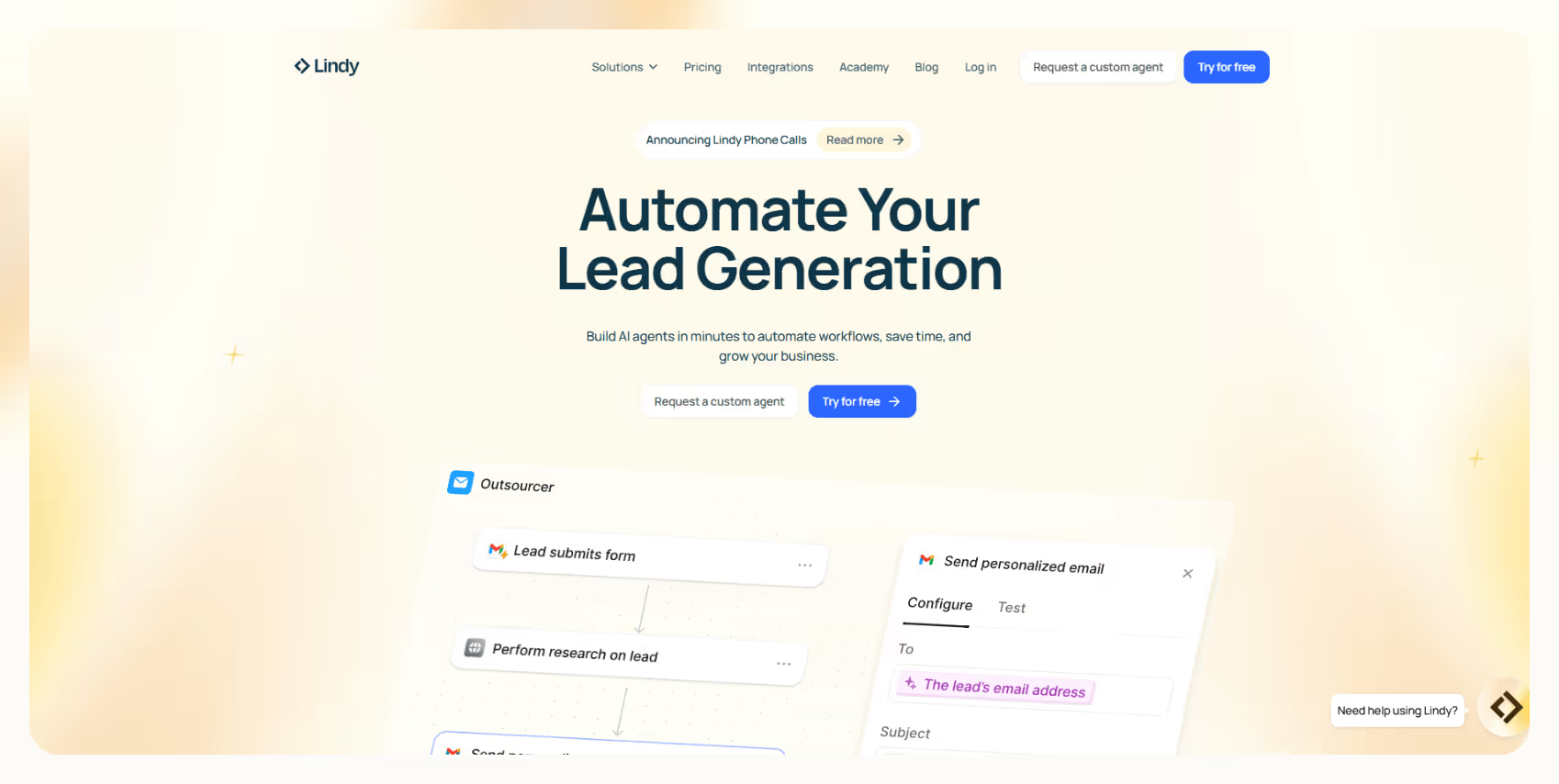
Lindy helps automate the kind of work that quietly takes up hours, email replies, meeting scheduling, CRM updates, and internal coordination. Instead of switching between disconnected tools or doing tasks manually, you can set up AI agents to handle it all. There is no coding required.
Just pick a prebuilt template or build your own workflow using a simple visual editor. You define the steps, set the logic, and let the agent do the rest.
You can create multiple agents to manage different workflows across your team. For example, one agent can monitor your inbox for new leads, another can check your calendar and send a meeting invite, while a third logs all the details into your CRM. These agents run quietly in the background and keep your operations moving without constant input from you.
If needed, you can insert approval steps to review and confirm actions before they go live.
Lindy connects with thousands of widely used tools, including Google Calendar, Slack, Airtable, Notion, HubSpot, and Salesforce. The agents understand natural instructions, pull in relevant data, and can even match your preferred tone when responding to customers or teammates. This makes automation feel less robotic and more personalized to how your team works.
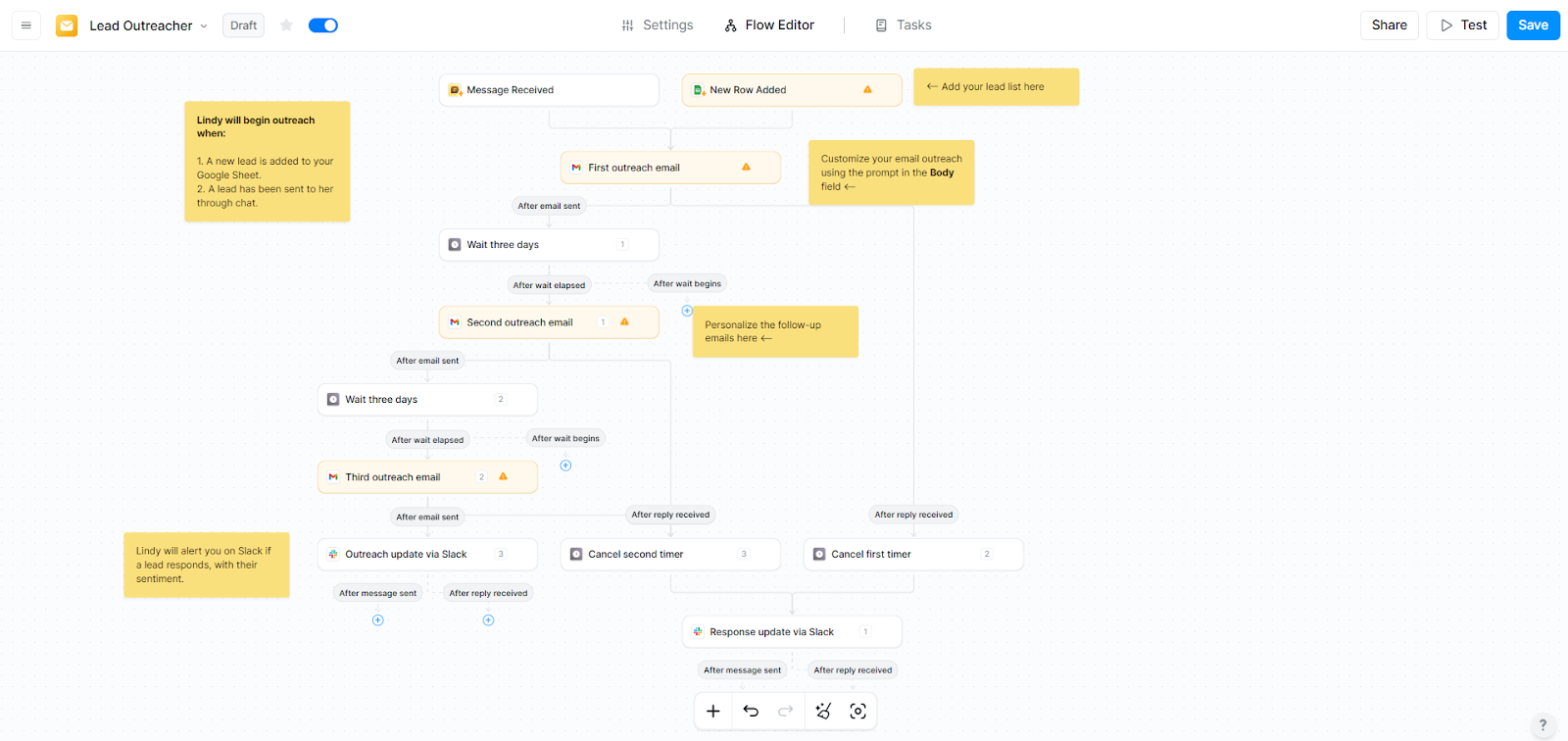
For those just getting started, Lindy offers plenty of support. You can browse through the Lindy blog for real-world examples, explore in-depth case studies, or dive into Lindy Academy for tutorials that walk you through every feature, from building your first automation to designing complex, multi-step workflows tailored to your business.
Pros
- Let you edit email drafts mid-way
- Cross-checks your calendar before scheduling anything
- Sends proactive nudges if tasks are left incomplete or forgotten
- Understands natural, conversational instructions without strict commands
Cons
- Custom workflows need a bit of setup time
Pricing
- Free: 400 credits, 1M character knowledge base
- Pro ($49.99/month): 5,000 credits, phone features, 20M character base
- Business ($299.99/month): 30,000 credits, priority support, advanced phone actions
{{templates}}
2. ClickUp: Best for All-in-One Project and Task Management
What does it do? ClickUp manages tasks, projects, meetings, and documents in a single platform, with powerful customization and automation.
Who is it for? Best for teams that handle multiple projects and need flexible tools to manage work from start to finish.

ClickUp is the kind of app that can hold your entire workflow in one place. You start with tasks, set priorities, assign team members, add due dates, and then build around that. You can also attach documents, add comments, tag people, and move tasks through a custom process that fits the way your team works.
There’s no need to settle for one way of looking at things. If you work visually, switch to a Kanban board. Need to manage deadlines? Use the timeline or Gantt chart. You can even switch to a calendar view when you’re planning your week. Everything updates in real-time, so your team stays aligned no matter which view they prefer.
ClickUp also replaces the need for separate chat apps, note-taking tools, or time trackers. Built-in docs let you write, share, and comment right inside your workspace. You get team chat, task comments, and even whiteboards for planning.
And if you’re tracking billable hours or just trying to understand where time goes, there’s time tracking as well. There’s a lot to customize, from task fields to workflows, which gives you full control but can take time to get right.
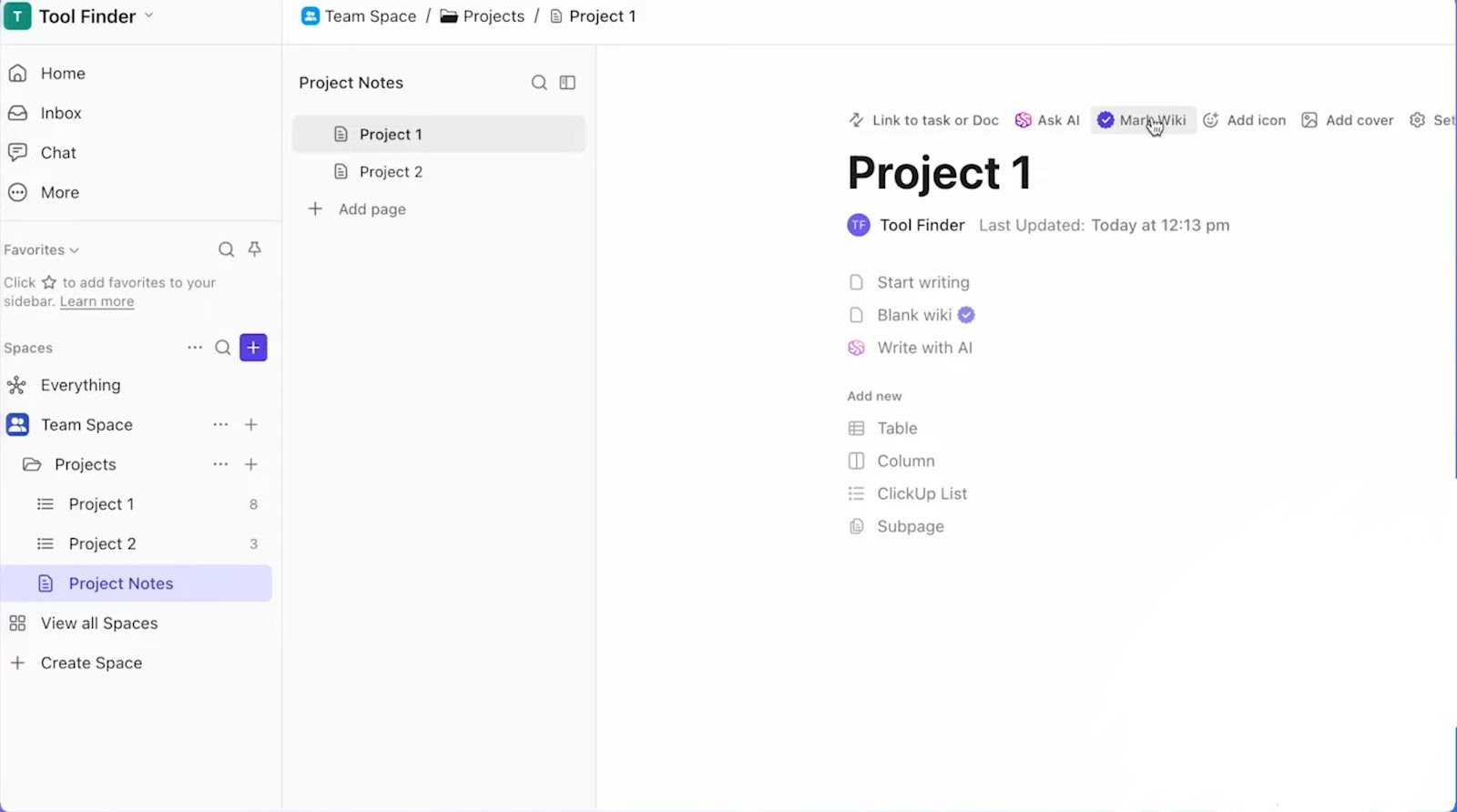
For teams that just need a basic task list, the setup might feel a bit much. But once you’ve dialed in your system, it smoothly handles even large, multi-layered projects. You can build rules that assign tasks, move them along the pipeline, or notify teammates automatically.
With ClickUp AI, you also get help with writing, summarizing, and searching across your entire workspace. It works across desktop and mobile, and you can adjust access for clients or guests without giving them full control.
Pros
- Built-in mind maps for visual brainstorming and task linking
- The whiteboard feature allows visual planning directly linked to tasks
- Offers goal folders to organize multiple team objectives in one place
- Supports a multilingual interface, making it accessible for global teams
Cons
- Guest permissions can be confusing and lack granularity in lower plans
- Recurring task management sometimes bugs out or resets unexpectedly
Pricing
- Free Forever: Unlimited tasks and users, basic views
- Unlimited ($7/month): Unlimited storage, integrations, and dashboards
- Business ($12 billed/month): Time tracking, workload view, advanced automation
3. Slack: Best for Real-Time Team Chat and Workplace Communication
What does it do? Slack helps you manage team conversations, meetings, and documents in organized channels.
Who is it for? Teams that need fast, organized communication with built-in AI tools for notes, automation, and task handling.
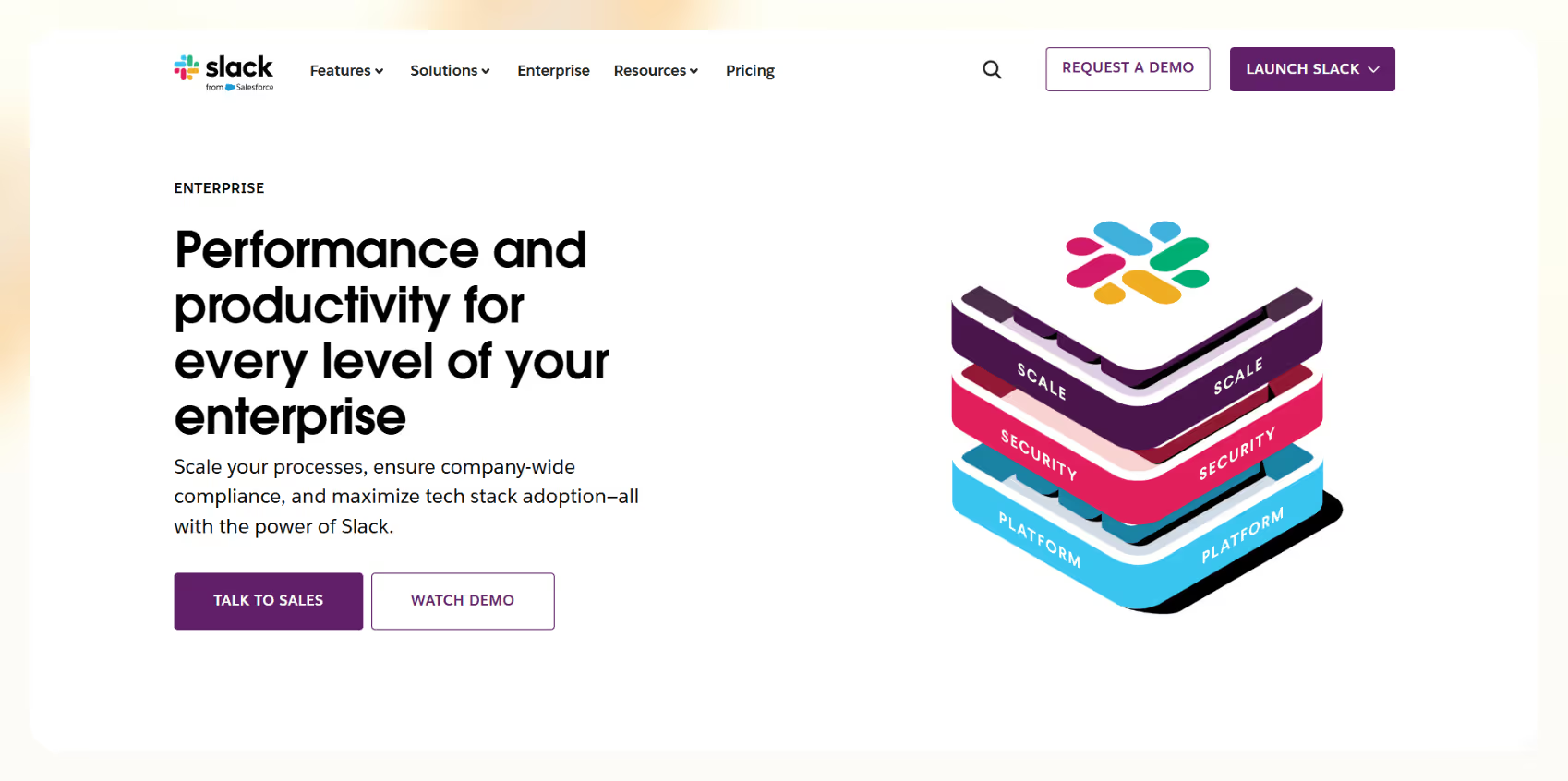
Slack gives you a shared space where teams can talk, plan, and work together without needing long email threads or back-and-forth calls. You can create channels based on projects or teams, send direct messages, jump into quick huddles, and now even manage collaborative documents and lists within the app itself.
In 2025, Slack has added a layer of AI that makes every day work smoother. You can use AI to take automatic notes during huddles, translate messages, or summarize long threads so everyone stays aligned. AI agents can also join channels to retrieve data, help answer questions, or trigger workflows which reduce time spent chasing information.
The Workflow Builder, which is powered by AI, lets you create automations by typing out what you want to happen. You don’t have to type the rule. This helps organize processes like approvals, task assignments, and reminders without relying on other tools.
Slack also helps you stay organized by grouping related documents, bookmarks, and links into folders within each channel. Tabs let you quickly switch between messages, pins, and workflows.

If your team uses tools like Google Drive, Jira, or Notion, you can connect them to Slack and search everything, though some of these AI-powered search features are only available on enterprise plans. While Slack is powerful, it can get noisy as conversations pile up. But if you find the right structure early with clear channel rules and proper naming, it stays clean.
Pros
- Workflow templates are available for faster automation setup
- Offline message drafting is supported on mobile and desktop apps
- Extensive emoji and custom reactions help personalize internal communication
Cons
- Limited thread management can make long discussions hard to navigate
- Audio/video huddles can occasionally lag or drop in lower bandwidth situations
Pricing
- Free: 90-day message history, 1:1 calls, 10 integrations
- Pro ($7.25/month): Unlimited search, group calls, guest access
- Business ($12.50/month): SSO, advanced security, 99.99% uptime
4. Trello: Best for Simple Visual Project Planning with Kanban Boards
What does it do? Trello manages work by organizing tasks into boards, lists, and cards, making it easy to see where everything stands.
Who is it for? Ideal for teams that want a no-fuss way to track progress and assign work without overcomplicating things.
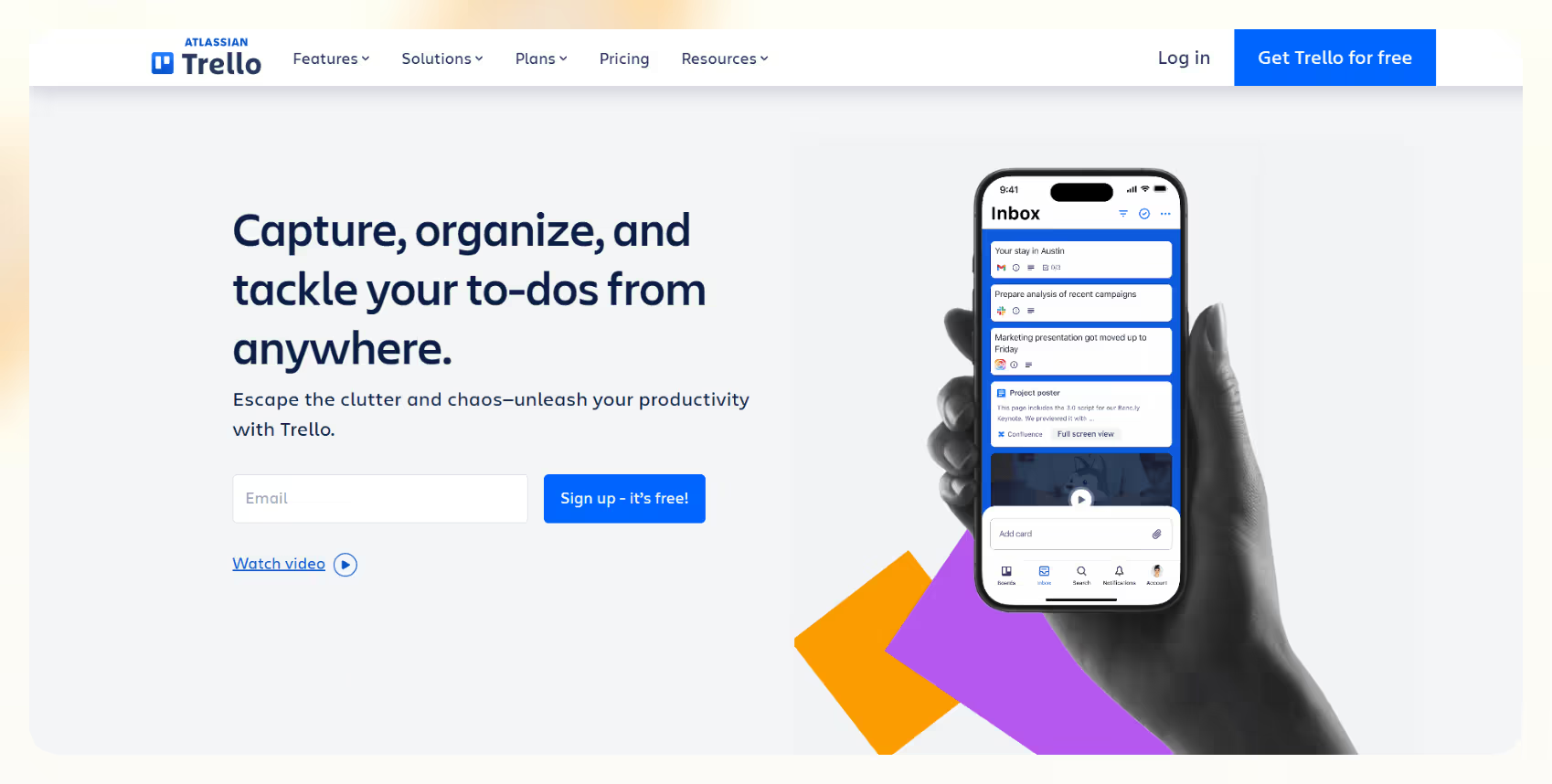
Trello works like a digital whiteboard where you lay out everything you need to get done. You set up boards for each project or workflow, add lists for different stages of progress, and then fill those lists with cards, which are essentially your tasks.
Inside each card, you can add checklists, labels, due dates, comments, and attachments, and tag teammates who need to be in the loop. It’s a system that feels natural to use, especially if you like keeping things visual. You can drag and drop tasks between lists as work moves along, and everyone on your team stays updated in real-time.
Trello isn’t just a basic list tracker. It lets you set up simple automation using a built-in tool called Butler. It can handle recurring tasks, send reminders, or move cards automatically based on triggers you define, and save you from doing the same repetitive clicks every day. If you’re working with Google Drive, Slack, or Gmail, you can bring them into Trello using Power-Ups. These are mini-integrations that expand what each board can do.
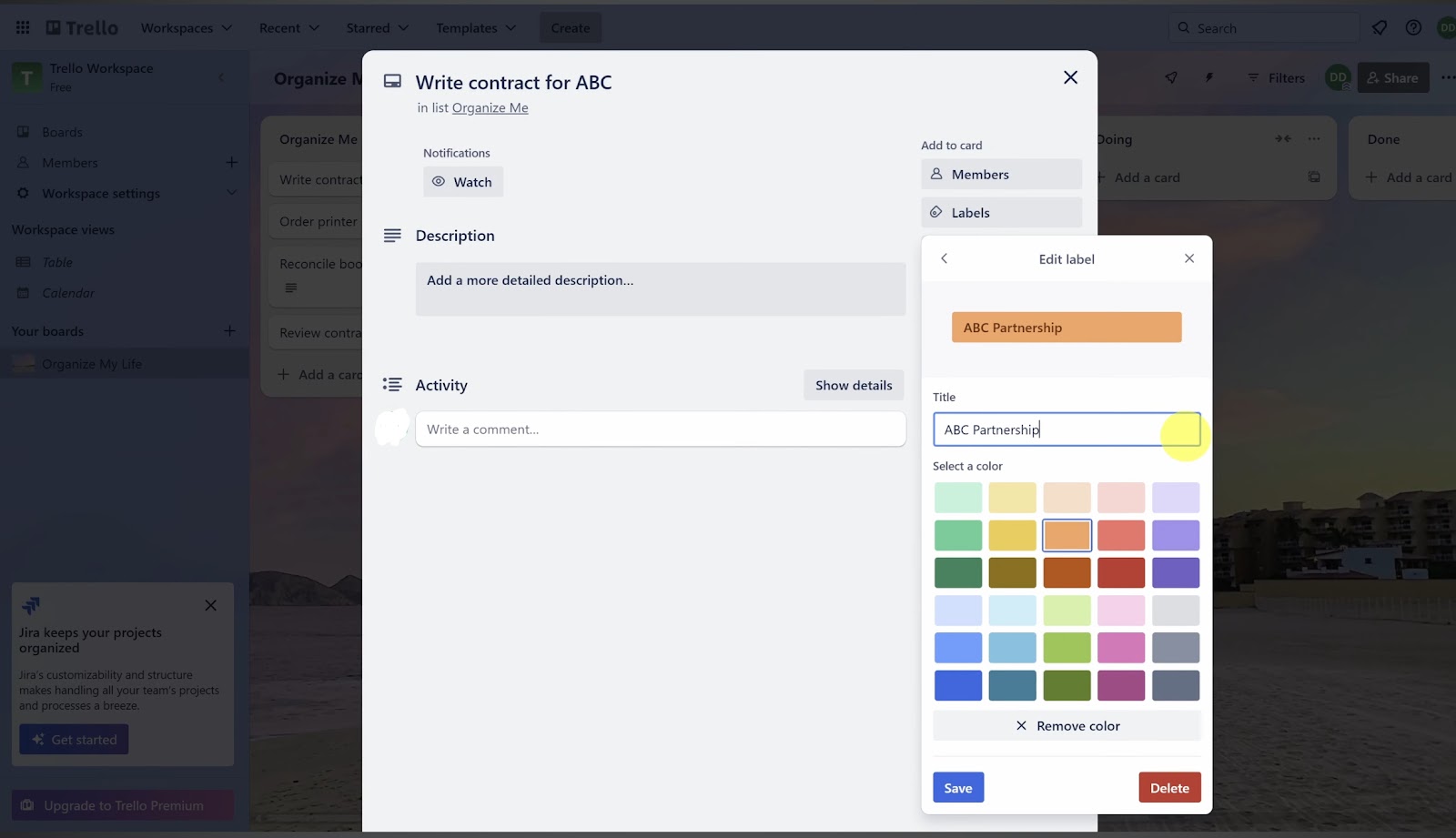
That said, if your projects are highly complex or you need deep reporting and resource planning, Trello might feel a bit light. It shines when simplicity is a strength, but teams managing hundreds of dependencies might find themselves needing more structure.
Pros
- Card templates save time by letting you reuse recurring task formats
- Team-visible activity logs provide transparency into who did what, and when
- Offline support on mobile apps allows limited access and edits without internet
- Fast board loading, even with dozens of cards, making it snappy for large projects
Cons
- No global view across the board
- Limited dependency management
Pricing
- Free: Up to 10 boards, 2 Power-Ups per board, basic automation
- Standard ($5/user/month): Unlimited boards, custom fields, advanced checklists
- Premium ($10/user/month): Timeline, calendar, dashboard views, unlimited automation
- Enterprise ($17.50/user/month): Advanced admin features, priority support, and enhanced security
5. Notion: Best for Docs, Wikis, and Knowledge Sharing in One Place
What does it do? Notion gives you one space to write notes, manage tasks, organize projects, and build custom dashboards in a format you can shape however you like.
Who is it for? Great for individuals and teams who want to organize everything.
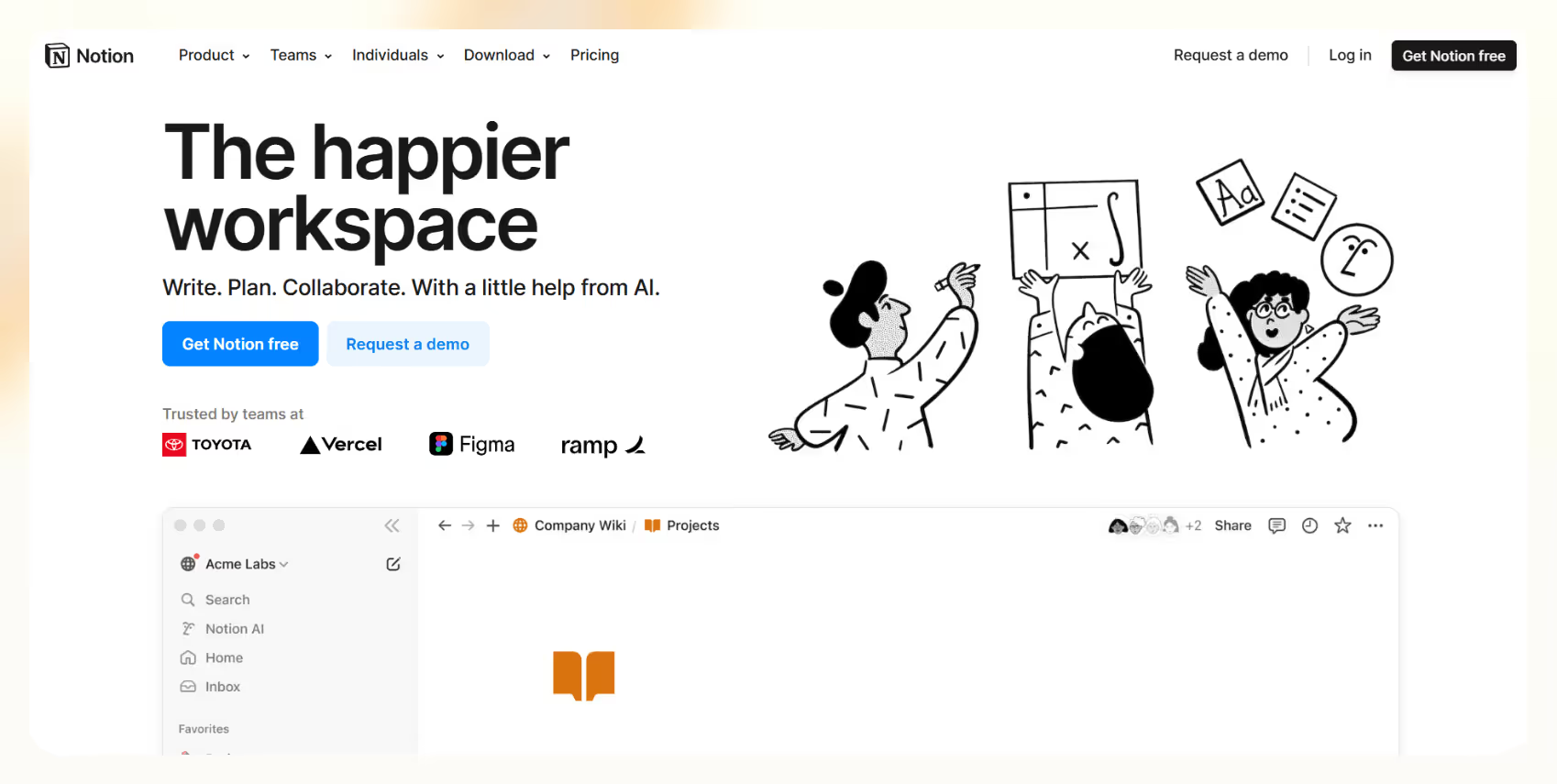
Notion brings your scattered docs, tasks, and plans into one interface where everything can be connected, organized, and shared. You can create pages for almost anything, from project plans, notes, and knowledge bases, to SOPs, and then link them together using tables, calendars, Kanban boards, or databases.
The real strength of Notion is how customizable it is. You’re not locked into a fixed layout or forced to use tools a certain way. Whether you’re building a simple checklist or a full content calendar with deadlines and ownership fields, it all happens inside one interface that you control. You can collaborate in real-time with teammates, leave comments, assign tasks, and share pages with guests or external collaborators.
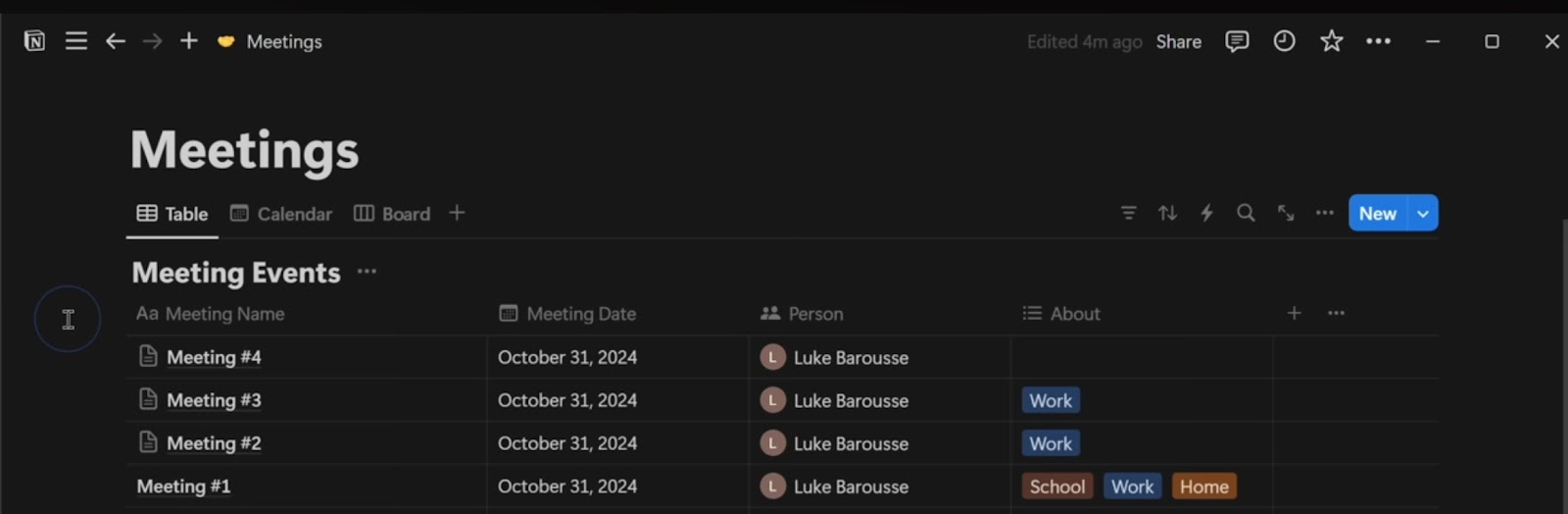
Having said that, advanced features like AI-powered writing, summarization, and security permissions are now gated behind Business and Enterprise plans. Notion AI used to be an optional add-on, but currently, it’s fully bundled into the top tiers, which may feel limiting if you’re on a Free or Plus plan, and especially if you previously relied on the AI assistant for writing or extracting insights from your notes.
For most teams and solo users, the core experience remains strong. Though the learning curve can be a bit steep at first, once you’ve figured out how to structure things, it becomes one of the most versatile work apps out there.
Pros
- Supports Markdown natively
- Allows real-time cross-device sync
- Bulk editing and multi-select tools are present
- Robust version history, even on mid-tier plans, helps recover previous edits without stress.
Cons
- Limited offline functionality
- Search speed slows down as workspace size increases
Pricing
- Free: Unlimited pages, 5 guests, 1,000-block limit for teams
- Plus ($10/user/month): Unlimited blocks, version history, permissions, and basic integrations
- Business ($20/user/month): Includes Notion AI, SAML SSO, audit logs, and premium integrations
6. Todoist: Best for Personal and Team To-do List Management
What does it do? Todoist plans and manages tasks with a clean interface, smart scheduling, and tools for both solo and team productivity.
Who is it for? Great for individuals and teams who want an easy way to manage daily tasks and long-term projects.
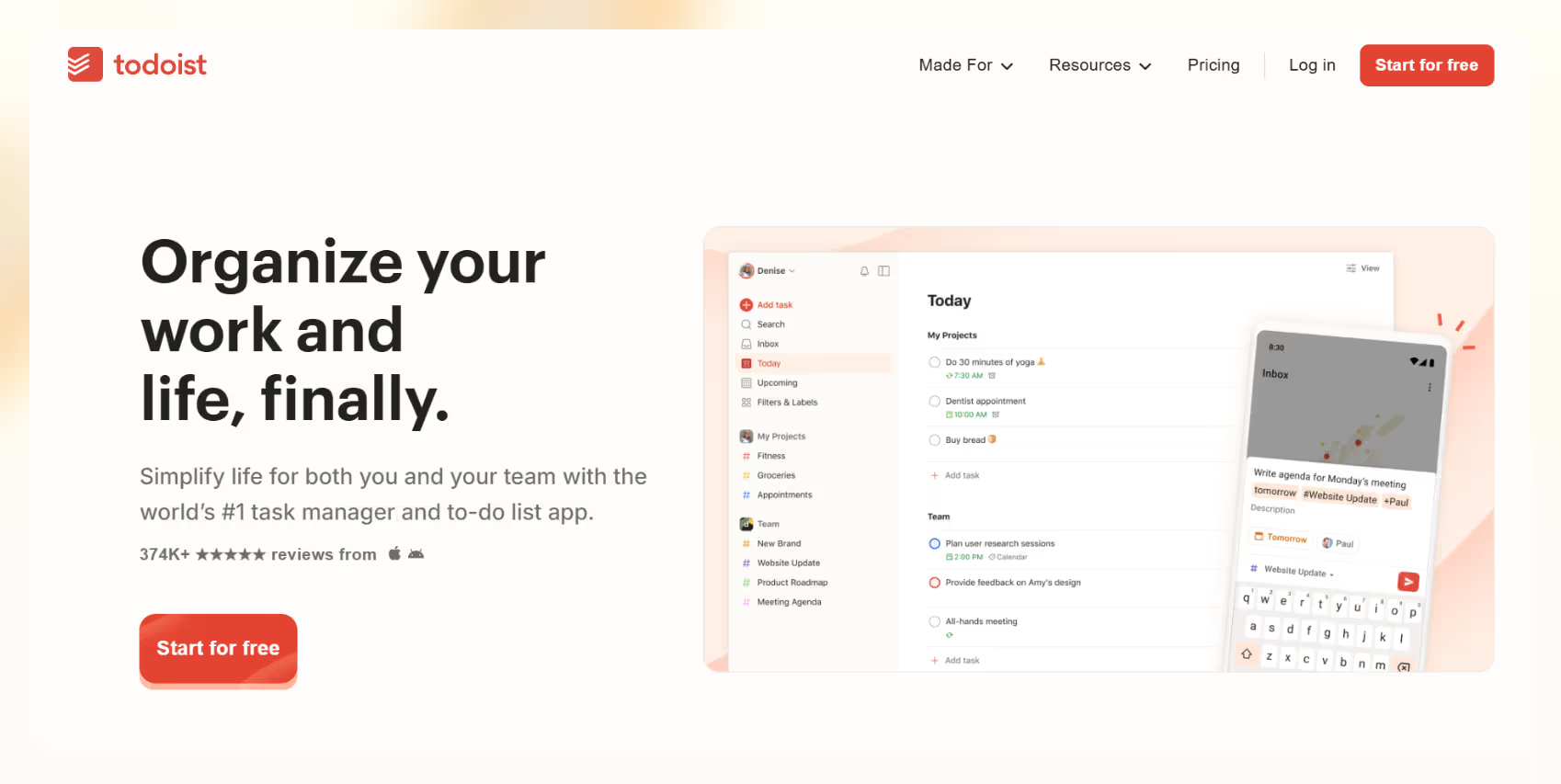
Todoist is built for people who want structure without the bulk of a traditional project management tool. At its core, it’s a smart to-do list. You can add tasks using natural language like “every Monday at 9 AM” or “submit an invoice on the 1st,” and it understands what you mean. That alone saves time if you’re juggling repeating tasks or shifting deadlines.
You can switch between different views depending on how you like to plan, say, a clean list view for quick capture, a board view for organizing stages, or a calendar view to see how tasks stack up across days or weeks.
The layout is intentionally simple, so you’re not overwhelmed by options, but it still supports filters, labels, and priority flags when things get busy. With a layer of automation, you can connect Todoist to tools like Google Calendar, Outlook, Gmail, and Slack.
It’s available pretty much everywhere, from mobile, desktop, web, and browser extensions to smartwatches. You can capture a task on your phone and check it off later from your laptop without skipping a beat.
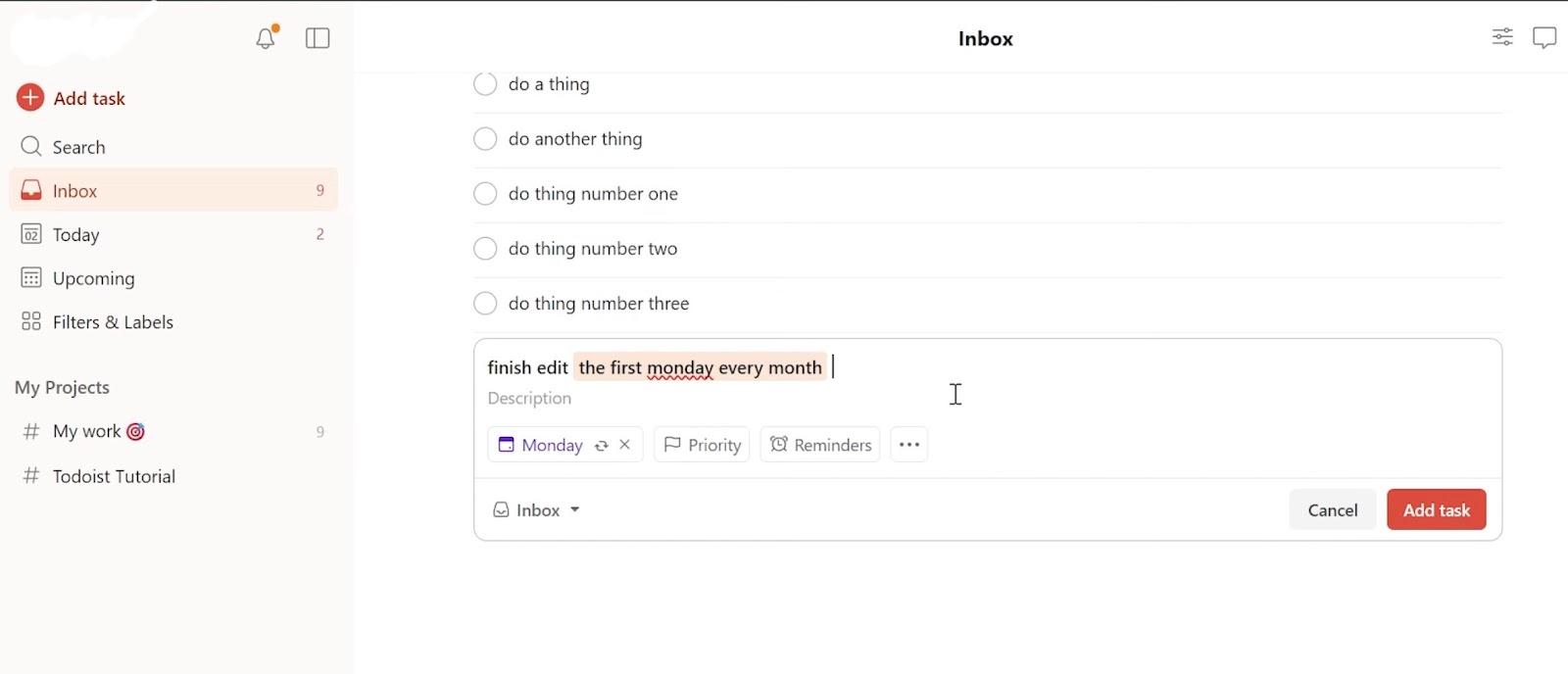
Even with all this, it’s worth noting that Todoist isn’t built for complex project management. There’s no time tracking, no workload views, and limited visual oversight when things scale. But for staying personally organized or managing small collaborative projects, it delivers exactly what’s needed without overcomplicating the process.
Pros
- Supports task color coding, making it easier to visually sort priorities
- Quick Add shortcut on the desktop makes it super fast to capture tasks mid-flow
- Plugin support for browsers allows task creation directly from websites or emails
- Focus mode (with Karma goals) encourages daily consistency and long-term habits
Cons
- No built-in calendar
- Subtasks can get hidden easily
Pricing
- Free: 5 projects, 5 collaborators per project, 1-week activity history, 3 filter views
- Pro ($5/user/month): 300 projects, calendar view, reminders, AI assistant, 150 filter views
- Business ($8/user/month): Everything in Pro plus team inbox, admin roles, priority support
7. Airtable: Best for Organizing Projects Using Flexible Databases
What does it do? Airtable lets you organize and manage data like a spreadsheet, but with the power of a database without coding.
Who is it for? Best for teams that want to build flexible tools for project tracking, content planning, or CRM.
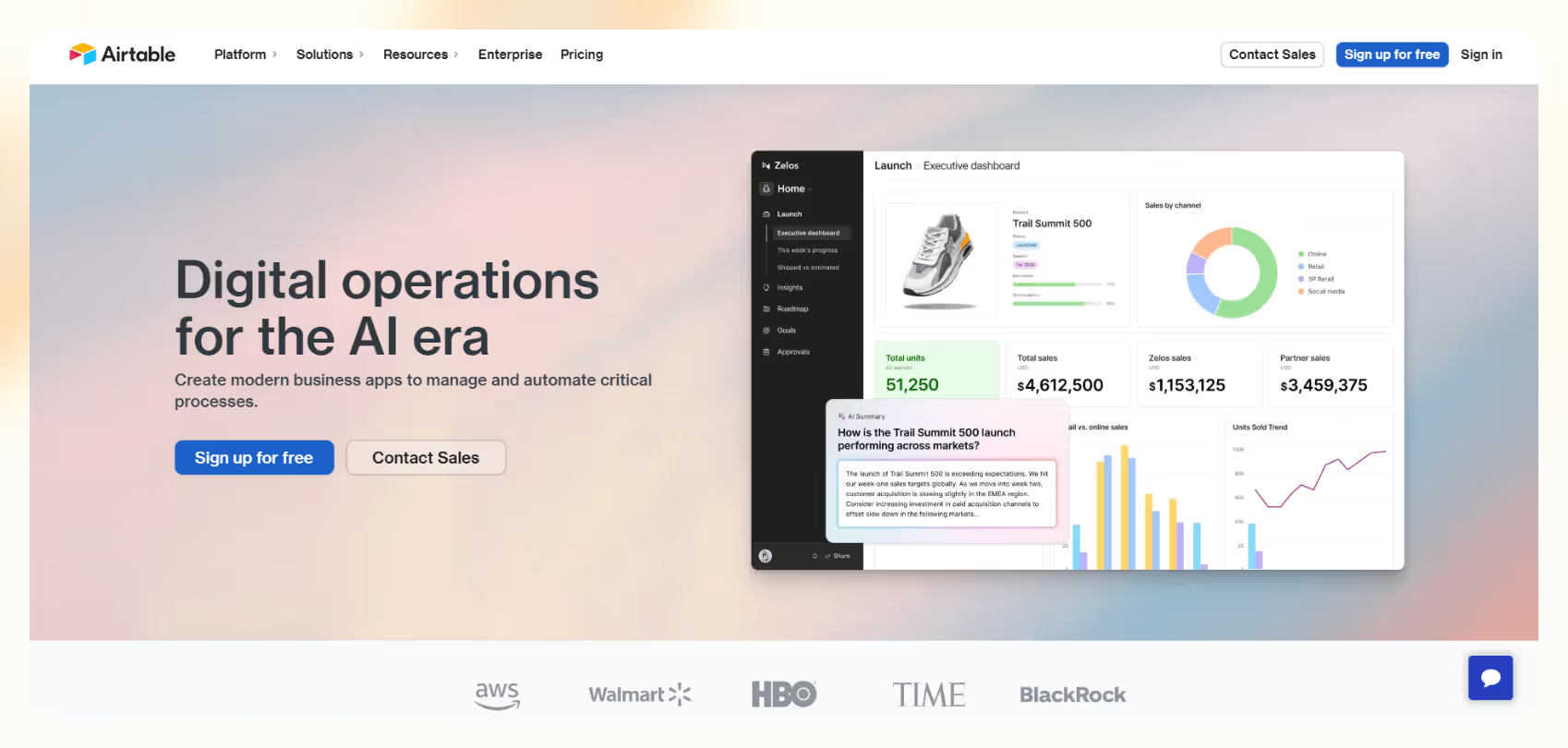
Airtable works like a spreadsheet at first glance, but it goes far beyond that. You can build full databases to manage everything from projects to inventory to content calendars. Each workspace (called a base) holds tables that can link together, which makes it easy to handle connected workflows without any technical setup.
You’re not limited to just numbers and text either. Each record can include attachments, dropdowns, checklists, tags, collaborators, or even embedded media. If you prefer working in grids, calendars, Kanban boards, timelines, or Gantt charts, Airtable lets you switch views instantly depending on the task at hand.
For teams, it’s easy to collaborate as you can comment on records, tag teammates, and make changes in real-time. There’s also a built-in automation engine that lets you set up triggers like status changes or due dates and automate actions like sending updates or moving records between tables.
The Interface Designer takes this even further by letting you build custom dashboards so your teammates don’t have to dig through rows of data. They get only what they need in a clean, interactive layout.
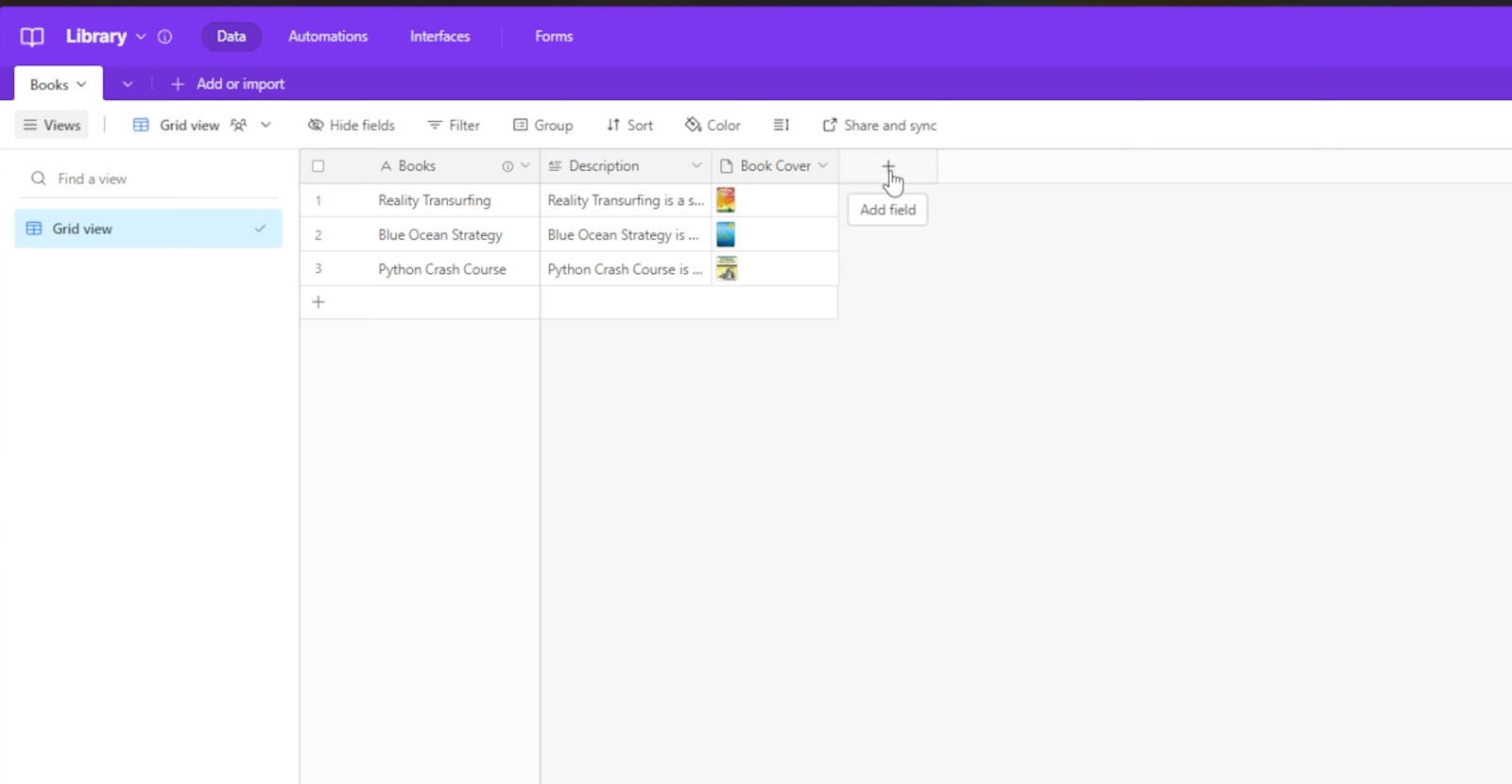
While flexibility is a major strength, pricing is something to watch. The free plan works well for personal use or very small teams, but it comes with tight limits on records, storage, and automation. Also, more advanced permissions, record volume, and visual views like Gantt are only unlocked on the higher-tier plans.
Pros
- The mobile app supports barcode scanning
- Supports linked records to make cross-functional projects easier to manage
- Color and icon coding in fields help make large datasets easier to scan and interpret
Cons
- Record and attachment limits
- Automation runs are capped per month
Pricing
- Free: 5 editors, 1,000 records/base, 1GB storage, 100 automation/month
- Team ($20/seat/month): 50,000 records/base, custom forms, advanced collaboration, 25,000 automation runs, 20 GB of attachments per base
- Business ($45/seat/month): Gantt and timeline views, field permissions, 125,000 records/base, 100,000 automation runs, App Sandbox
8. Wrike: Best for Managing Complex Team Workflows and Resources
What does it do? Wrike plans, manages, and tracks projects with real-time visibility, AI insights, and customizable workflows.
Who is it for? Ideal for cross-functional teams that manage large projects and need structured collaboration with deep reporting and workflow controls.
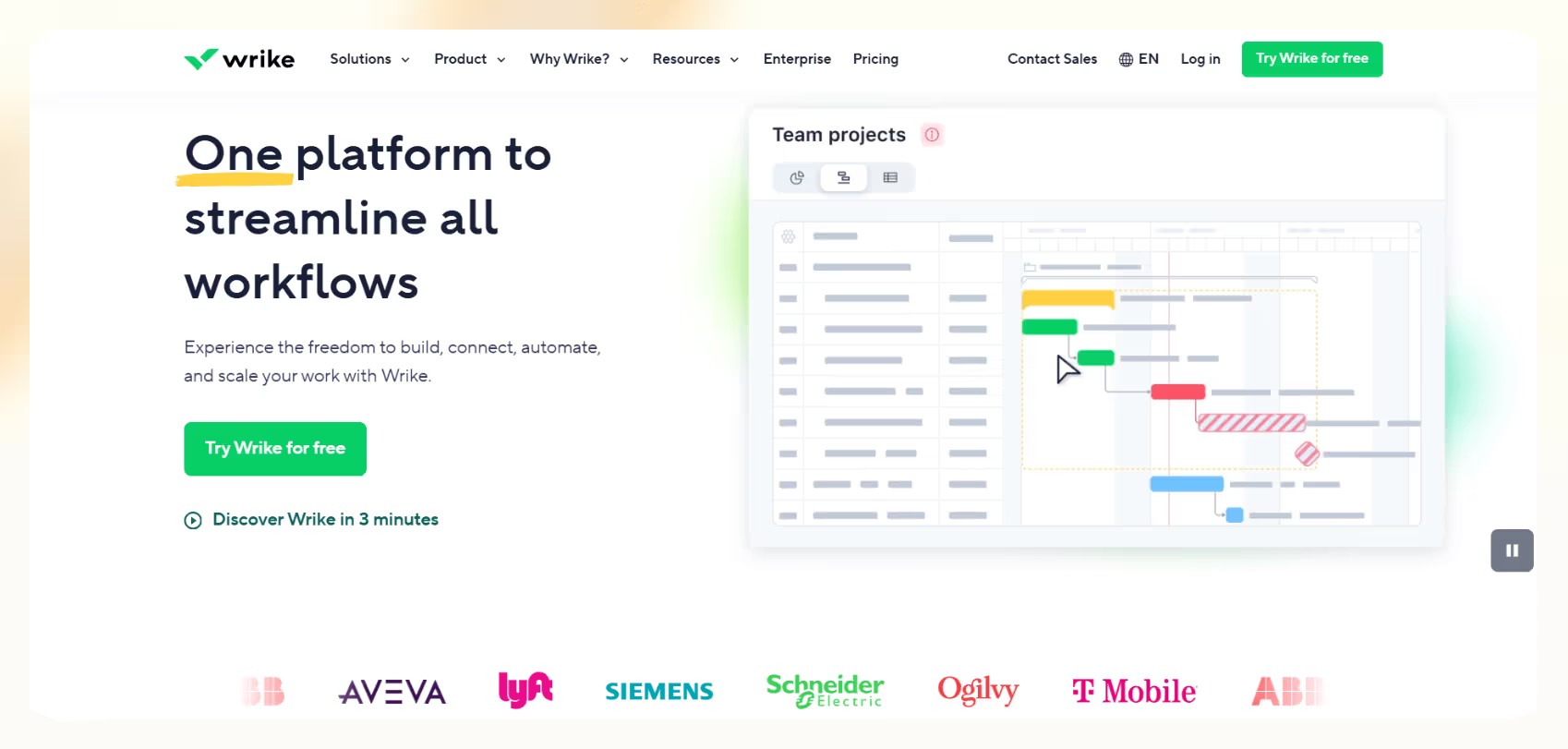
Wrike gives you a complete view of everything happening across your projects. You can set up Spaces for different teams, organize work into folders and tasks, and view it all in whichever format works best, from Gantt charts and calendars to Kanban boards and custom dashboards.
Each part of your workspace can be shaped to match how your team operates. You can build workflows with custom statuses, assign team members, tag collaborators, and set up task dependencies. Wrike also includes AI tools that surface risks, highlight bottlenecks, and help allocate resources where they’re needed most.
With Collaboration, you can comment directly on tasks or documents, tag teammates, mark up files with proofing tools, and work together in real-time. It also supports external sharing, which makes it easier to bring in clients or other stakeholders without giving them full access.
Using an automation layer, you can set up rules to assign tasks, send alerts, or move items through stages automatically. It cuts down on repetitive steps, especially in larger workflows where a lot of moving parts are involved. If you’re managing documents, everything can be stored within Wrike and organized by project or folder.

One thing to keep in mind is that Wrike isn’t the most beginner-friendly tool. With all its layers and customization options, it can feel overwhelming at first, especially if your team is used to simpler task apps. But for organizations that need structure and visibility across teams and departments, it gives you the tools to manage everything in one place.
Pros
- External collaborator support allows secure sharing without full user licenses
- Blueprints speed up project duplication with pre-set workflows and task structures
- Calendar sync options (Google, Outlook, iCal) make cross-platform scheduling easier
- Form-based intake system helps standardize incoming work requests from other teams
Cons
- Limited mobile app functionality
- Notification systems can become overwhelming
Pricing
- Free: Basic task and project tracking, limited views
- Team ($10/user/month): 2-15 users, unlimited projects, unlimited custom fields, integrations, 2GB storage per user
- Business ($25/user/month): 5-200 users, project blueprints, reporting, AI risk prediction, 5GB storage per user
9. Clockify: Best for Tracking Work Hours and Productivity
What does it do? Clockify lets you track time, manage timesheets, and create reports.
Who is it for? Perfect for freelancers, remote teams, and on-site crews that need flexible time tracking and project reporting.

Clockify makes time tracking simple and accessible. You can use a timer, fill out manual entries, or complete a timesheet, whatever works best for your workflow. Even on the free plan, you get unlimited users and projects, which makes it one of the few tools that scale without immediately pushing you into a paid tier.
Once time is tracked, you can organize it by project, client, or task, which makes it easier to keep billable hours in check and understand where time is going. You can set hourly rates, assign tasks, and even monitor project budgets so that teams do not overspend or miss deadlines. You also get new invoicing features like item-based taxes, which let you apply different tax rates to individual line items for more accurate billing and reporting.
Clockify’s reporting feature gives you a clear view of total hours, productivity, and billable work. You can filter reports by user, project, or timeframe, and export them when it is time to run payroll or send invoices.
You can also color-code projects using up to eight custom project colors, making it easier to visually sort tasks. For on-site teams, the kiosk mode turns any tablet or shared device into a time clock where employees can check in and out. GPS tracking, screenshots, and idle detection are available if you need extra visibility on distributed teams.
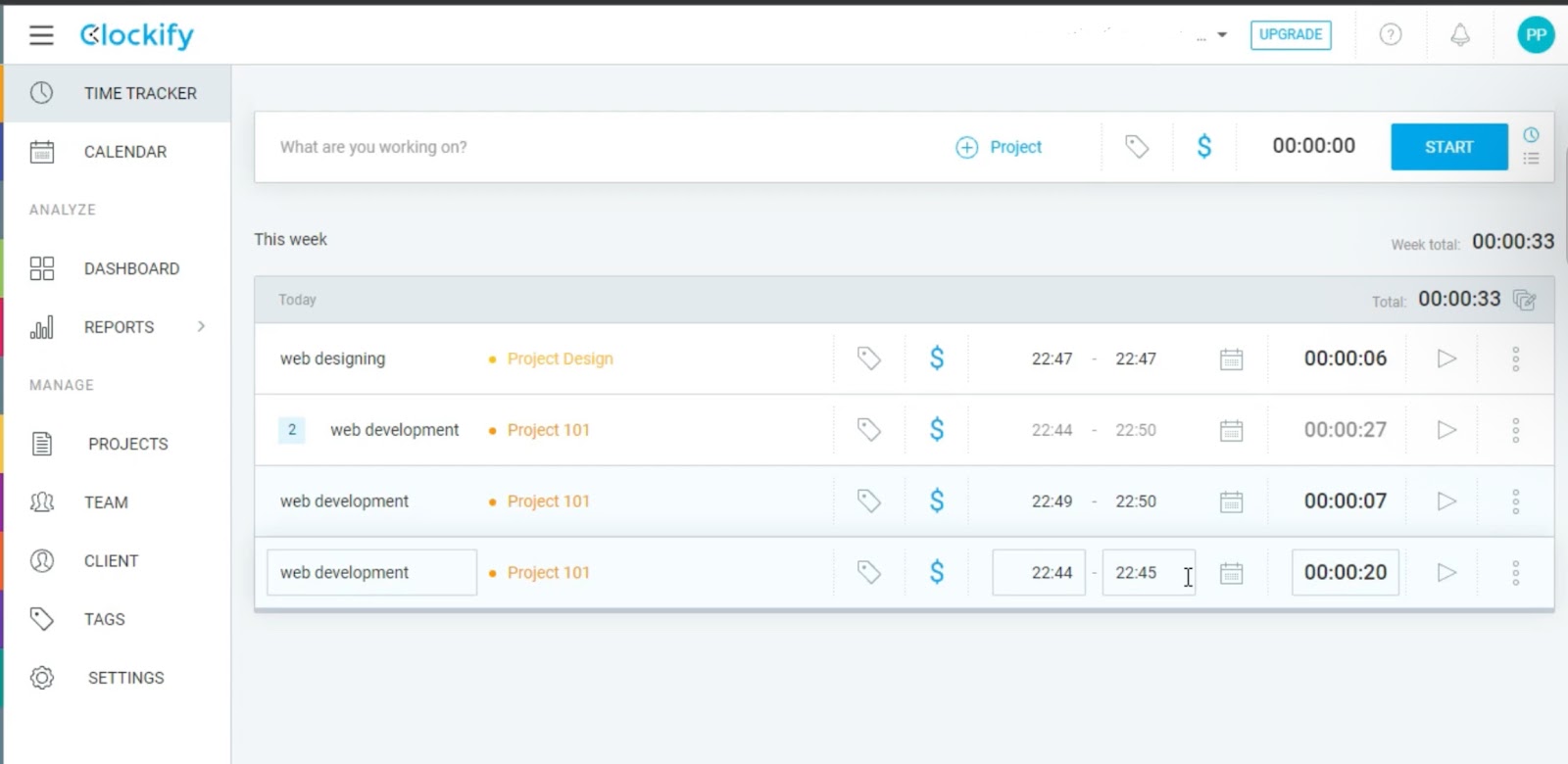
Newer updates include time tracking reminders, enhanced time-off management, and multiple API keys for better integration control.
All of this helps you manage time across teams, clients, and locations without adding complexity. Clockify stays focused on time, schedules, and accountability, which helps keep the interface clean and the learning curve low.
Pros
- Time rounding options help standardize reporting for payroll or invoicing
- Tag-based filtering improves searchability across large projects or teams
- Automatic idle detection prevents accidental time logging during inactivity
- Public time sheet links let clients or stakeholders view logged hours in real-time
Cons
- Manual time correction can be tedious
- No built-in task management beyond basic project tags
Pricing
- Free: Unlimited users/projects, time tracking, reports, kiosk mode
- Basic ($3.99/user/month): Bulk edits, required fields, templates, Kiosk PIN, time audit, split time
- Standard ($5.49/seat/month): Timesheet approvals, invoicing, lock time, manager role, targets, and reminders
- Pro ($7.99/seat/month): Scheduling, forecasting, GPS tracking, screenshots, alerts, custom fields
- Enterprise ($11.99/seat/month): SSO, audit logs, admin control, custom subdomain
10: Google Calendar: Best for Scheduling Meetings and Syncing Calendars
What does it do? Google Calendar lets you plan events, manage meetings, and coordinate schedules in a clean interface that works across devices.
Who is it for? Ideal for individuals and teams that need a dependable, easy-to-share calendar integrated with their existing Google tools.
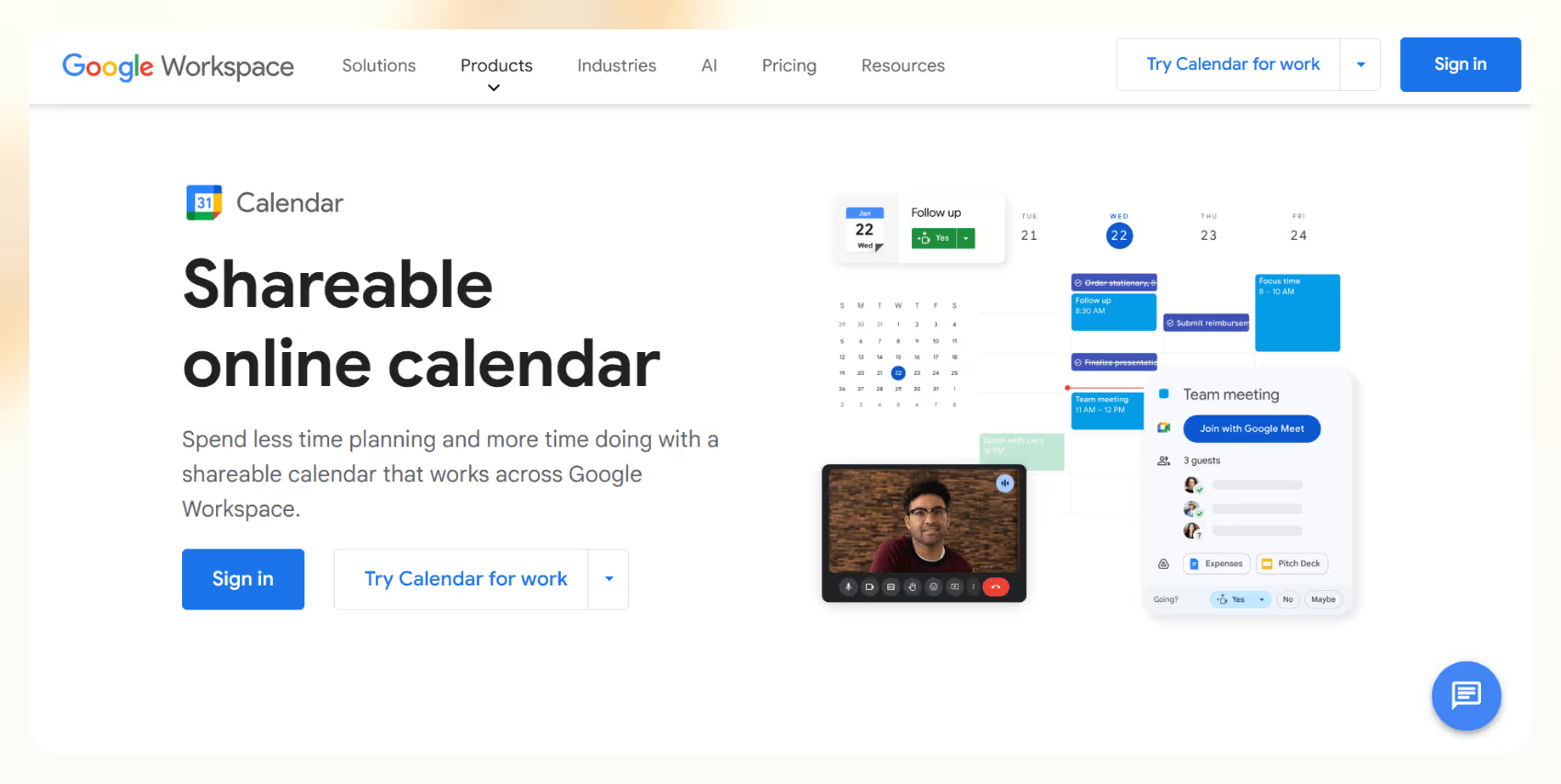
Google Calendar gives you the basics and gets them right. You can create one-time or recurring events, invite others, attach files, add video call links, and set reminders so nothing falls through the cracks. It handles your personal schedule and also helps coordinate across distributed teams, offering just enough control without slowing you down.
Since it is part of Google Workspace, it connects smoothly with Gmail, Meet, Docs, and Drive. If someone sends a meeting invite or mentions a date in an email, it often shows up on your calendar automatically.
That makes scheduling almost invisible and reduces back-and-forth planning. You can also add guests, set permissions, or create dedicated team calendars without any friction.
Shared calendars are easy to manage, and timezone support is built in. Google Calendar automatically adjusts meeting times based on location, and you can enable world clocks for better cross-region planning. There are multiple viewing modes, like daily, weekly, monthly, or agenda view, depending on how you like to organize your week. It also syncs across devices, so you can check your schedule from anywhere.

Recent improvements include appointment booking pages with buffer times, integration with Google Tasks for basic to-dos, and advanced calendar sharing controls. But many of these are gated behind paid Workspace plans.
Features like admin-level permissions, audit logs, and enhanced security are only available to business users.
Still, for most people, Google Calendar is the quiet backbone of their daily workflow. It is not trying to manage your projects, but it keeps your day in order and meetings on time. You will only notice how much you depend on it when it is not there.
Pros
- Built-in AI suggestions
- Supports multiple notification channels
- Automatic decline of events during Focus Time
- Collaborative scheduling links via Google Meet
Cons
- Lacks granular analytics
- Over-dependence on the Google ecosystem
Pricing
- Free: Personal use with basic scheduling and Google integrations
- Business Starter ($2/user/month): 30 GB storage, 100-person video calls
- Business Standard ($10/user/month): Meeting recording, 2 TB storage, booking pages
- Business Plus ($19/user/month): 5 TB storage, advanced security, 500-person calls
11. Zapier: Best for Automating Tasks Between Your Favorite Apps
What does it do? Zapier connects your tools and automates repetitive tasks by letting you build workflows called Zaps.
Who is it for? Ideal for professionals and teams who want to save time by automating routine work without writing code.

Zapier takes care of the tasks that don’t need your attention. You set up a trigger, such as receiving a new email, submitting a form, or updating a spreadsheet, and Zapier handles the follow-up automatically. Whether it’s adding rows to Google Sheets, sending messages in Slack, or creating leads in your CRM, you can stitch together your favorite tools into smooth workflows.
These automations can be as simple or as detailed as you need. Free users can build 2-step Zaps (trigger + action), but once you move to a paid plan, you unlock multi-step Zaps that support conditions, delays, filters, and multiple outcomes.
In 2025, it goes beyond simple automation with Zapier AI, which lets you create AI-powered workflows that suggest automation, generate actions based on your goals, and even build custom chatbots. With Zapier Tables and Interfaces, you are able to manage your own lightweight databases or build input forms and dashboards.
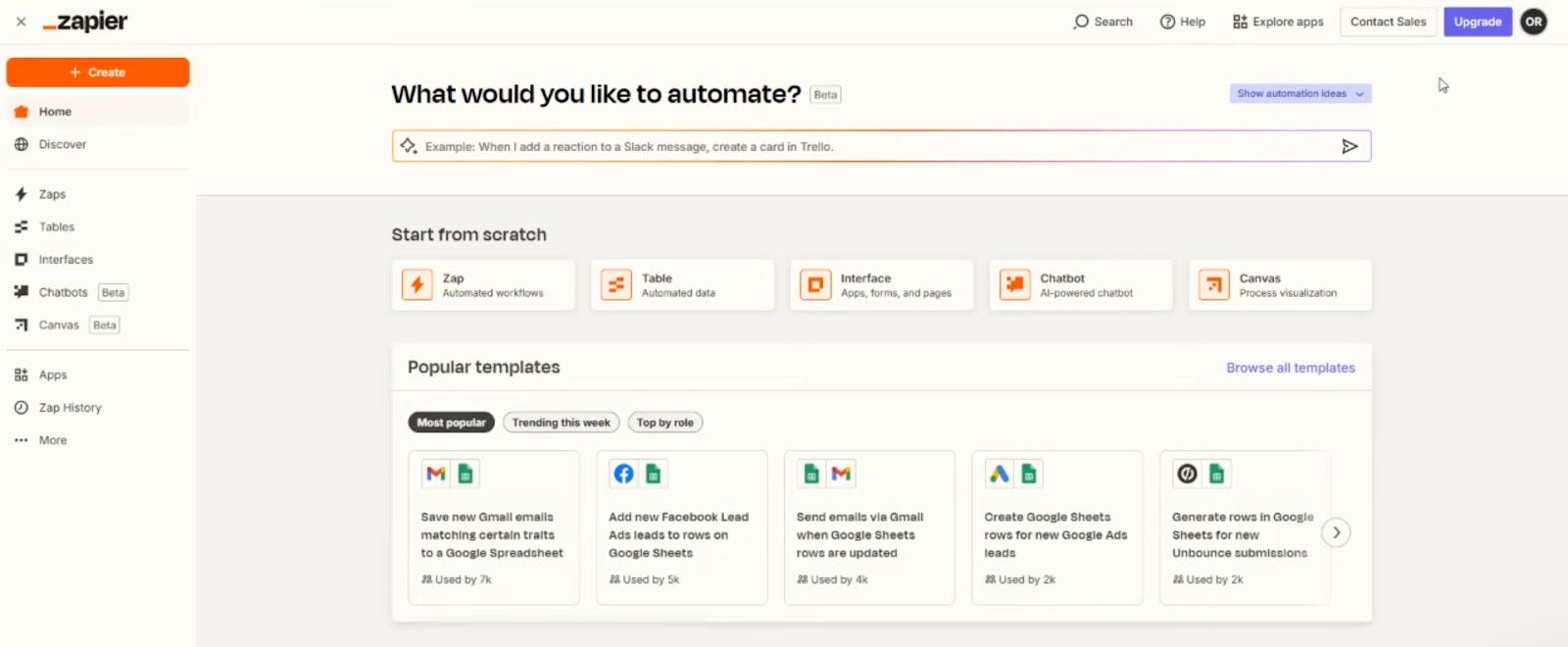
If you’re more of a visual thinker, Zapier Canvas gives you a drag-and-drop view to map your entire process. On higher-tier plans, you also get version control, SSO, and more admin tools to manage access and monitor performance.
That said, because pricing is based on task volume, costs can add up quickly if you’re running hundreds of automations daily, and that’s something to keep in mind when scaling.
Pros
- Works with 8,000+ business apps
- Built-in AI tools and chatbot creation
- Built-in error handling notifies users of failed tasks
- Draft mode and version history make it easier to test Zaps safely before publishing
Cons
- Real-time syncing limitations
- Workflow debugging can be time-consuming
Pricing
- Free: Unlimited 2-step Zaps, AI power-ups
- Professional ($19.99/month): Multi-step Zaps, premium apps, webhooks, email, and live chat support
- Team ($69/month): 25 users, shared Zaps/folders, SAML SSO, premier support
12. Microsoft Teams: Best for All-in-One Team Communication and File Sharing
What does it do? Microsoft Teams helps you chat, meet, share files, and manage tasks in one platform that connects with the rest of Microsoft 365.
Who is it for? A solid choice for businesses, schools, and teams already using Microsoft tools and looking for secure, unified communication.
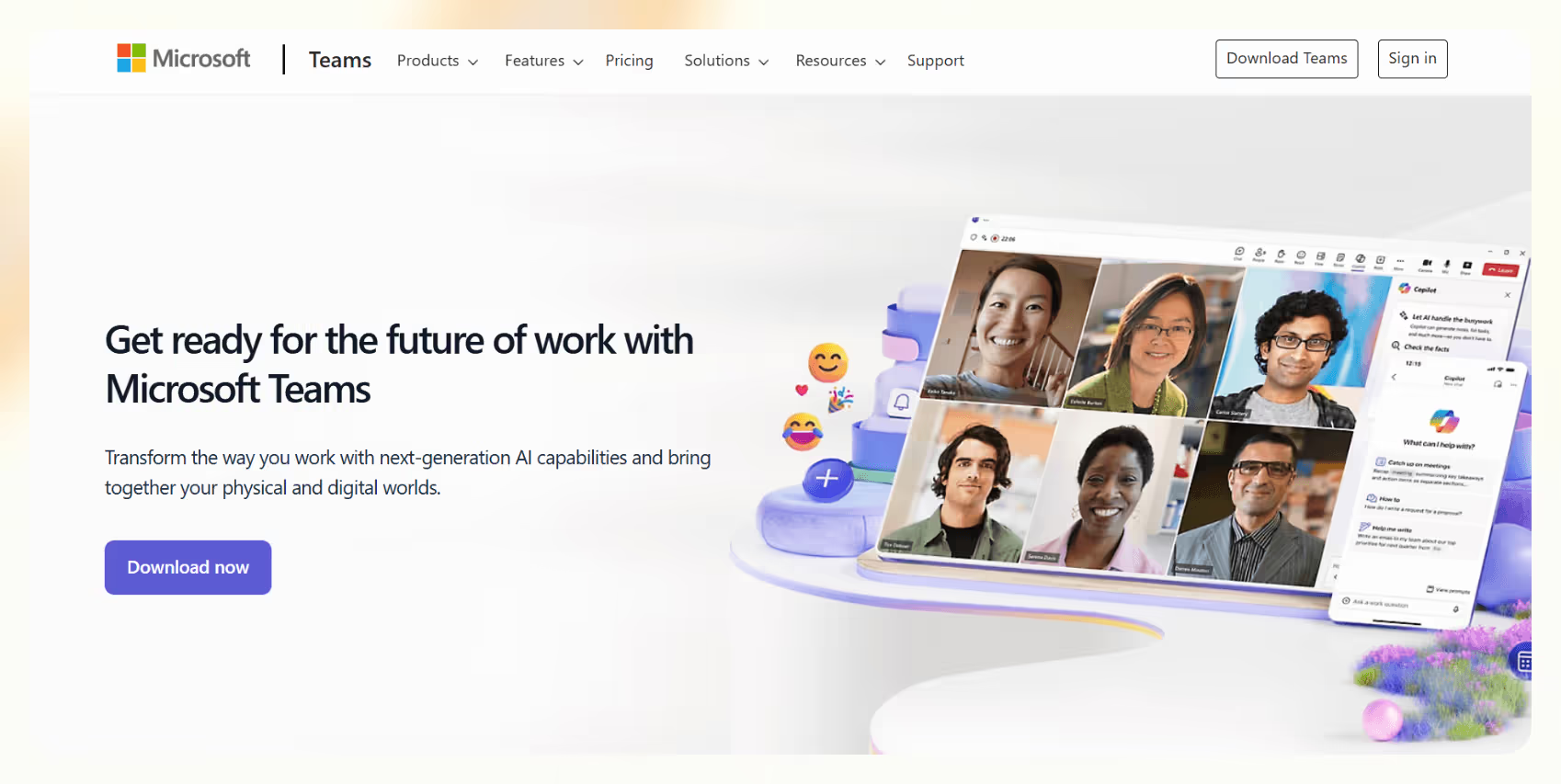
Microsoft Teams brings your work conversations, meetings, documents, and tasks into one shared space. You can organize discussions using channels inside each team, so conversations stay focused and easy to revisit.
Threaded chats, file sharing, and persistent history mean you’re not digging through old emails to find what was said or shared. With Meetings, you can host video calls with up to 300 participants (or more on enterprise plans), share your screen, enable live captions, use breakout rooms, and even blur or replace your background.
The experience is smooth across desktop, mobile, and browser, and it syncs with Outlook calendars by default. Collaboration goes beyond meetings and messages. Every team gets 1 TB of cloud storage through SharePoint, and you can co-edit documents right inside the app.
Word, Excel, and PowerPoint files open directly in Teams, so you can make changes without switching windows. Task management is handled through Microsoft Planner for team projects and To Do for individual lists. You can assign tasks, set deadlines, and track them visually using Kanban boards, which helps cut down on disconnected task lists.
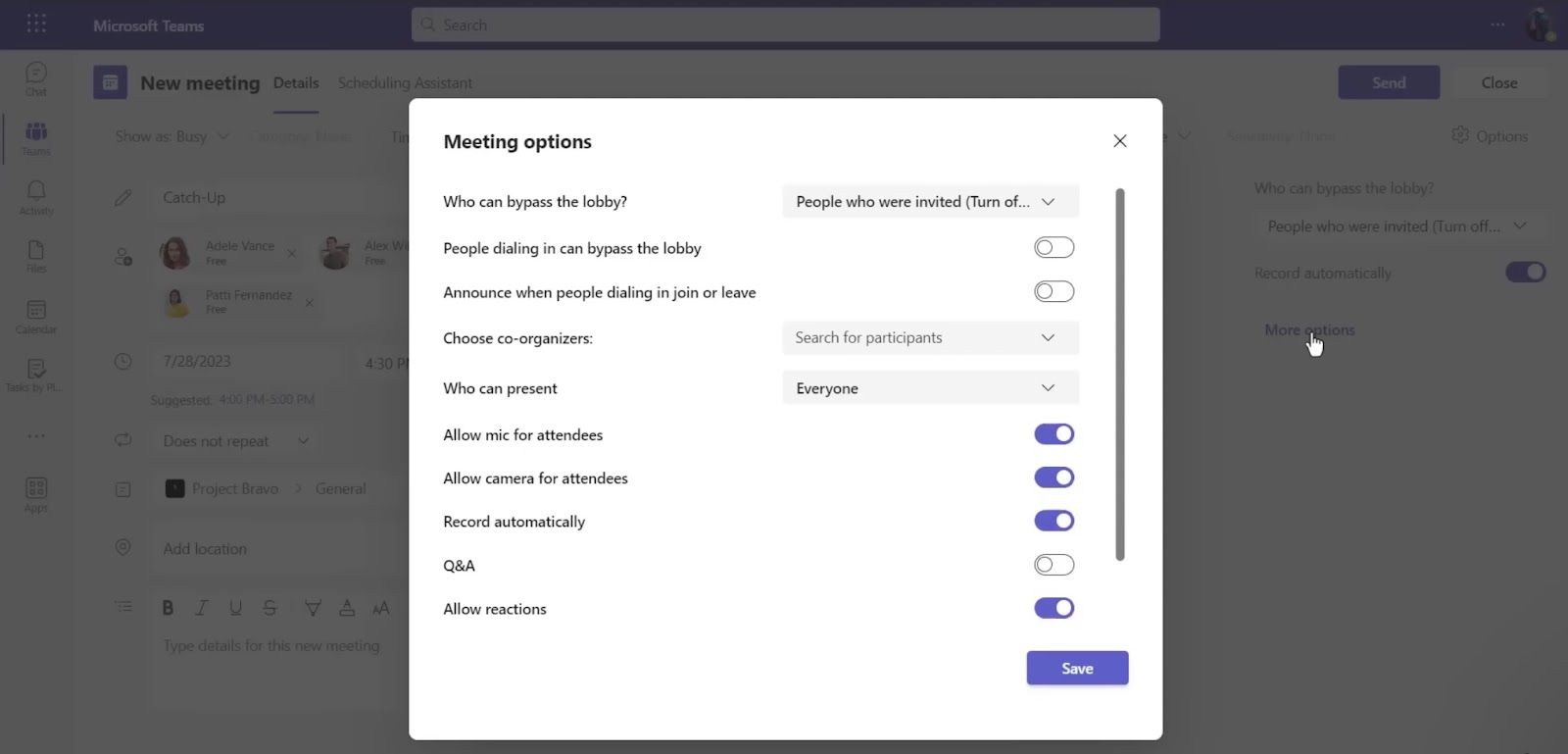
Whether you use Trello, Salesforce, Asana, or your in-house systems, you can add bots and apps to bring those workflows into your channels. Recent pricing changes now offer Teams as a standalone product, not just part of Microsoft 365. That opens it up to more organizations, but it does make plan selection slightly more complex, especially if you’re looking to include calling features or add Teams Phone separately.
Pros
- Supports offline message queuing
- 3D meeting support with Microsoft Mesh
- Auto-generates meeting recaps with transcripts and recordings
- Built-in Whiteboard and Microsoft Loop for real-time collaboration
Cons
- High RAM and CPU usage on older devices
- Limited interface customization and branding
Pricing
- Teams Essentials ($4/user/month): 300 participants, 30 hr calls, 10 GB storage, more integrations
- Microsoft 365 Business Basic ($6/user/month): Adds 1 TB storage, web/mobile Office apps, and custom email
- Microsoft 365 Business Standard ($12.50/user/month): Includes desktop Office apps and stronger admin tools
- Teams Phone Standard ($10/user/month): Calling features, voicemail, PSTN access
How I Tested These Productivity Apps
Choosing the best productivity app isn’t just about checking features off a list. It’s about how the tool fits into a normal workday. To understand how useful these apps are, I tested each one the way most teams or individuals would, such as inside real projects, meetings, and planning sessions.
Here’s the full breakdown of what I looked at:
- Used in daily, real-world work setups: I didn’t test these tools in isolation or as one-off demos. Each app was integrated into a week of actual work, from planning content calendars to running meetings and managing ongoing tasks. This helped highlight how they performed under pressure, how easy they were to depend on, and whether they saved time.
- Simulated multi-step tasks and deadlines: For tools like ClickUp, Notion, Trello, and Todoist, I created complex projects with layered tasks like launch plans, deliverable pipelines, or editorial workflows. I added recurring tasks, due dates, checklists, and dependencies to see how the tools handled changes in deadlines or scope. I also tracked how easy it was to shift things around without losing visibility.
- Tested team collaboration and remote workflows: I evaluated how tools like Slack, Microsoft Teams, and Notion handled communication across multiple contributors. That included sending messages, tagging team members, sharing documents, and managing group chats or huddles. I also paid attention to how smooth it felt to jump between discussions, files, and tasks in one space.
- Checked performance on mobile, desktop, and web: Since productivity isn’t limited to the desk, I tested each app across devices. I used Android and iOS phones, tablets, and desktops to see if syncing was smooth, if offline mode worked, and how responsive the interfaces were on smaller screens. Tools with clunky mobile experiences or missing features were noted down.
- Explored integrations and automation features: I looked at how well apps connected with Google Calendar, Gmail, Slack, Asana, Trello, Zoom, HubSpot, and Salesforce. Apps like Zapier, Airtable, and Notion were also tested for automation capabilities. I built simple automation like task creation from calendar events, project updates triggering Slack messages, or reminders for overdue items, and then evaluated the reliability and setup time.
- Measured learning curve and onboarding flow: First impressions matter. I checked how intuitive each app felt during first use. Were the menus labeled clearly? Did tooltips help explain features? Was I able to set up a working system without watching tutorials or digging into help docs? Apps that let users become productive quickly without needing IT help scored higher.
Not every team needs the same features or the same price tag. Some tools are generous for free, others lock the basics behind paywalls. So, I even compared what you get at each tier to see which apps offer real value without forcing an upgrade too soon.
How to Use These Productivity Apps Effectively
The best setup is not about using more tools; it is about making them work together. Instead of juggling disconnected apps, build a system where each one does its job and hands things off smoothly. Tools like Notion or ClickUp can be a great starting point for organizing tasks, docs, and plans in one place. Then add focused apps like Clockify for time tracking or Zapier for automation.
But if you are tired of stitching everything together manually, let Lindy take over.
Lindy’s AI agents automate repetitive stuff, scheduling, email replies, CRM updates, and project coordination, so your apps act like one smart, connected system instead of scattered tabs.
You can get started in minutes with a range of task-specific prebuilt templates or build your own workflows using our no-code editor. Lindy supports multiple AI models, adapts to your tone, and connects with thousands of tools, including Slack, Notion, Salesforce, and EMR platforms. And while Lindy runs the ops, you stay in control for manual tweaks.
Try it at lindy.ai
{{cta}}
Frequently Asked Questions (FAQs)
What are workplace apps, and why are they important for daily work in 2025?
Workplace apps are digital tools that help individuals and teams stay organized, communicate better, and get things done faster. In 2025, these apps will become essential because they centralize workflows, automate repetitive tasks, and reduce the clutter of juggling between platforms. Whether you’re tracking tasks, managing documents, or collaborating with teammates, having the right work apps in place makes your day smoother and more efficient.
How do I choose the right app for my specific work needs or team size?
Start by identifying what your team struggles with. Is it communication, project tracking, or time management? The best apps for work are the ones that solve your real problems, not just offer shiny features. For smaller teams, all-in-one productivity apps like ClickUp or Notion offer simplicity with depth. Larger teams may benefit from tools with stronger automation, advanced permissions, or custom workflows.
Are these apps secure, and how is my data protected?
Yes, most productivity platforms today prioritize security with data encryption, single sign-on (SSO), role-based access, and audit logs. Enterprise-grade work apps, such as Slack, Airtable, and Microsoft Teams, follow strict compliance standards. Still, it’s a good idea to check each tool’s security documentation and ensure it aligns with your organization’s policies.
Can these apps integrate with other tools I already use?
Yes, almost all modern work apps in 2025 come with built-in integrations or open APIs. Tools like Zapier can connect thousands of services to automate actions between them. Whether it’s syncing tasks from Trello to Google Calendar or sending Slack alerts for project updates in ClickUp, integration is a core feature of most productivity platforms today.
Do I need to pay for these apps, or are there free versions available?
Not really, many of the best all-in-one productivity apps in 2025 offer free plans. Tools like Lindy, Clockify, Trello, and Notion have free tiers with generous limits. However, for features like advanced automation, AI tools, or admin controls, paid plans are usually necessary. The pricing is flexible, with monthly and yearly options to suit teams of all sizes.
How do I manage notifications and avoid distractions with multiple work apps?
Start by turning off non-essential alerts and setting custom notification rules inside each app. Most work apps now let you snooze updates, mute channels, or set quiet hours. Pairing them with focus tools like Freedom or scheduling notification time blocks in your calendar can help reduce distractions and improve concentration.
Can these apps be used offline, or do they require a constant internet connection?
Yes, but it depends on the app. Many offer offline access for viewing or editing tasks and notes, especially on mobile. For example, Google Calendar and Todoist both allow limited offline use. However, real-time collaboration features and sync usually require an internet connection. Always check the offline support section of an app before committing.
How do I ensure my team adopts and consistently uses these apps?
Start by introducing one tool at a time and clearly explaining how it fits into daily workflows. Set up shared templates, channels, or boards, and keep everything centralized. Regularly review usage, gather feedback, and adjust based on team preferences. Choosing intuitive apps with strong UI/UX helps reduce resistance and boosts long-term adoption.
What should I do if an app isn’t meeting my productivity needs? How do I switch or migrate data?
If a tool feels limiting, start by testing alternatives in parallel. Many of the best productivity apps in 2025 support data exports in CSV, JSON, or proprietary formats. Use those exports or third-party migration tools to transfer your tasks, notes, or contacts. Some platforms like ClickUp and Notion also offer native import tools for a smoother switch. Just be sure to back everything up first.




















.jpg)
.png)
.png)

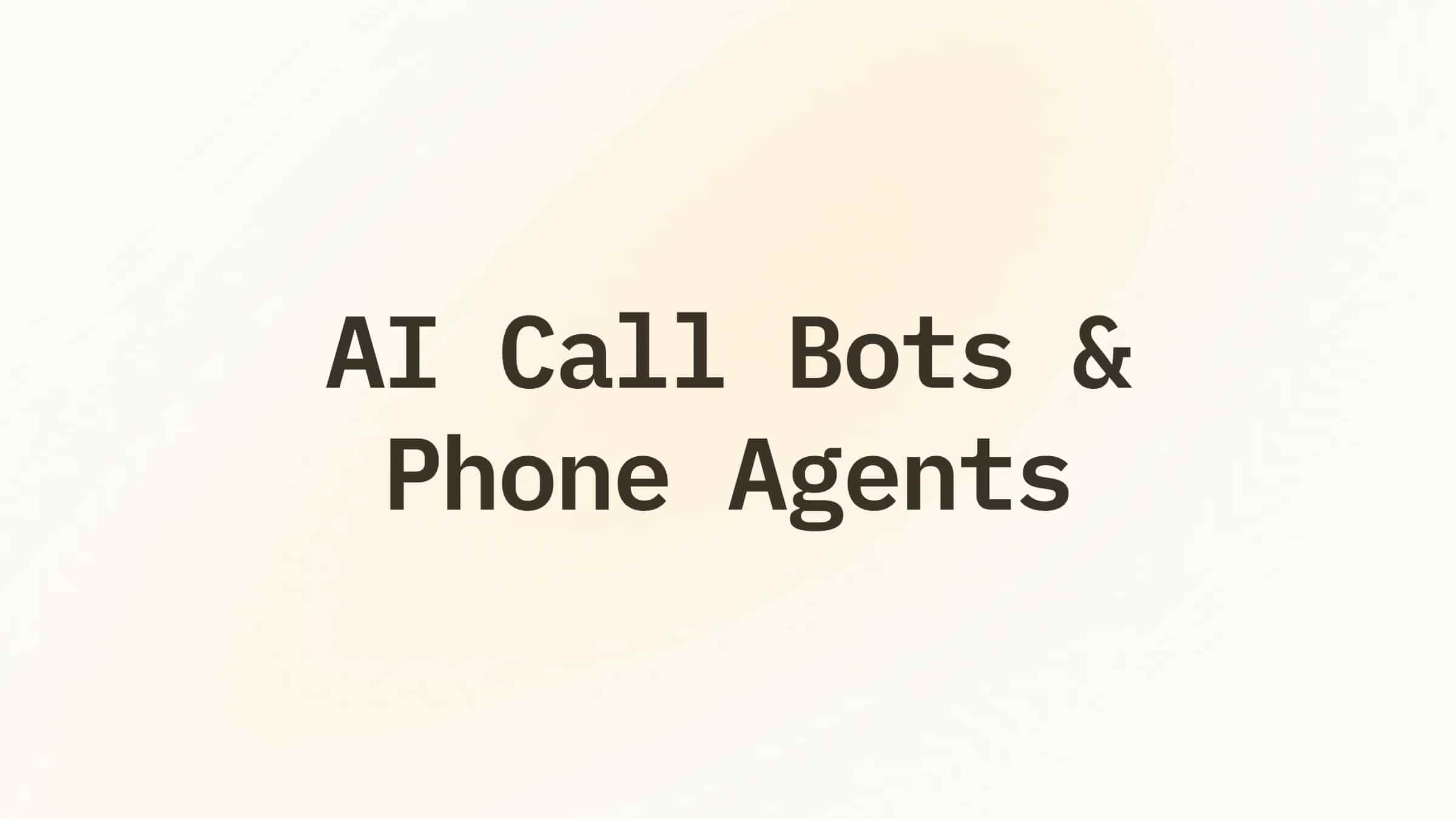
.png)
.png)