Over the past month, I tested Zapier’s new AI features, from building Zaps with plain language to training chatbots and experimenting with Agents. Some parts genuinely impressed me. Others felt like they still need work.
If you are wondering whether Zapier AI actually saves time or just adds another layer of complexity, here is what I learned from real, hands-on use.
What I Liked
The best part about using Zapier AI features is that they feel built for regular people, not just tech folks or automation pros.
For starters, the initial set-up barely takes 5 minutes. You just have to add a few basic things like your job role, average team size, and tools already part of your workflow.

There is no need to wrestle with triggers or logic trees. Just type what you want, something like “Summarize Slack messages every Friday and send me a recap,” and Zapier drafts the workflow almost instantly. That kind of prompt-based automation genuinely saves time, especially for common recurring tasks.
What really impressed me was how AI showed up across different parts of the platform. Zapier Copilot helped while building Zaps, offering smart nudges and quick field suggestions.
Agents took things even further. I created one to prep sales call briefs by pulling info from my calendar, researching client details, and formatting notes into a Google Doc. That would have taken me thirty minutes before.

The Chatbots feature was another win. It only took a few minutes to build one that could respond to customer FAQs and push requests to my inbox if it could not answer. It felt like giving your website a lightweight, trainable team member.
And when I combined Zapier Tables and Interfaces, I managed to collect, store, and analyze customer feedback in one flow using AI sentiment tagging. Normally I would need at least three tools to do that.
Overall, Zapier’s AI tools made repetitive work less painful and helped me test ideas fast without a steep learning curve.
What I Disliked
That said, there were moments when Zapier AI felt like it was promising more than it could deliver.
The prompt-based Zap builder worked well for simple tasks, but it struggled with anything that involved multiple branches or filters. I once asked it to tag leads based on email domains and send alerts during working hours only. It set up half of it correctly, but I had to fix the filters and test each step manually. The AI gave me a decent starting point, but it still felt like I was cleaning up after a rough draft.
Unlike Lindy, Zapier’s flow builder is relatively rigid, with limited flexibility in its elements and triggers.

Agents also need more maturity. They are great for one-off tasks like summarizing emails or creating notes, but they fall short when it comes to anything complex. If you are imagining agents that make decisions, gather data from several sources, and loop actions intelligently, that is not there yet. They respond to instructions, but they do not truly adapt.

Another downside is the pricing model. Once you start layering Chatbots, Tables, Interfaces, and AI agents on top of your base plan, things get expensive quickly. There is no unified bundle for AI tools, so you are paying separately for each component.
Zapier is definitely moving toward being a full AI command center, but it is not fully there yet. Some parts still need manual cleanup, and the power users among us might find the ceiling sooner than expected.
{{templates}}
Standout Zapier AI Features

AI-powered Zap builder
The first time I used Zapier’s AI builder, it felt like I was cheating the system, but in a good way. Instead of digging through triggers and actions, I just typed what I wanted: “When someone fills out a Google Form, send them a thank-you email.” And in under 10 seconds, Zapier laid out the bones of the entire workflow.
It correctly picked the Google Forms trigger, followed by Gmail as the action, and proposed a solid setup. I still had to tweak the details, like making sure the response pulled dynamic fields like the person’s name and email, but that was it.
This feature is ideal if you’re not into Zapier’s typical step-by-step building process or just want to move fast. Think of it as the AI version of “start with a template,” but smarter. You can always go in and edit things later, but it saves time and makes the process feel less intimidating.
AI Copilot
Once I got the hang of building Zaps, Copilot became my safety net. It lives in the sidebar and acts like a real-time assistant that helps you configure each step. Think Clippy, but useful.
When a trigger wasn’t working, Copilot didn’t just say “there’s an error”, it told me why and what to do. It walked me through reconnecting Google Forms when Zapier couldn’t fetch the right data and explained what each field meant when I was mapping values.
But Copilot’s best trick is helping with dynamic fields. If you type / inside a field, it suggests what to insert, like a user’s name or email from earlier steps. This is how you set up an email that says “Hi [first name], thanks for your feedback” without hardcoding anything.
If you’re new to automation or just impatient like me, Copilot keeps things moving without needing to pause and Google every error.
Formatter
While setting up a customer response email and I realized that using someone’s full name like “Hi Calvin Biggs”, might appear cold. But my form only had a full name field.
Enter Formatter. I added a step that split the name on a space and gave me just “Calvin.” That little change made the email feel more personal and less robotic.
Formatter handles other things too, like trimming white space, formatting dates, doing math, even changing number types. It fixes messy data between your steps so your workflow runs cleanly. It’s especially useful when feeding inputs into AI prompts, since even small data issues can throw things off.
If you're using AI in your Zaps and want things to sound human or structured properly, Formatter is essential. It’s the glue that makes your automations feel polished instead of hacked together.
AI by Zapier (Prompt step)
The AI by Zapier step lets you insert a custom prompt into your workflow, and it responds dynamically based on form input, previous steps, or whatever you feed it.
I used it to reply to feedback submitted through a Google Form. Instead of writing a generic “Thanks for your input,” I had the AI read the comment and generate a personalized email that mentioned their actual feedback. It also used their first name (thanks, Formatter), so the message felt genuinely written, not automated.
What I liked is how you can test and tweak the prompt in real time. Lets say, the response is too vague or off-tone, then you can adjust the prompt, hit test, and instantly see the change. The AI step even saves its output as a variable you can plug into later steps, like the body of a Gmail message.
It’s flexible and surprisingly smart, but only if you write a solid prompt.
Zapier Agents
Zapier Agents take automation beyond “if this, then that.” With a single prompt, I created a research assistant that prepped me for a sales call by looking up the client, comparing them to similar accounts, and drafting talking points in Google Docs. I didn’t write code or specify the steps, it figured those out itself.
What makes Agents different from the basic AI step is how much ground they cover. Instead of inserting one AI action in a workflow, you assign an Agent to a task and let it handle everything under the hood, like extracting data, analyzing it, and giving useful output.
Agents are great for high-context tasks that would otherwise require multiple Zaps and conditions.
For example, you can create an Agent that preps a meeting brief based on your calendar, CRM entries, and recent emails, and then sends it to Slack with a click-to-approve button.
That said, these Agents are not perfect, and you still want to test them thoroughly. But once set, they can turn a 6-step process into one.
Canvas + Interfaces + Tables + AI (all-in-one orchestration)
This is where Zapier starts feeling less like a workflow tool and more like an app builder. I used Canvas to sketch out a help desk flow. Then I built a front-end ticket form using Interfaces, stored ticket data in Tables, and added AI to categorize, summarize, and auto-respond to each submission.
You don’t need to code anything. Simply type something like “build a help desk system that replies to common questions,” and Canvas will map out the logic: input form, response logic, and data storage. From there, using the Interfaces, you can drag-and-drop to create the actual form your users would see.
Tables became the backend, like a smart spreadsheet that could trigger follow-up Zaps. And AI handled things like: “Summarize this request” or “Assign a priority label based on the text.”
This combination felt effective without being overwhelming. If you’re building internal tools or automating support ops, this suite gives you structure and customization without hiring a developer.
Functions
Zapier Functions come in handy for those moments when the built-in logic isn’t enough. It lets you insert short JavaScript snippets right into your Zap to manipulate data or run custom logic before feeding it to the next step or AI.
For example, I wanted to check if a customer’s email domain was corporate (like @company.com) or personal (@gmail.com) and only send AI-generated replies to corporate users. That kind of filtering isn’t doable with default filters, but a one-liner in Functions handled it perfectly.
It’s not just about filtering, you can also use Functions to reformat text, check character lengths, validate inputs, or clean data in ways Formatter can’t. In simple words, Formatter is a no-code feature, while Functions is for edge cases when you need more control.
Think of it as your fallback when no other Zapier tool gives you full control.
If you know even basic JavaScript, this feature makes your Zaps way smarter. And if you don’t, Zapier provides solid templates to start from.
Chatbots
Zapier Chatbots are one of those features I underestimated until I actually deployed one. Like, you can build a fully functional, AI-powered chatbot trained on your help docs, policies, or internal resources, without code, and embed it anywhere you want.
I tested one on my site that helped users check FAQs and troubleshoot common problems. It answered questions contextually and even handed off unresolved queries into a structured ticket form built with Interfaces.
The handoff was smooth, everything got logged into Tables, assigned a priority by AI, and sent to Slack for review.
The best part? The chatbot can live inside your website, CRM workspace, or even internal dashboards. If the bot can’t solve the issue, it routes the query into your AI-powered help desk workflow.
So, if you're running support, onboarding, or internal ops, this is probably the most tangible AI use case Zapier offers, and it does work well out of the box.
MCP (Multi-Channel Platform)
MCP lets you connect external platforms like Cursor or desktop environments directly into Zapier via custom endpoints. To test this, I connected Cursor to Zapier, creating a Gmail draft through a single voice prompt in Cursor, and watching Zapier handle the formatting and AI response generation.
While Chatbots embed into websites or tools like Notion, MCP goes a step further, it brings Zapier’s AI features into custom software and desktop environments.
Whether you’re working in a third-party app, running local tools, or managing field operations, MCP lets you trigger automations and interact with AI beyond the Zapier dashboard. It’s like giving your workflows a backstage pass to the rest of your system.
Setting it up was a little more technical (you need to generate and protect an API key), but once it’s in place, you can expand your Zapier reach into all sorts of environments, especially useful for developers, field ops teams, or anyone who wants to inject automation into custom front ends.
If you want Zapier AI to be a system-wide assistant, not just a browser-based one, MCP is the bridge that makes it possible.
Zapier AI’s Real-World Use Cases
Enough of talking about the features. Let’s test them out in the real world to see how well they stand.
a. Building Zaps with prompts

How well it understood natural instructions:
Zapier’s AI builder is surprisingly intuitive, especially for basic automation. When I typed, “When someone fills out my Google Form, send them a confirmation email,” it instantly built a two-step workflow. It identified the trigger, connected Gmail, and even started mapping out the fields.
For simple “when this happens, do that” setups, you’d notice how consistently Zapier delivers clean drafts.
Best prompt formats to try:
Short, clear instructions work best.
The pattern that rarely failed me was:
→ “When [trigger], then [action]”
For example:
→ “If a Calendly booking is created, add it to Notion and send an email.”
These kinds of prompts worked especially well across forms, spreadsheets, email tools, and calendars.
What worked well vs. what needed rework:
Straightforward tasks like notifications, form handling, or list updates worked with minimal edits. But the moment I tried to build conditional workflows, like segmenting leads based on industry or score, I had to restructure the steps manually.
Zapier AI gave me the building blocks, but it didn’t always connect the logic the way I needed. So, if you're using Zapier for the first time, this feature removes most of the friction. But if your workflows have if/then branches or multi-app dependencies, be ready to tweak your flow into the editor.
b. Getting suggestions from Zapier Central

Did the suggestions match real-world workflows?
Zapier Central is where AI-generated bots live. You pick your role (like sales, marketing, or support), and it offers tailored workflow suggestions. I tested a few and found that, at least for common roles, the suggestions were fairly accurate.
For example, I tested a bot that captured Typeform responses, created new deals in HubSpot, and notified the team via Slack. It wasn’t just functional, but also relevant. It addressed a workflow I had cobbled together manually in the past.
When the recommendations helped vs. when they felt random:
Some suggestions genuinely cut my setup time. The sales and support bots offered ready-made logic that fit common pipelines: qualifying leads, updating statuses, or sending follow-ups.
But in niche use cases, like creating internal update workflows or syncing between less common apps, some bots felt a bit off. The AI seemed to default to generic patterns, like sending calendar invites for every Zap.
Zapier Central is useful if you’re stuck or need inspiration. Just don’t expect everything it suggests to drop directly into your workflow without edits. Think of it more like an intelligent template browser than a done-for-you engine.
c. Prebuilt AI templates

Worth using or not?
I didn’t expect much from the templates, but they’re better than they look. The AI-enhanced templates are particularly handy if you’re dealing with structured inputs and repetitive responses.
For example, the Gmail-to-Slack summarizer saved me from constantly forwarding internal updates. Even the setup is fairly simple. Just plug in the template, authenticate your accounts, and the Zap will start working.
Which ones saved time:
The ones that combine a form or inbox with a smart AI reply or summary step are gold. A standout was the customer feedback responder: it pulled feedback from Google Forms, used AI to write a polite, personalized reply (including their name and comments), and sent it via Gmail, all in one workflow.
But the more complex templates (e.g., multi-app CRMs or deal pipelines) often needed tweaking. They’re good starting points, but not plug-and-play unless your use case is very general.
If you’re running basic support, marketing, or admin workflows and want something that’s already 80% there, these templates genuinely save time.
Zapier AI Pricing

Zapier has shifted to a more modular AI-first pricing model in 2025, where core features are free to try, but serious automation (especially at scale) means stepping into one of their paid plans.
Here's what you’re working with:
Plan breakdown at a glance:
- Free ($0/mo): 100 tasks/month, 2-step Zaps, AI power-ups, unlimited Zaps.
- Professional ($29.99/mo): Unlimited premium apps, multi-step Zaps, webhooks, email/chat support.
- Team ($103.50/mo): Shared workspaces, shared connections, SAML SSO, 25 users.
- Enterprise (custom): Unlimited users, advanced admin controls, observability, SLAs.
You can scale each tier based on how many tasks you need, ranging from 100 to millions monthly. Every paid plan also unlocks Tables, Interfaces, Chatbots, and other AI modules (sold separately at $20–$100/mo each, depending on the tier).
Does AI cost extra?
No, you can access most of Zapier’s AI features like Copilot, Prompt Steps, or even some Agents on the Free plan. But once you start scaling, say, running custom GPT prompts, looping workflows, or using Chatbots trained on your own data, you’ll hit limitations fast.
That’s where paid plans come in, and even then, there are add-on costs:
- Tables, Interfaces, and Chatbots each have their pricing tiers, starting at $20/month and going up to $100/month.
- Advanced features like conditional logic, custom domains, unlimited records, or multi-agent setups are gated behind Advanced or Enterprise.
So while you can “try before you buy,” most serious AI orchestration will need at least a Professional plan + $20–$50 in add-ons.
Is the ROI there for individuals? Teams? Ops-heavy roles?
For individuals and freelancers
If you're a solo operator running basic automations, like summarizing Gmail threads, auto-tagging leads, or writing follow-up emails, then the Free or Professional plan will get you surprisingly far. The ROI becomes visible the moment you stop copy-pasting and start letting Zaps clean up admin work.
For small teams or marketing ops
The Team plan brings you shared workflows and workspaces, which make collaboration a breeze. If you’re routing content approvals, syncing customer data between tools like Notion, Slack, and HubSpot, or training support bots, this plan justifies its cost within weeks.
For operations-heavy or support teams
Zapier’s true strength is orchestration at scale. Enterprise teams using Tables, Interfaces, and Chatbots together can build internal ticketing systems, sync customer records across databases, and even spin up role-based dashboards. If you’re replacing a suite of SaaS tools with one connected system, the ROI is clear.
Zapier AI vs Traditional Zapier Automations
{{cta}}
Bonus: Tips If You’re Trying Zapier AI (and What I Use Instead Now)
After weeks of testing, here’s what I’d recommend if you're planning to try Zapier AI:
- Start small. Don’t expect it to build fully hands-off automations right away. It’s good at sketching out the bones of a workflow, but you’ll still need to tweak filters, paths, and field mappings manually.
- Talk to it like a real assistant. Overly technical prompts sometimes confused it. Casual instructions like “Send a Slack message when I get a new Calendly booking” worked better than “Trigger Slack API on Calendly object”
- Know when to switch back. I often toggled back to Zapier’s classic builder when the AI-generated flow started to get messy, especially for workflows with lots of branching logic or conditional steps.
- Test before trusting. The AI builder is helpful, but I wouldn’t ship anything critical without double-checking each step. It’s great for prototyping, but not bulletproof for production use yet.
That said, if you’re looking for more than suggestion-based automation, something that actually runs your workflows and makes decisions, Lindy might make more sense.
Instead of building flows around app triggers, Lindy lets you spin up persistent AI agents that work like real teammates. You can ask them to manage inboxes, qualify leads, schedule meetings, follow up, and even update CRMs. It connects to your tools, follows long-form instructions, and works across processes end-to-end.
Think of it less like connecting tools, and more like hiring an AI-powered operations rep. For deeper, task-driven automation without babysitting every step, that shift makes a difference.
Frequently Asked Questions
1. What is the best alternative to Zapier AI for workflow automation?
The best alternative to Zapier AI is Lindy if you want fully autonomous workflow automation. Unlike Zapier, which focuses on building Zaps around app triggers, Lindy lets you create AI agents that can schedule meetings, handle follow-ups, update CRMs, and make decisions without manual input. It's ideal for teams that want more than just basic automation.
Using Lindy’s pre-built templates, and connecting a range of tools from your existing workflow.
2. Is Zapier AI good for beginners?
Yes, Zapier AI is good for beginners who want to automate simple tasks. The AI builder helps users create basic Zaps using natural language prompts. However, you’ll still need to tweak workflows manually, especially if your use case involves more than two apps or complex logic.
3. Do you need a paid plan to access Zapier AI features?
Yes, most Zapier AI features require a paid plan. Free users can try basic automations, but access to multi-step Zaps, premium apps, and advanced AI suggestions typically requires at least a Starter or Professional plan.
4. Can Zapier AI fully automate business workflows?
Not entirely. Zapier AI is great at setting up drafts and handling simple workflows, but it still relies on user input for logic-heavy tasks, approvals, or multi-path processes. For full automation, manual fine-tuning or external tools may be needed. You can also switch to tools like n8n and Lindy for more flexibility.
5. How accurate is Zapier’s AI workflow builder?
Zapier’s AI workflow builder is moderately accurate for simple automations. It performs well with clear, one-sentence prompts, but often makes mistakes with advanced filters, conditional paths, or multi-app logic.
6. Does Zapier AI learn from past workflows?
No, Zapier AI does not learn from past workflows. Each automation is built independently based on your prompt, with no memory or personalization over time.
7. What types of automations work best with Zapier AI?
Zapier AI excels at simple, linear automations. Mainly, things like sending email alerts from new form responses, logging leads in a spreadsheet, or posting content from an RSS feed. The fewer the steps, the better it performs.
8. Is Zapier AI better than manual Zap creation?
Zapier AI is faster than manual Zap creation for simple workflows, but manual setup offers more reliability and customization. Many users still prefer building Zaps manually once the complexity increases.
9. Can Zapier AI handle logic-based workflows?
Not very well. It can guess the structure of a logic-based Zap, but often misplaces filters or misses conditions. You’ll likely need to rebuild those parts manually to get them working correctly.
10. Which automation tool offers better value for scaling workflows?
Lindy may offer better value if you’re scaling across many use cases. Its agent-based approach means you can run complex, multi-task automations without managing dozens of separate workflows. Zapier is still more mature in terms of integrations, but Lindy’s pricing and flexibility are compelling for high-volume teams.



















.jpg)
.png)
.png)

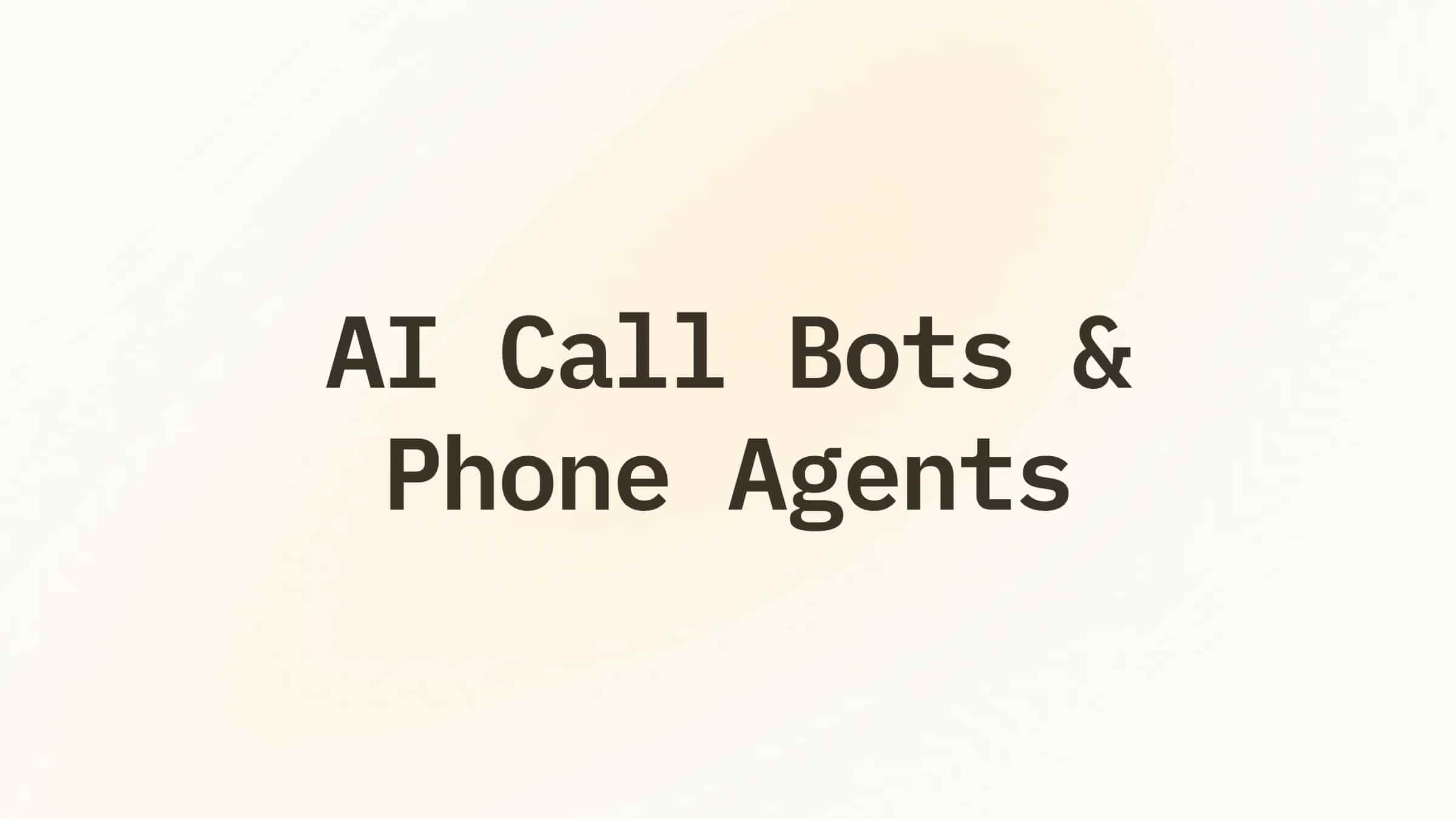
.png)
.png)