I used to waste hours every week writing, sending, and following up on emails.
Then I started using AI, and cut that time in half.
From cold outreach to follow-ups and lead nurturing, AI can automate almost every part of your email workflow if you set it up right.
In this guide, I’ll show you how to automate emails using AI, step-by-step, with real examples, tools, and best practices that actually work in 2025.
What is Email Automation?: Quick Overview
Email automation is the use of software to send emails to the right people at the right time without manually writing or sending each one.
Instead of sending emails one by one, automation lets you:
- Trigger emails based on actions (like signing up, clicking a link, or not logging in)
- Personalize messages using names, company info, or behavior
- Schedule sequences (e.g., welcome series, onboarding flows, follow-ups)
- Segment lists based on criteria (location, behavior, plan type, etc.)
- Track performance like open rates, clicks, and conversions
You can create an email automation workflow for different things, like
- Welcome emails
- Abandoned cart recovery
- Re-engagement campaigns
- Lead nurturing
- Product onboarding
- Upsell/cross-sell emails
This helps businesses like yours save time, scale outreach, and drive more conversions with less effort.
How to Automate Emails with Lindy AI (Step by Step)
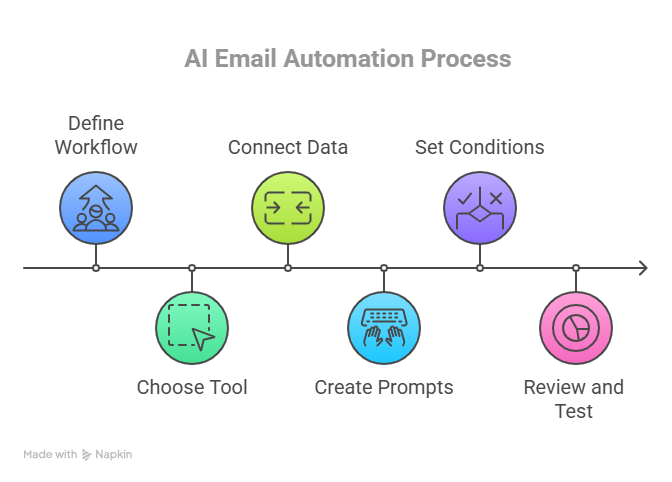
Before You Start Creating Email Automation, Define Your Workflow
Before you even log into an AI tool, you need a clear, strategic workflow. Think of it as building the skeleton of your automation, this will guide everything the AI does.
Here’s how to map it out step by step:
1. Start with the Goal
What are you trying to achieve with this workflow? Don’t just say “better engagement.” Be specific. For example, you might want to:
- Generate leads from website visitors
- Onboard new users quickly
- Re-engage inactive subscribers
- Upsell to existing customers
Your entire sequence depends on this objective. So write it down clearly.
2. Decide the Trigger
Every workflow needs a starting point, an event that kicks things off. Choose a trigger that aligns with your goal. Here are a few examples of some scenarios that might trigger your desired actions:
- A user signs up for a free trial
- Someone downloads a lead magnet
- A customer hasn’t logged in for 14 days
- A prospect clicks your pricing page
Pick one clear trigger for each workflow to avoid confusion later.
3. Sketch the Sequence
Now decide the shape of your flow. This isn’t just about the number of emails, it’s about intent and timing:
- How many messages will you send?
- What delay should exist between them?
- What’s the goal of each message (nudge, educate, convert)?
Think of this like planning a conversation, not just a blast of content.
4. Define the CTA for Every Step
Each message should have a single, focused call to action. Don’t ask the user to “do everything” — guide them to one action:
- Book a demo
- Reply with a question
- Finish onboarding steps
- Visit a product page
The more intentional your CTA, the higher the conversion will be.
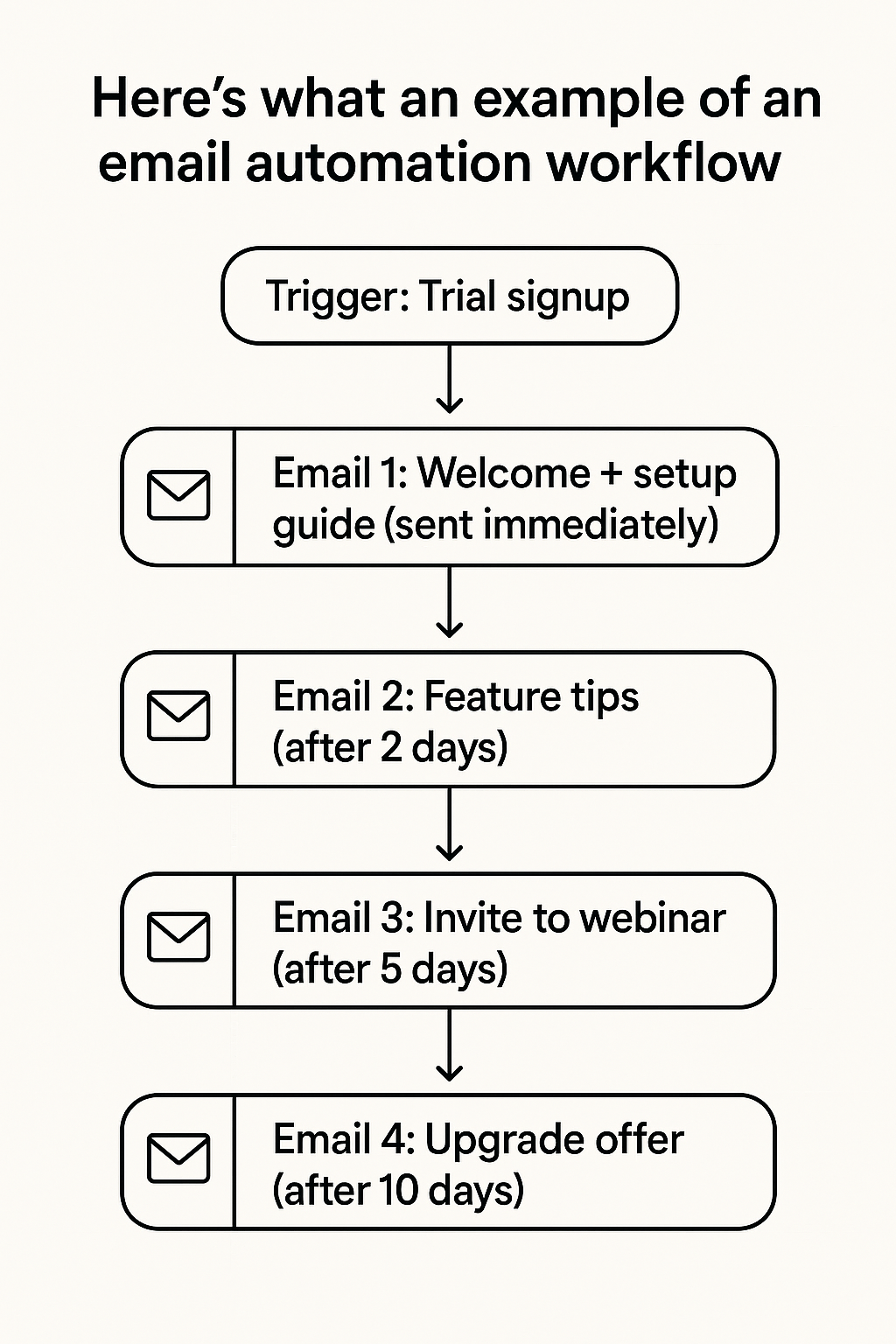
Map it out visually using a whiteboard or flowchart tool. This step will guide everything else.
Method 1: Do it Quickly with a Pre-Built Lindy Template
The quickest way to automate your emails is to use Lindy’s pre-built templates.
Step 1: Sign Up for Lindy
Now that you know what you want to do, sign up on Lindy for free if you haven’t yet.
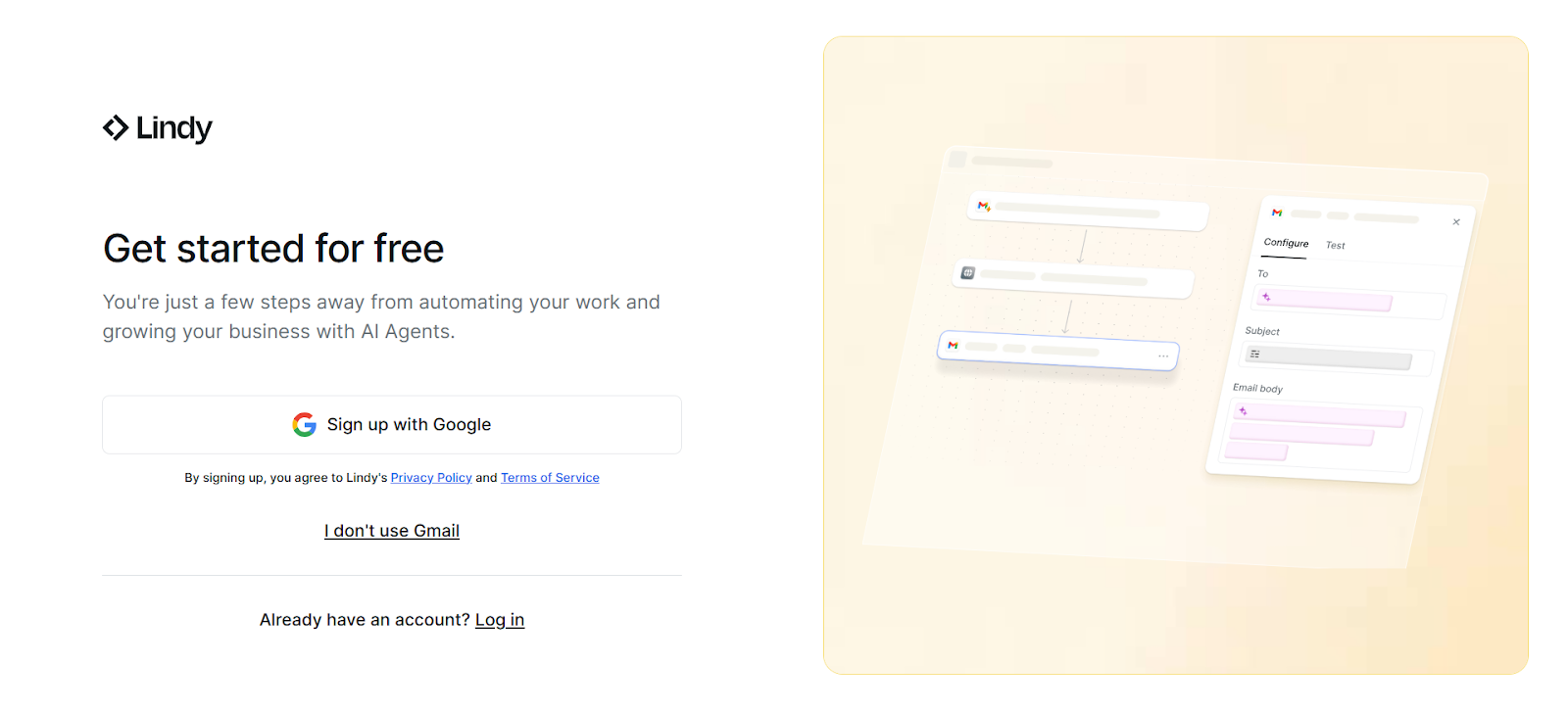
Step 2: Find the Right Template
Once you’re on the dashboard, scroll down to More Templates and click See all templates.
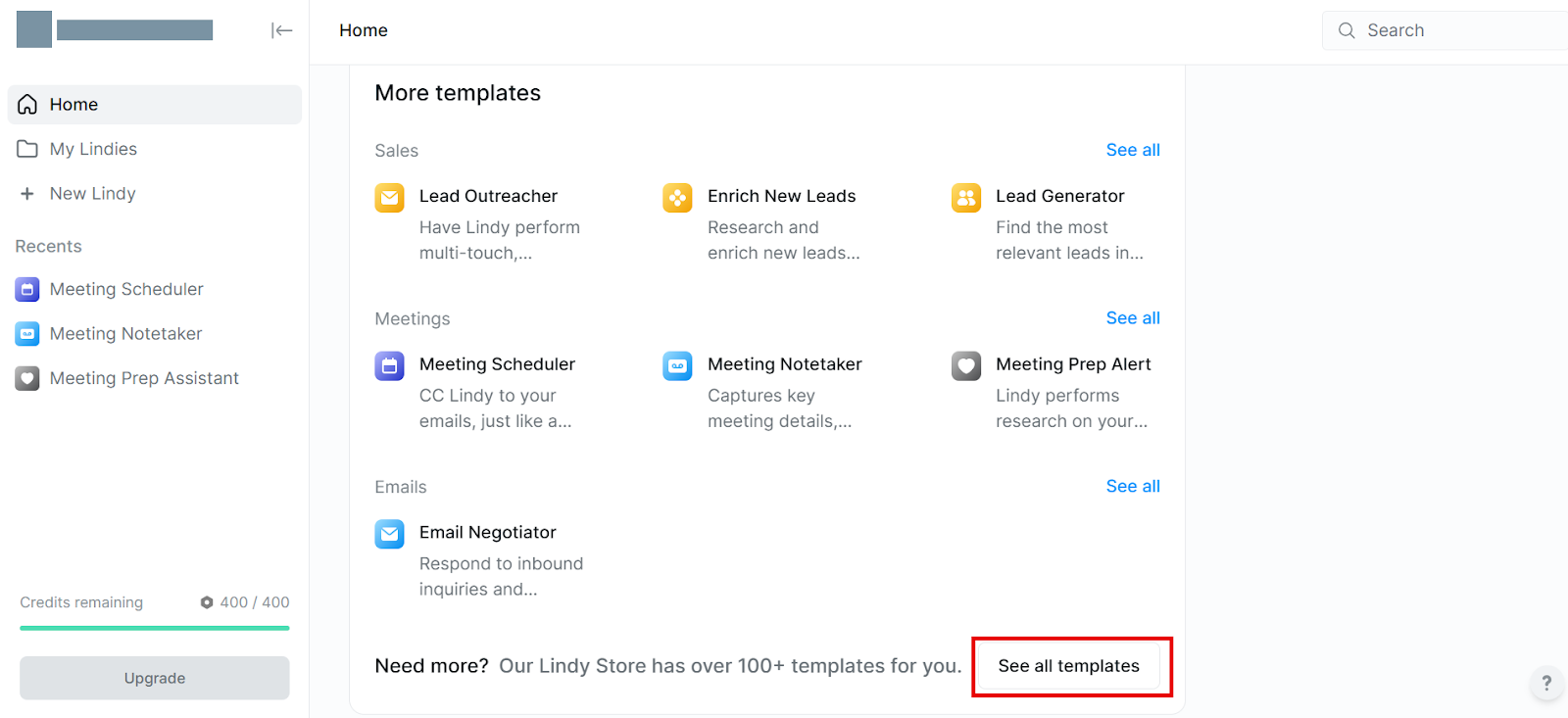
This will show you a list of all the templates. Enter “email” in the search bar and you’ll find tons of options for different email automation workflow templates.
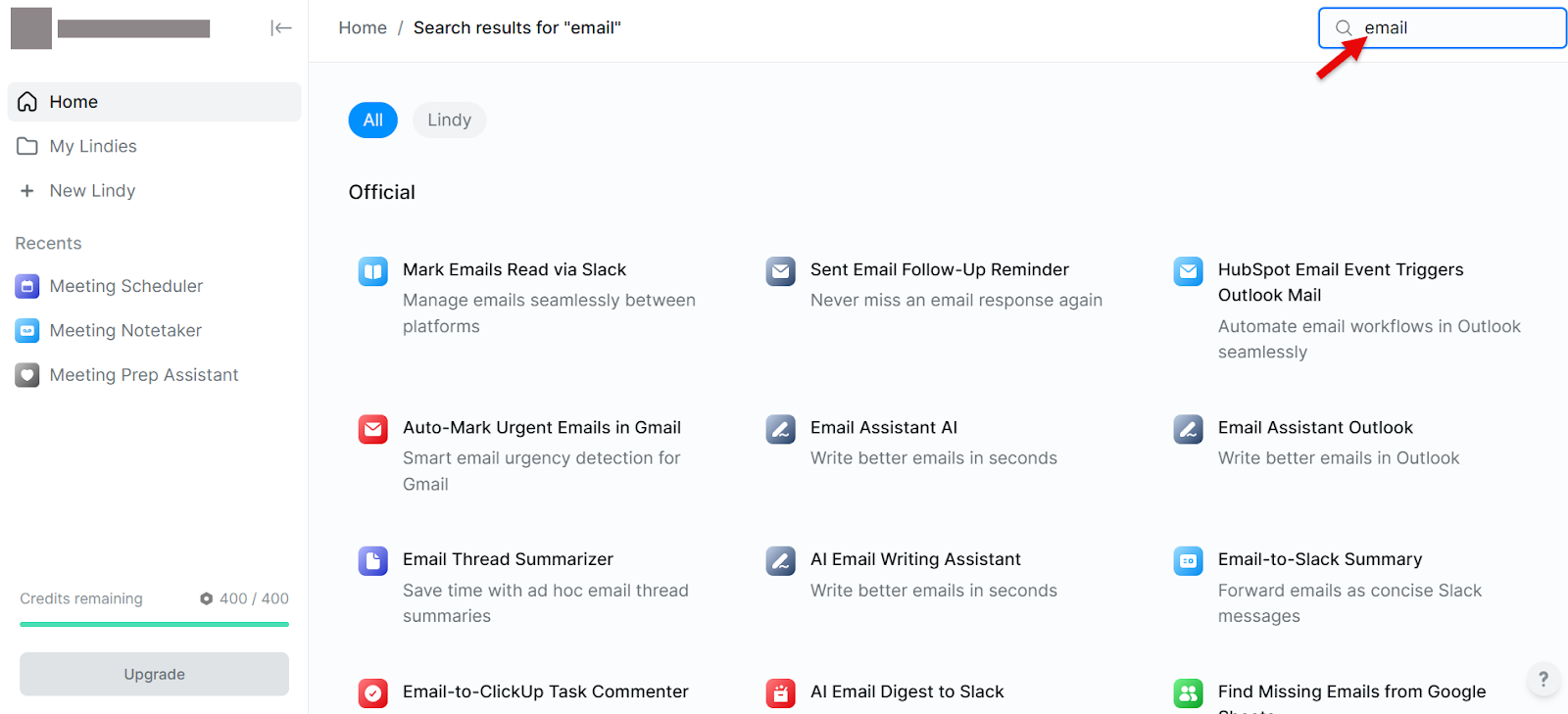
Select the one of your choice and click Add.
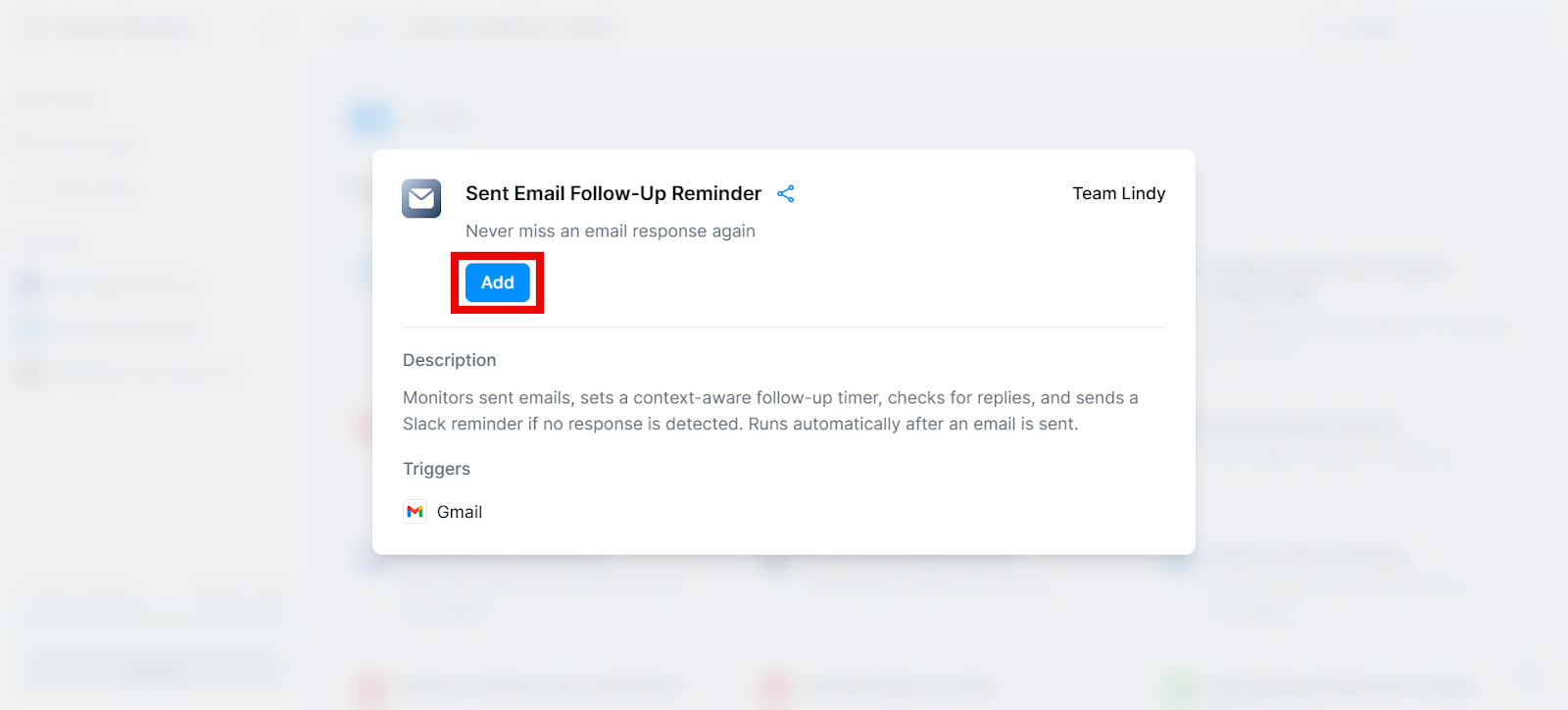
Step 3: Set Up Your Email Automation
This will take you to the dashboard, where you can set up your email automation workflow by simply filling in the blanks, and then start using it.
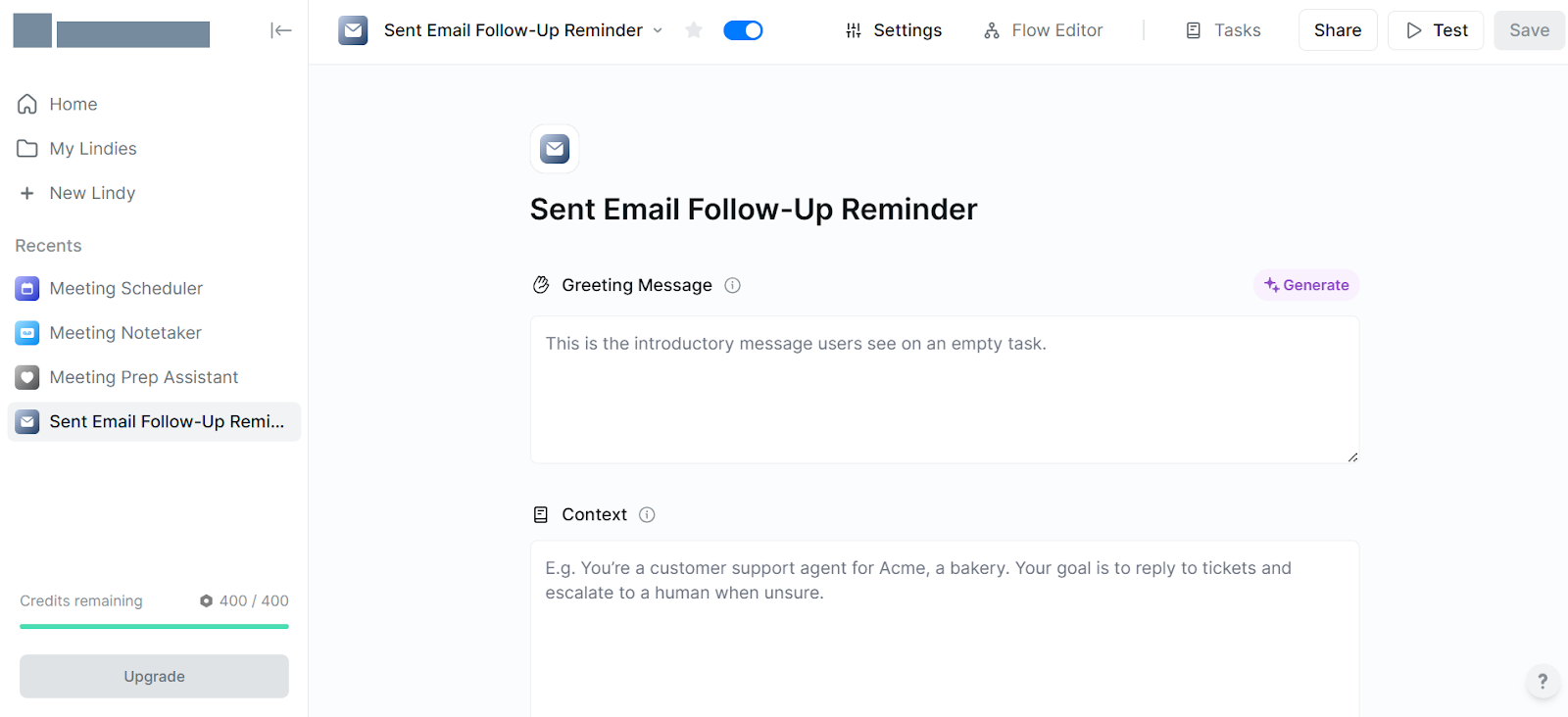
It’s that simple!
Plus, Lindy allows you to create AI agents that can help you in all these use cases. Or you can integrate your favorite tools with Lindy.
{{templates}}
Method 2: Do it from Scratch
Lindy also makes it super easy to do email automation from scratch.
Step 1: Click “New Lindy”
Once you have signed in as explained earlier, you’ll find the option to create a new email automation Lindy from scratch on the main dashboard.
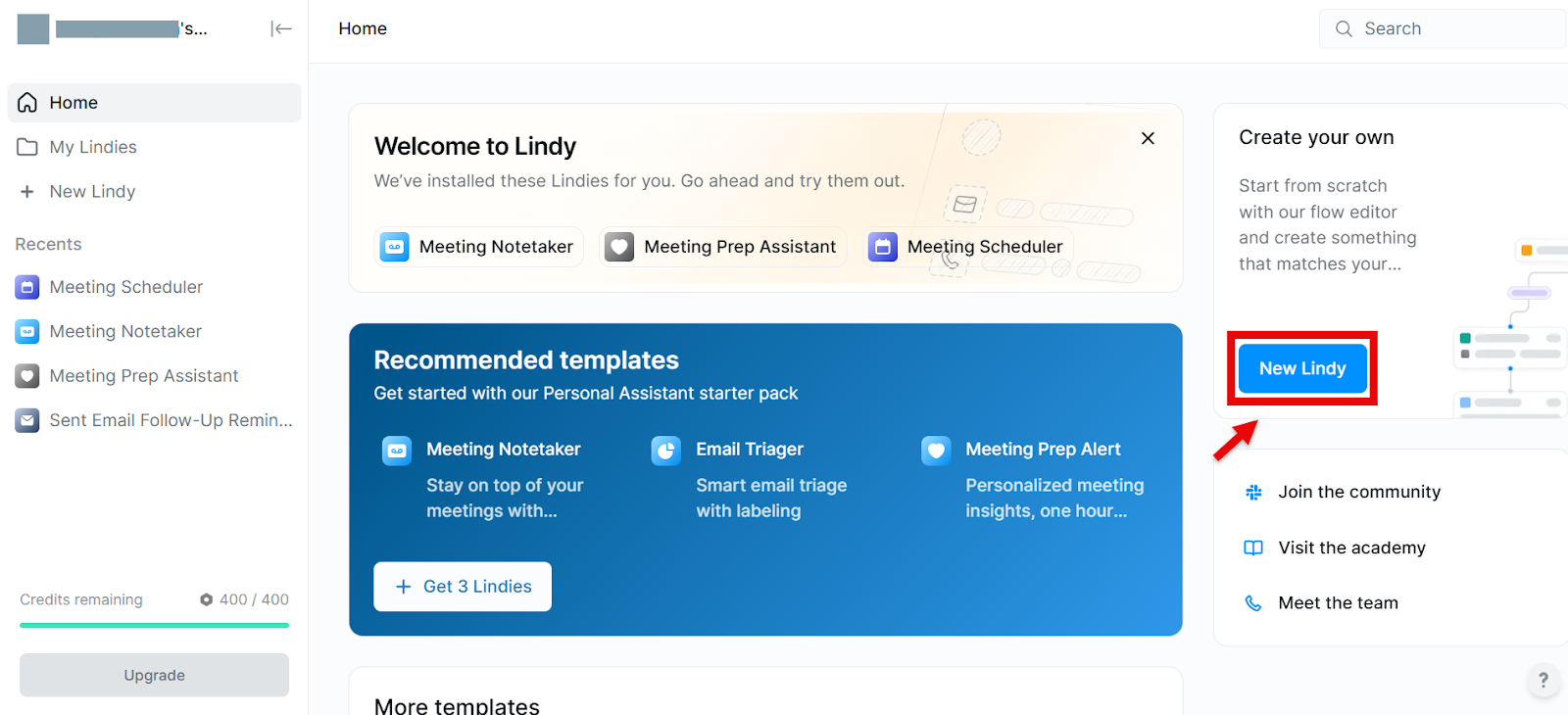
Step 2: Select “Start from scratch”
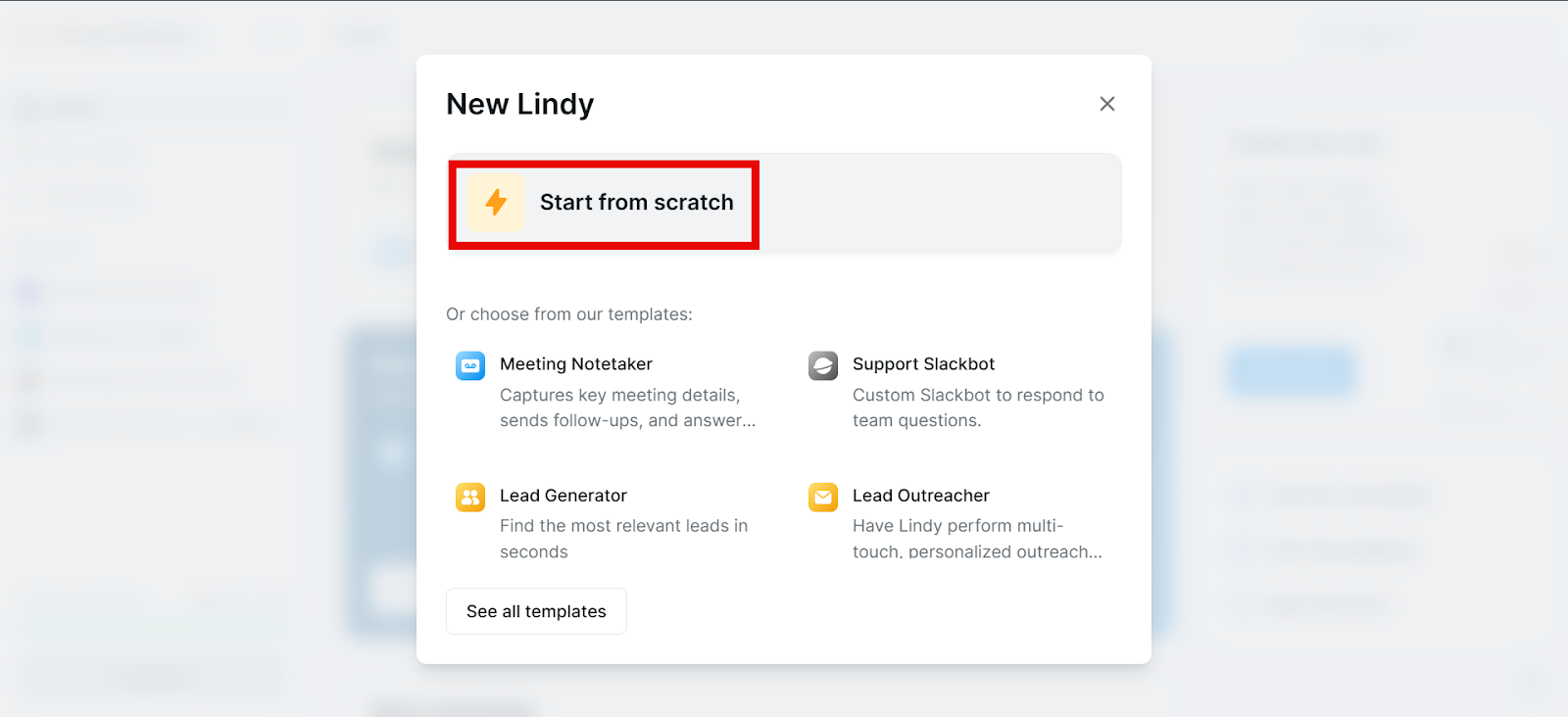
Step 3: Click “Select Trigger”
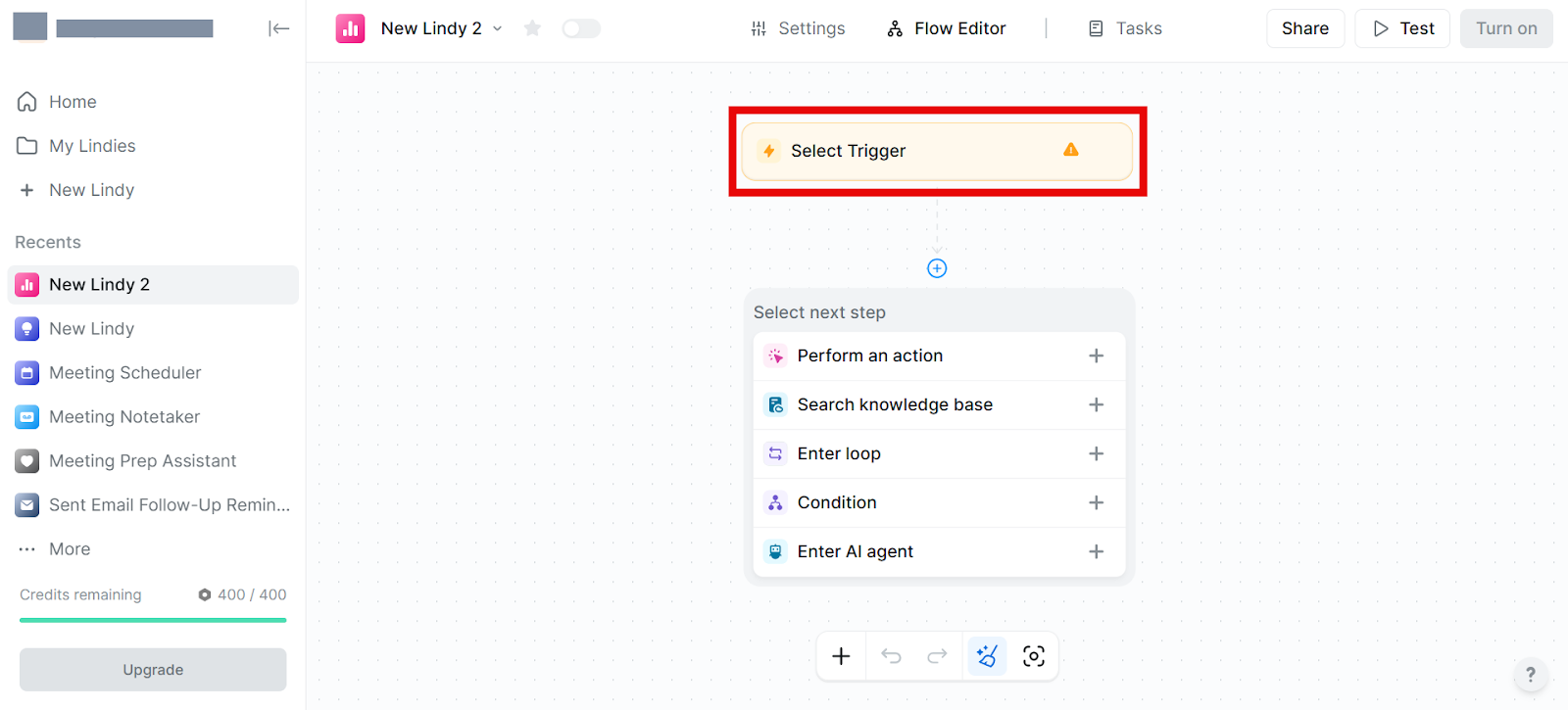
Step 4: Select a Trigger
Now, it’s time to select what actions will trigger a response from your email automation Lindy.
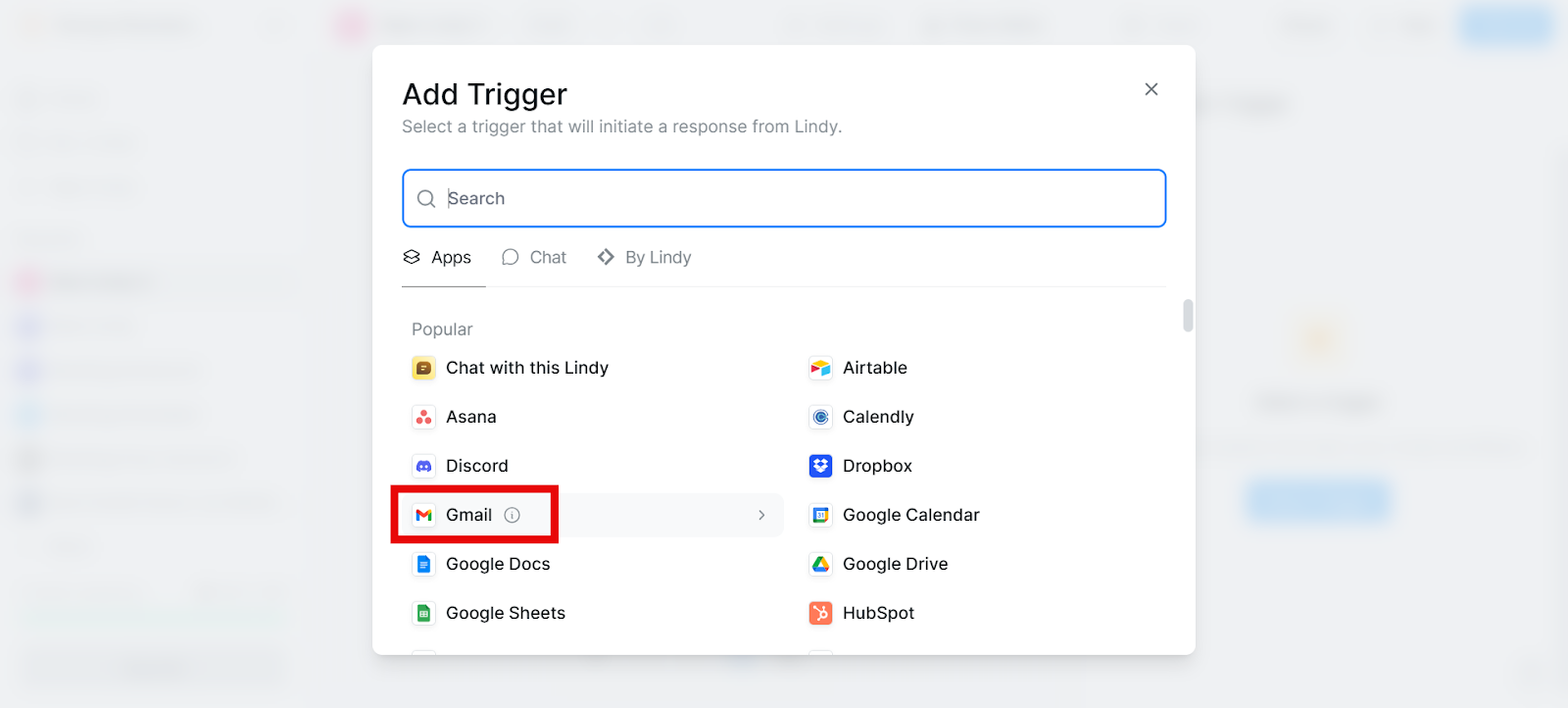
When you select an app, Lindy will list actions associated with it. Choose the one that you want.
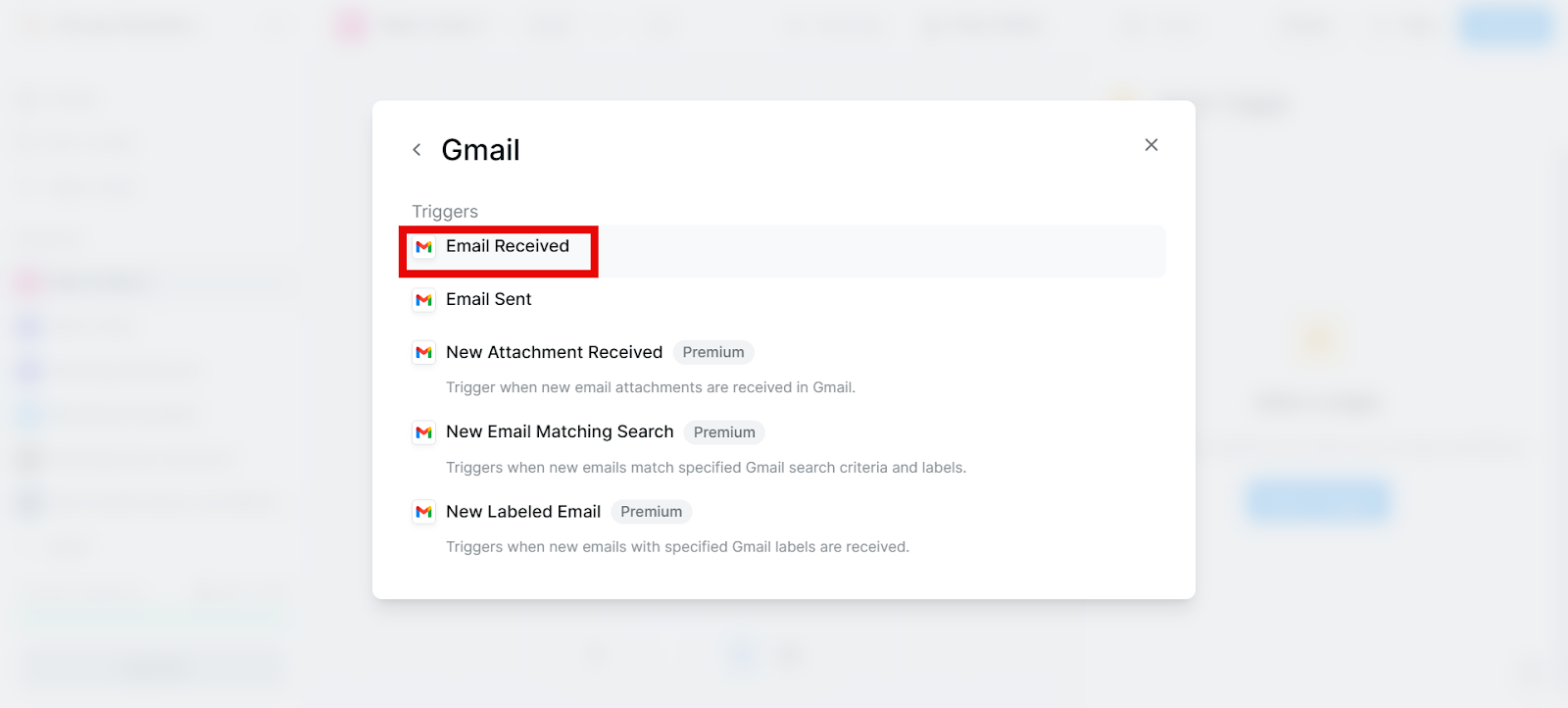
Step 5: Click “Perform an action”
Now it’s time to define what action you want Lindy to take in response to the trigger.
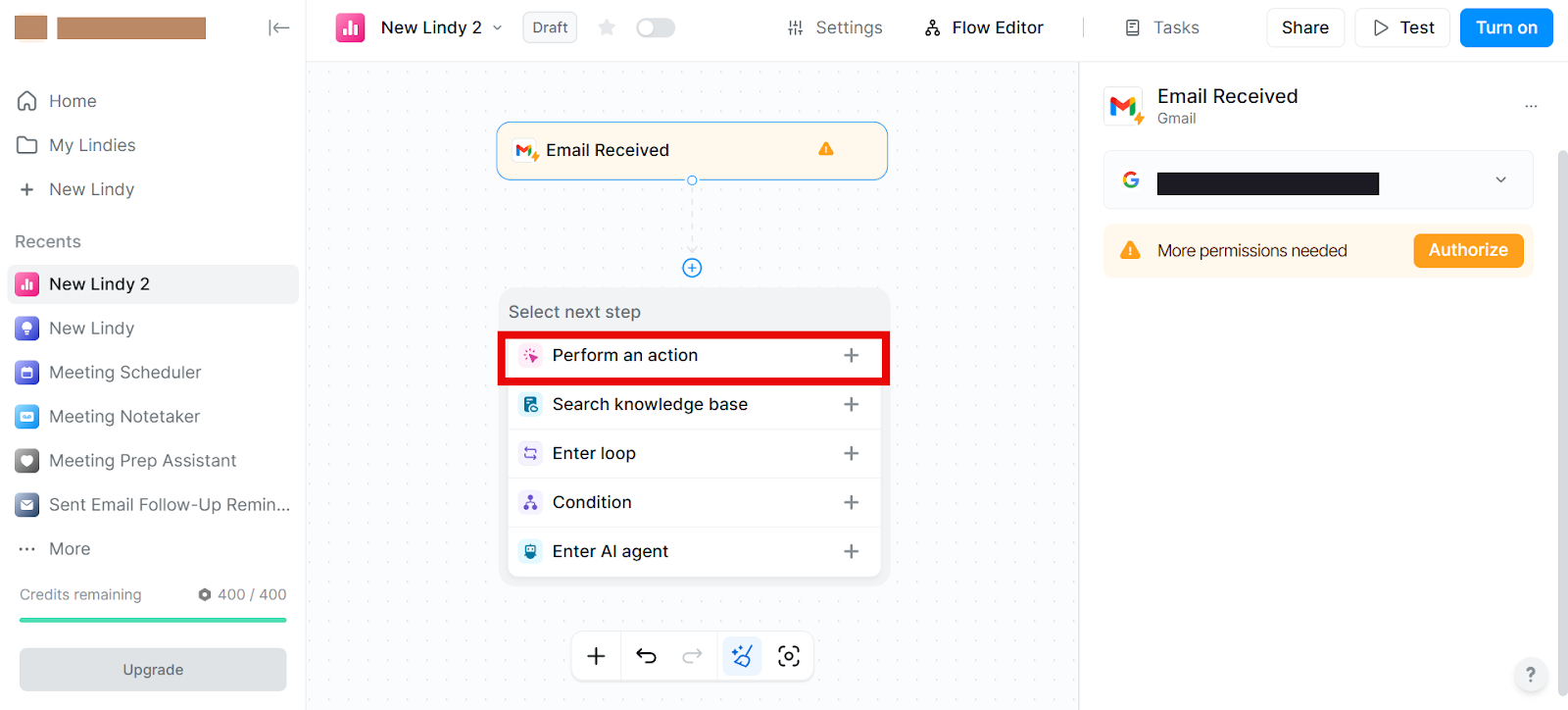
I’ve again chosen Gmail.
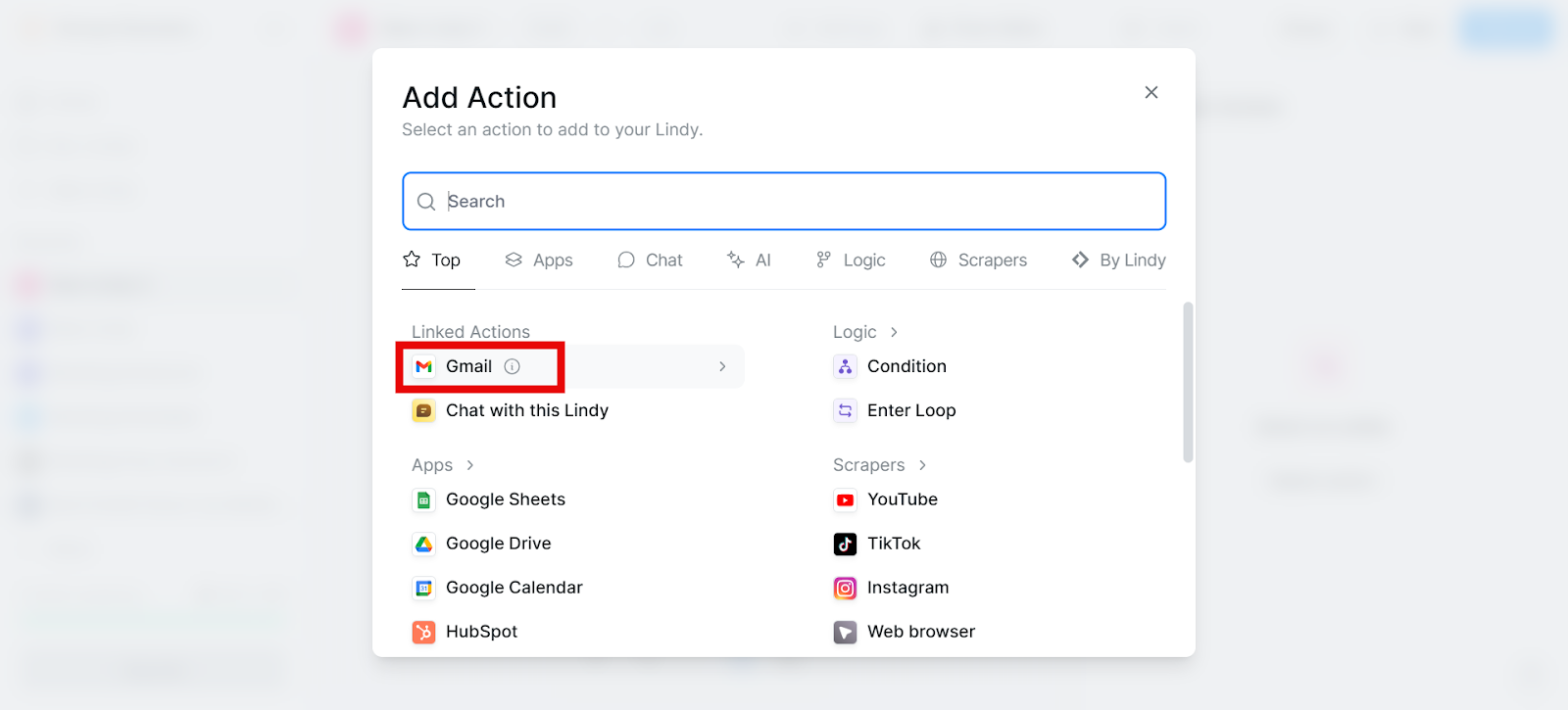
Now I’ve selected Send Reply so I can automate sending emails. You can choose triggers based on what part of email you want to automate and how.
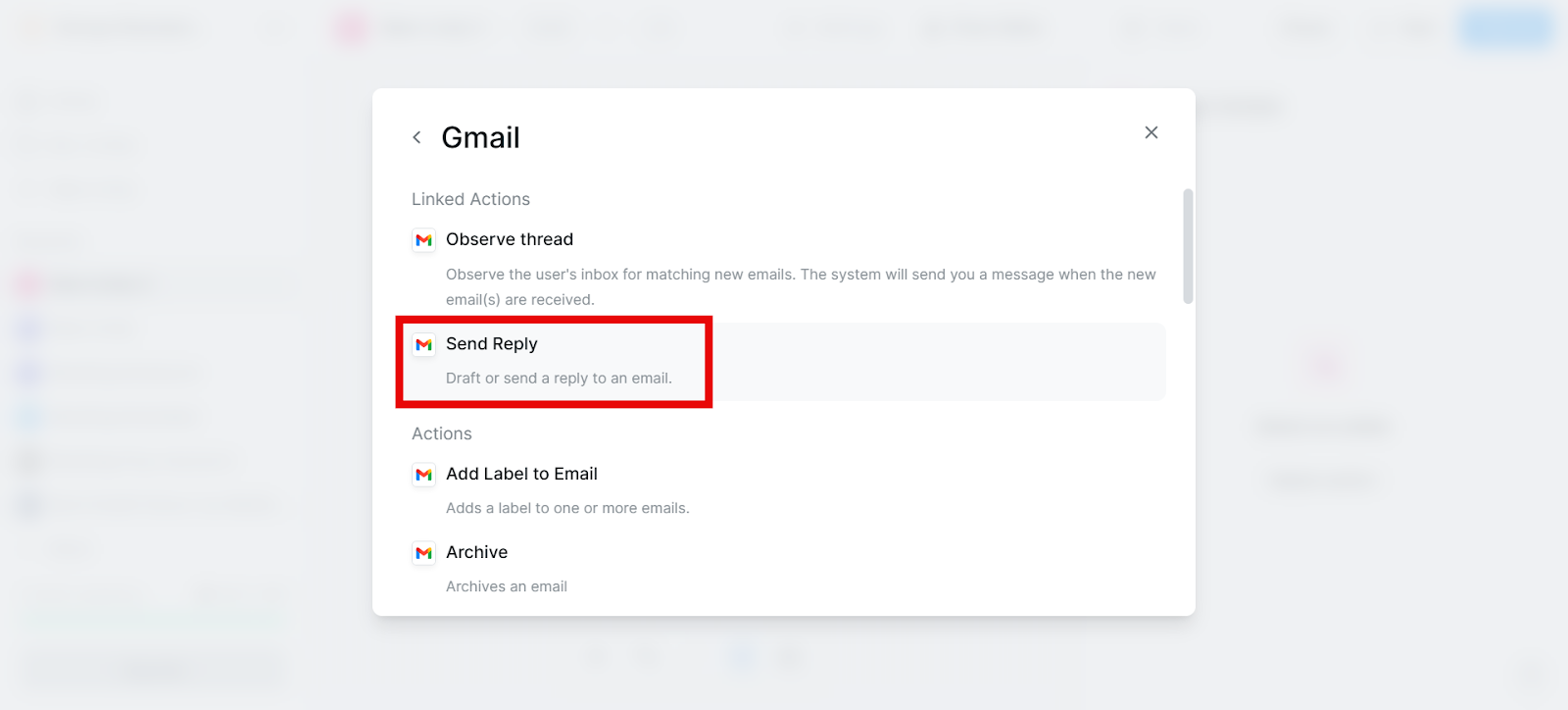
Examples of logic you can build based on your needs:
- If email is not opened in 3 days → resend with new subject line
- If user clicks “Pricing” page → send invite to sales call
- If user hasn’t logged in for 7 days → send feature highlight email
- If user replies → pause sequence
Use if-then logic and branching to build adaptive sequences. Many tools let you set up these conditions visually using a flow builder.
Step 6: Authorize Lindy to Take Actions with Your Email
To be able to automate your emails, you need to give access to Lindy. Click the orange Authorize button on the right.
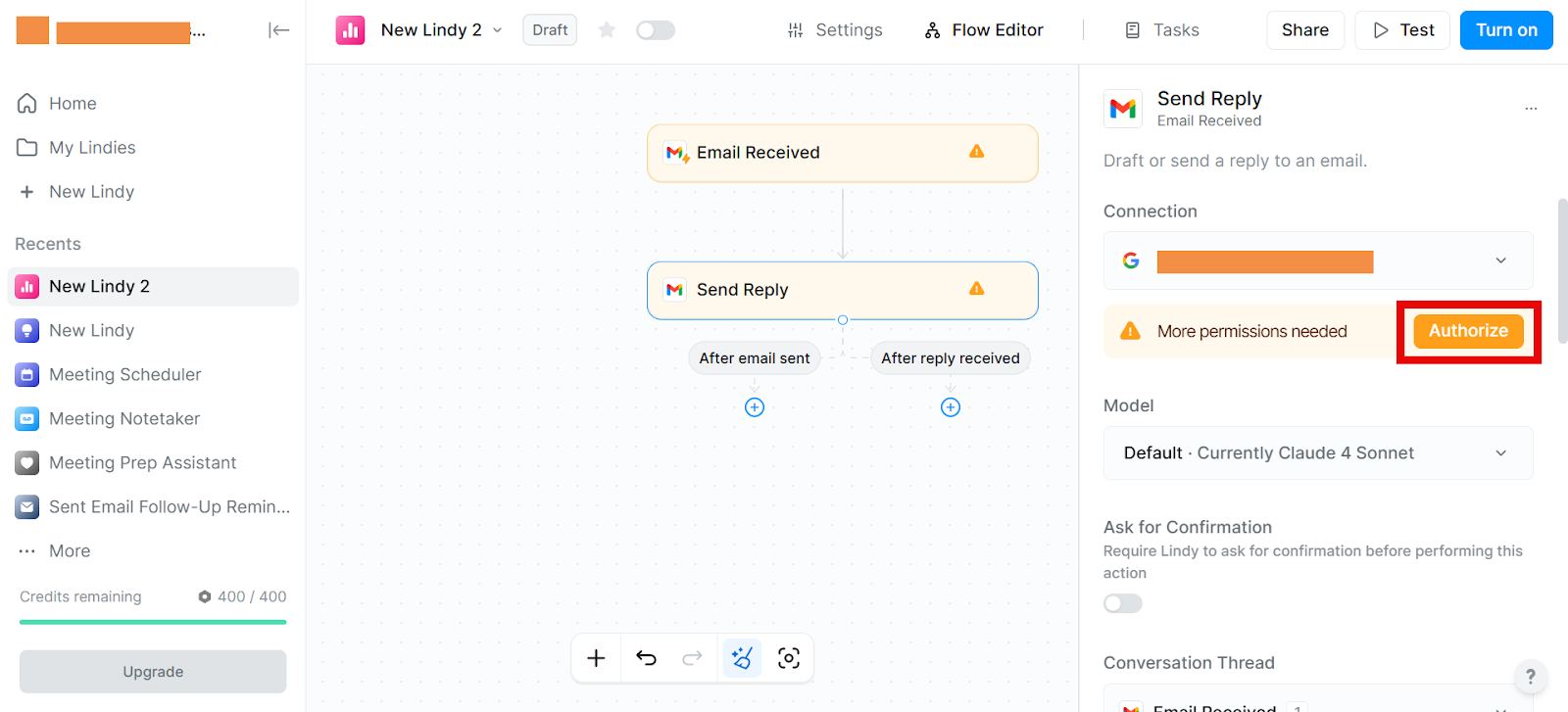
Select the email for which you want to automate emails.
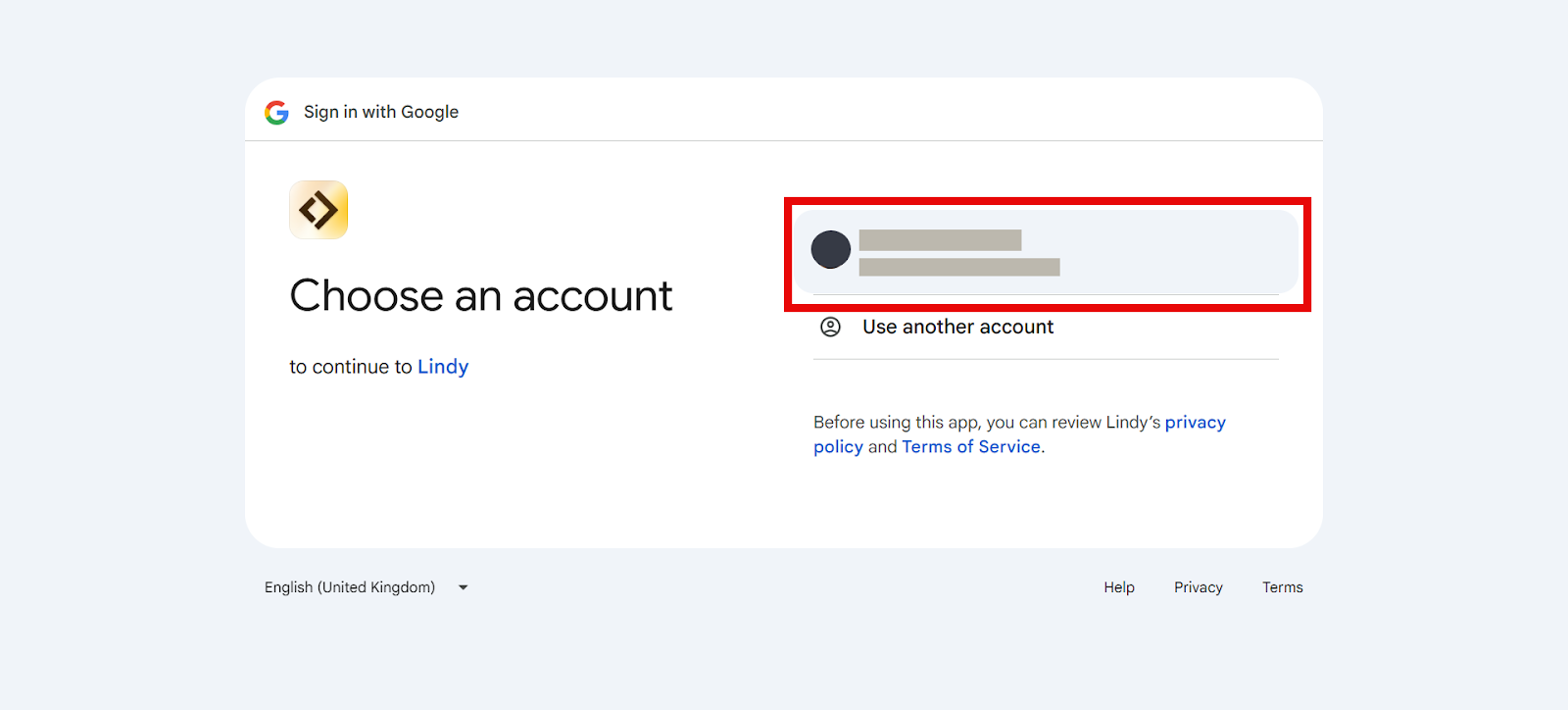
There will be more prompts asking you to authorize Lindy to use your email. Approve them all and come back to Lindy’s dashboard.
Step 7: Customize Your Email Automation with Lindy
On the right, you’ll have a ton of options to customize your email automation.
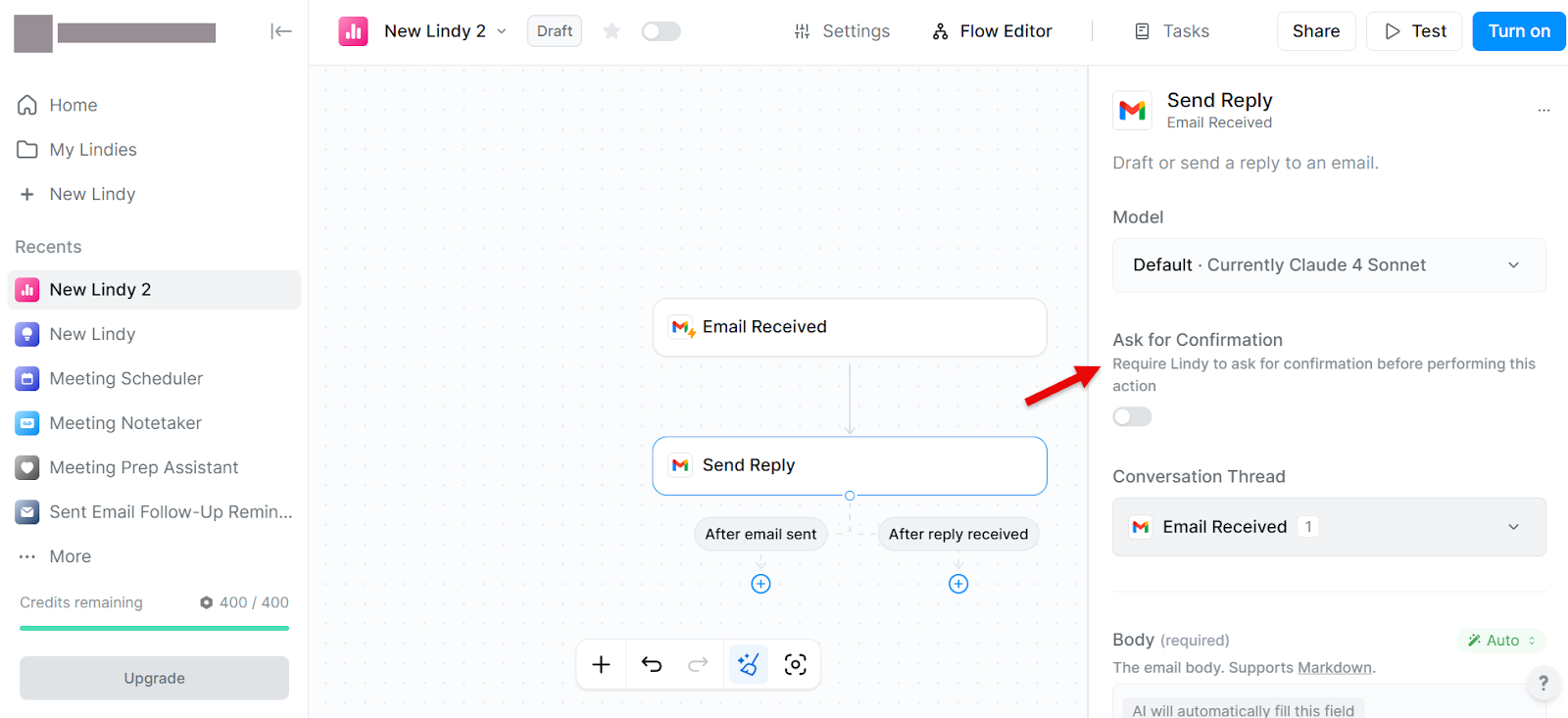
And that is all! Now you have automated your emails.
Mix-match and experiment to create a workflow that fits you the best.
Tips to Do Email Automation Right
- Start simple, then scale: Don't overthink it. Begin with a few key campaigns and gradually add more as you gain experience. There's no need to create a complex web of automated emails right out of the gate.
- Connect your data sources: Better inputs = better outputs. Integrate data from tools like HubSpot, Salesforce, Mixpanel, or Clearbit to enrich your emails with real-time behavior, CRM fields, and lead intel.
- Segment your audience: Divide your audience into smaller groups based on their behavior, demographics, or interests. This allows you to send more targeted messages that resonate with each individual.
- Use behavioral triggers to stay relevant: Trigger emails based on what people actually do. If someone abandons their cart, visits a pricing page, or hasn’t logged in for a week, send them a targeted email that addresses that specific action.
- Personalize (but don't overdo it): Personalization is key to building relationships, but too much can feel intrusive. Use variables like {{FirstName}}, {{Company}}, or {{UseCase}} to tailor emails. But don’t try to fake intimacy with too much data. Keep it human, not creepy.
- Implement dynamic content: Go beyond just inserting names. Use dynamic blocks in your email that change based on who’s reading, like product recommendations, local store info, or relevant blog posts. It scales well without needing separate emails for each group.
- Set up conditional logic for smarter flows: Use if-then rules to adapt your automation in real-time, like:
- Didn’t open? → Resend with new subject
- Clicked a link? → Send relevant follow-up
- Replied? → Pause the sequence
Tools like Lindy make this easy with visual flow builders.
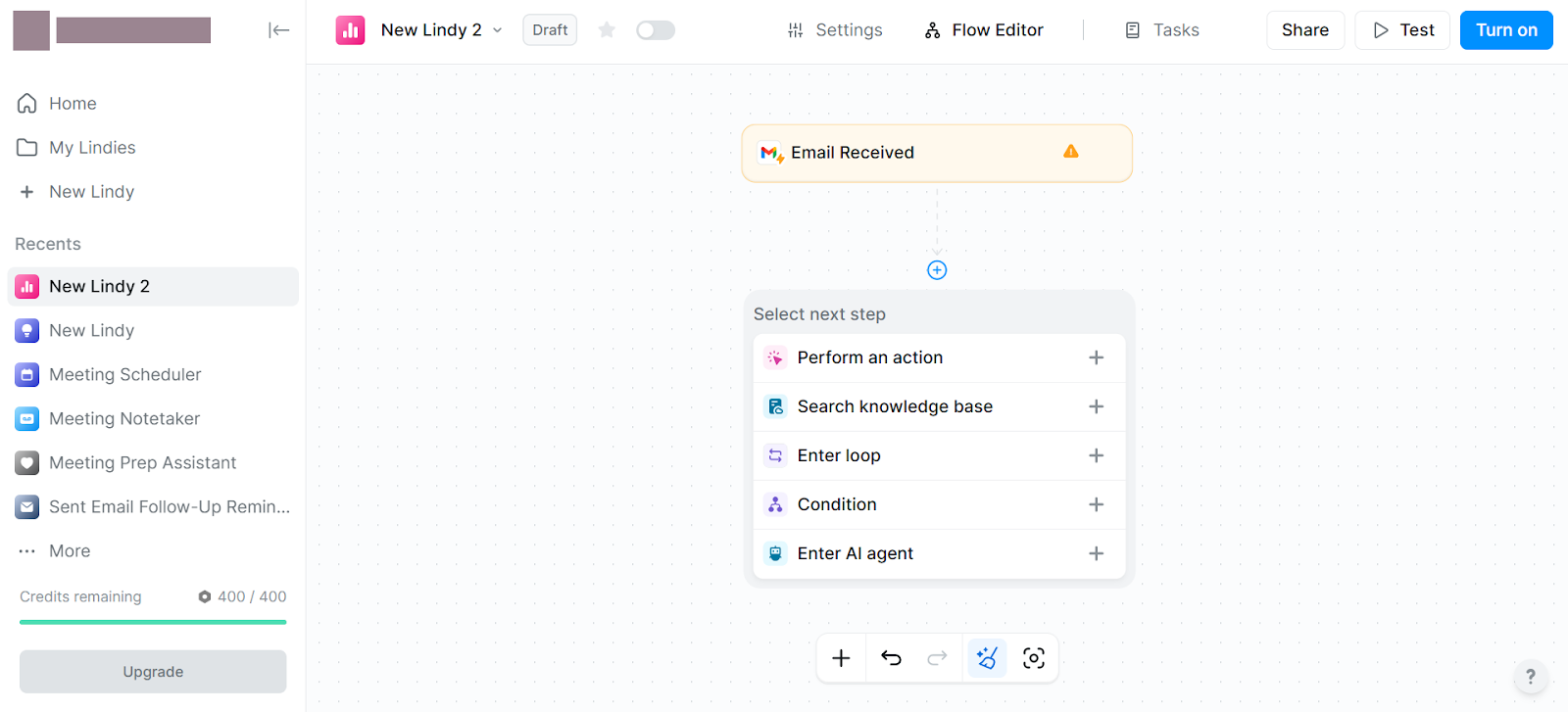
- Maintain consistency: Regular communication is important, but don't bombard your audience with emails. Find a balance that keeps you top-of-mind without overwhelming your recipients.
- Stay compliant: Always include an unsubscribe option in your emails and follow regulations like GDPR and CAN-SPAM to avoid legal trouble.
- Use clear, actionable CTAs: Every email should have a purpose. Whether it's encouraging a purchase, downloading a resource, or signing up for an event, make sure your call to action is clear and easy to follow.
- Always be testing: A/B test subject lines, CTA placement, length, and tone. Monitor open rate, CTR, reply rate, and conversion rate to see what’s working, and keep iterating.
This way, you can automate email campaigns that are both effective and engaging.
{{cta}}
Best Use Cases of Email Automation
Not sure exactly “where” to use email automation in your business?
Here are a few things it can help you with:
1. Lead Nurturing
Turning prospects into loyal customers is a journey, not a sprint. Email automation can help you automate the process of educating prospects and guiding them toward a purchase.
Lindy's email negotiator can take this process to the next level. She can engage with leads, answer their questions, and even negotiate on your behalf, all while keeping a consistent brand voice.
2. Customer Onboarding
First impressions matter. Email automation can help you create a smooth and engaging onboarding experience for new customers.
Lindy can send a series of personalized onboarding emails to help new users get started with your product or service. She can even tailor the content based on specific user information, guaranteeing that each customer receives relevant and helpful guidance.
3. Marketing Campaigns
Email automation is a powerful way to run effective marketing campaigns. From multi-step drip campaigns to product promotions, you can automate your messaging to reach the right people at the right time.
With Lindy, you can create your own AI agents who can be easily prompted to carry out complex campaigns without you lifting a finger. This allows you to scale your marketing efforts and focus on other important tasks.
Why Email Automation is Not Working for You & How to Fix That
Email automation can save you hours, but it’s not without its issues. If your results aren’t where they should be, chances are you’re running into one of these common issues.
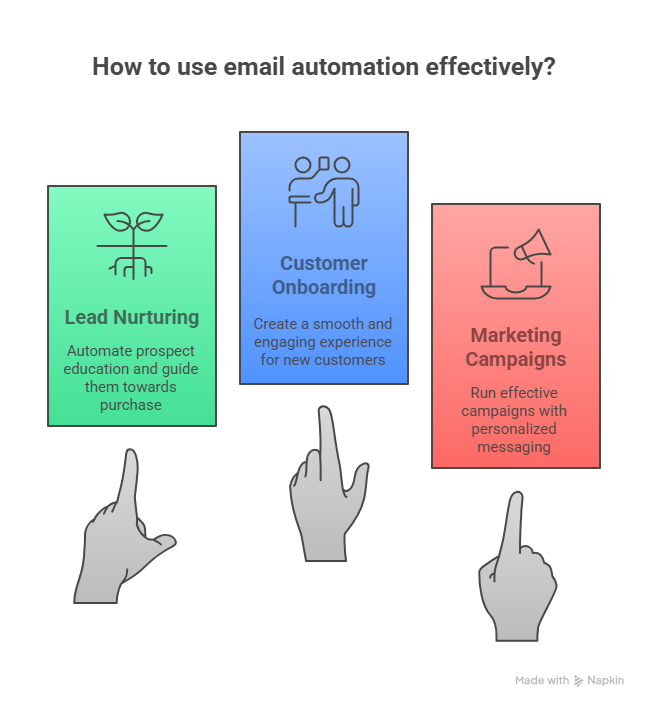
Here’s how to handle them effectively:
1. Low Open and Engagement Rates
Your emails are getting ignored. Whether it's poor subject lines, generic content, or bad timing — recipients just aren’t engaging.
How to fix it:
Run A/B tests to figure out what’s working and what’s not. Start by experimenting with:
- Subject lines (short vs. long, curiosity vs. clarity)
- Email copy (tone, length, structure)
- Call-to-action (position, wording, clarity)
Use built-in analytics from your email tool to compare results and optimize. And if inbox volume becomes unmanageable, tools like Lindy can automate replies based on your knowledge base, saving time and improving follow-up speed.
2. Disconnected or Inconsistent Data
Your CRM, email platform, and other tools don’t sync properly. That leads to outdated data, targeting errors, and missed personalization opportunities.
How to fix it:
Use a platform that integrates cleanly with your stack. Make sure your email tool can pull live data from:
- CRM (for lead status and attributes)
- Product usage data (for behavior-based emails)
- Support tools or help desks (for contextual messaging)
Platforms like Lindy connect across CRMs, databases, and helpdesk platforms to keep everything in sync automatically. This ensures your automation stays accurate and relevant.
3. Email Deliverability Issues
Your emails are going to spam or aren’t being delivered at all. This usually means your domain setup or content is hurting your sender reputation.
How to fix it:
- Verify your domain (SPF, DKIM, DMARC)
- Maintain a clean list (remove bounces, inactive addresses)
- Avoid spammy phrases, all caps, and excessive links
- Use responsive, mobile-friendly templates
Most good automation tools will warn you about risky content or formatting.
Lindy can help you automate email campaigns that follow best practices for deliverability, increasing your chances of reaching the inbox.
Ready to Automate Email for Your Business? Get Results with Lindy
Lindy is a no-code AI agent automation platform that offers a variety of time-saving templates to help you set up email sequences quickly and effectively.
Whether it’s sales, customer support, or any task you need, Lindy has templates and pre-built “Lindies” (Lindy AI agents) that can help you achieve the results you’re looking for.
Here's how Lindy can help you automate your emails like a pro:
- Email triage capabilities: Lindy can intelligently sort and prioritize your emails, making sure that important messages don't get lost in the shuffle.
- Follow-up: Lindies can automatically send personalized follow-up emails based on triggers like website visits or purchases.
- Email attachments: Lindy can handle email attachments with ease, automatically categorizing, labeling, and uploading them to your CRM.
- Lead generation: Lindy can do outreach and enrich leads, providing you with high-quality prospects for your sales team.
- Automated outreach: Lindy can personalize your outreach emails with information pulled from your leads, increasing your chances of getting a response.
- Email negotiator: Lindy can negotiate deals on your behalf, following your parameters and past conversations to reach an agreement.
- Multi-agent collaboration: Lindies can collaborate to complete complex tasks, such as lead nurturing and customer onboarding.
- Meeting scheduling: Lindy can automatically schedule meetings with prospects based on their availability and even provide assistance during sales calls.
Ready to start automating your inbox in the next few minutes?
Frequently Asked Questions
1. How can I automate client email responses without losing personalization?
Use AI tools like Lindy, Smartlead, or ChatGPT API to auto-generate replies based on context from previous messages or CRM data. Set dynamic placeholders (e.g., {{FirstName}}, {{Company}}) and tailor responses using behavior triggers. Always review tone and fallback defaults to keep replies natural and on-brand.
2. How can I automate email organization in Gmail?
Use Gmail’s built-in filters and labels. Go to Settings > Filters and Blocked Addresses > Create a new filter. You can auto-label, archive, forward, or delete emails based on sender, subject, or keywords. For more control, integrate Gmail with tools like Zapier or Google Apps Script.
3. How can I automate email organization in Outlook?
Use Rules in Outlook by going to Home > Rules > Manage Rules & Alerts. You can sort emails into folders, mark them, forward them, or auto-respond based on sender, subject, or content. For advanced automation, combine with Microsoft Power Automate to trigger multi-step workflows.
4. How can I automate email responses using Perplexity AI?
As of now, Perplexity AI doesn’t offer direct email automation features. However, you can use it to draft high-quality responses and summaries, which can then be integrated into a custom workflow using APIs or paired with tools like Zapier to push the content into your email client.
5. How do I set up email automation?
Start by choosing a tool (e.g., Klaviyo, Smartlead, Customer.io). Define the trigger (signup, inactivity, download), create an email sequence, and set delays and conditions. Use dynamic fields to personalize content. Test the workflow thoroughly before going live. Most platforms offer visual builders to simplify this setup.
6. What are the best tools for automating email management?
Top tools include:
- Lindy (AI-based reply automation)
- Gmail/Outlook Rules (basic sorting and filters)
- SaneBox (priority inbox management)
- Zapier (cross-platform workflows)
- Missive (shared inbox automation)
Choose based on your email volume, platform, and need for AI personalization or multi-step workflows.
7. How much time can email automation actually save me each week?
If you're sending 15–20 manual emails a day, automation can save you 5–10 hours weekly. AI can handle follow-ups, onboarding sequences, and even support replies—letting you focus on strategy, not repetitive typing. It’s especially valuable for growing teams and solo operators managing lead volume or customer support.
8. Can AI write cold emails that people actually reply to?
Yes, when done right. Tools like Smartlead and Lindy use lead data (job title, company, recent activity) to craft context-aware messages. With proper prompts and personalization fields, AI can generate cold emails that are concise, relevant, and engaging, often outperforming manual efforts at scale.
9. How do I make sure AI-written emails don’t sound robotic?
Use clear tone-of-voice instructions in your prompts (e.g., “make it friendly and casual, like a human wrote it”). Include dynamic details pulled from CRM or user activity. Most tools let you preview and edit output before sending. Testing subject lines and body copy also helps avoid formulaic language.
10. Is email automation suitable for small businesses or just large teams?
It’s ideal for small businesses. Automation reduces the manual load of customer communication, even for teams of one. Whether it's auto-replies, nurture flows, or client onboarding, email automation levels the playing field, letting small businesses deliver professional, timely communication like larger companies.
11. What kind of emails should I not automate?
Avoid automating highly sensitive or one-off emails like contract negotiations, escalated complaints, or custom pricing discussions. These require human judgment and tone control. Use automation for predictable workflows (e.g., onboarding, re-engagement, updates) and let real humans step in when stakes are high.


















.jpg)
.png)
.png)

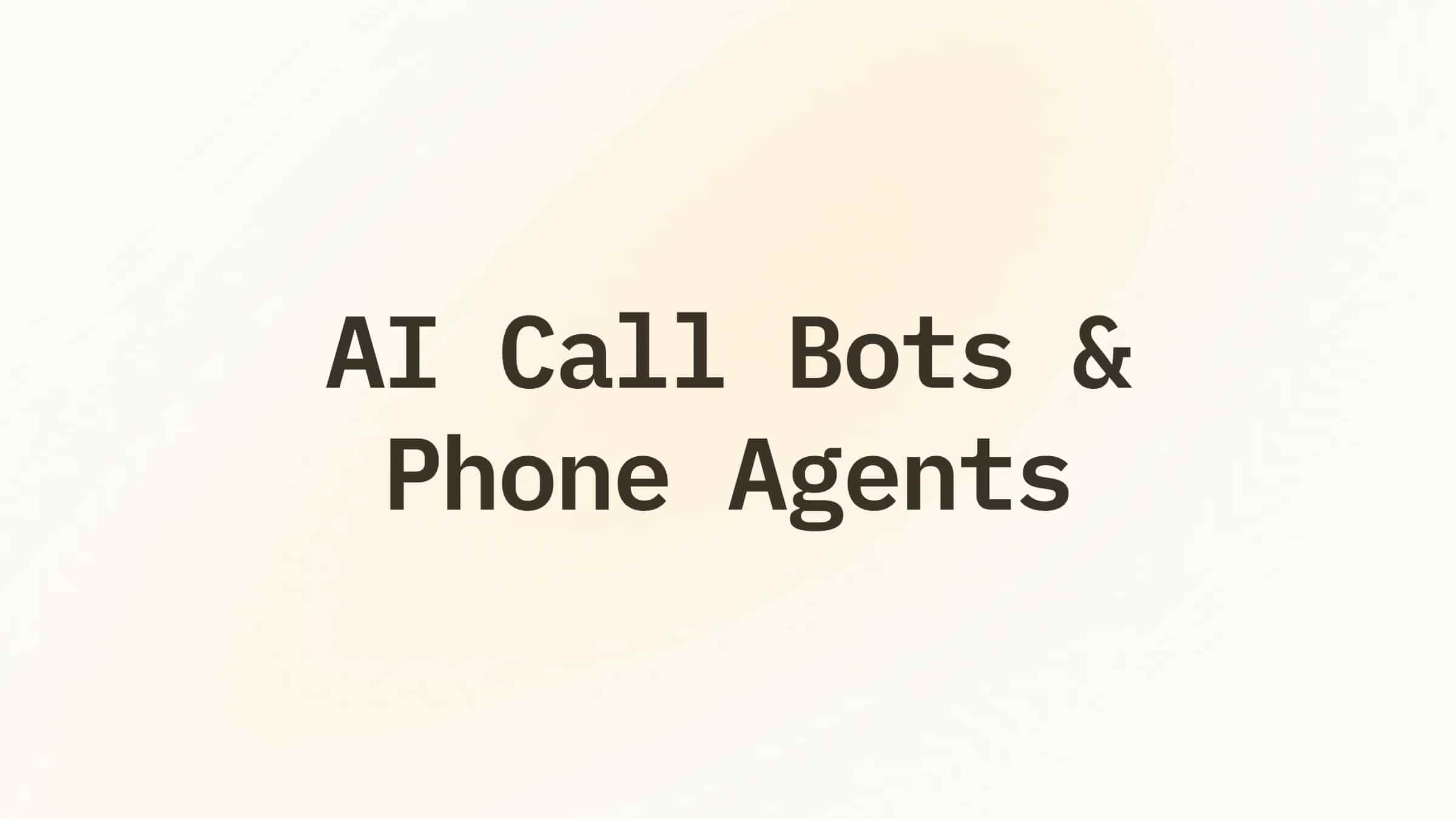
.png)
.png)