An AI assistant is software that can understand and respond to your commands using powerful algorithms and NLP (Natural Language Processing). Think Siri or ChatGPT — but tailor-made to you and you alone.
Read on to learn:
- Types of AI assistants
- How to build an AI assistant in 9 steps with Lindy
- How to write effective prompts for your assistant
- Picking the right integrations for your AI
- Using and improving your custom AI assistant over time
What are some of the main types of AI assistants?
Not all AI assistants are the same — some are there to make your life a bit easier, while others are tailored for more specialized tasks.
Here are the main types:
- General-purpose voice assistants: These are the go-to helpers for everyday tasks, like Siri, Alexa, and Google Assistant. They’re perfect for answering questions, managing your calendar, and even controlling your smart home gadgets while you chill on the couch.
- Wellness-focused assistants: These assistants shine when tracking how you’re feeling, keeping tabs on your mood, and suggesting self-care tips. They’re like having a virtual therapist on call, helping you with mental wellness and emotional balance.
- Productivity AI assistants: Designed for the work hustlers, these assistants handle scheduling, managing to-do lists, and summarizing meetings. If you need to stay on top of your busy work life, they’ve got your back. If you need to 10x your productivity, you’ll love Lindy.
- Business automation assistants: If you’re looking to scale your business, AI handles repetitive jobs like automating customer support, managing emails, and tracking expenses. AI agents like Lindy or Jasper are designed to make running and scaling your business that much easier.
- Recommendation engines: Think Netflix’s content suggestions or Spotify’s personalized playlists. AI curates everything from your dinner options to what you should binge-watch next, learning from your preferences and getting better with every choice.
How to make an AI assistant using Lindy in 9 steps
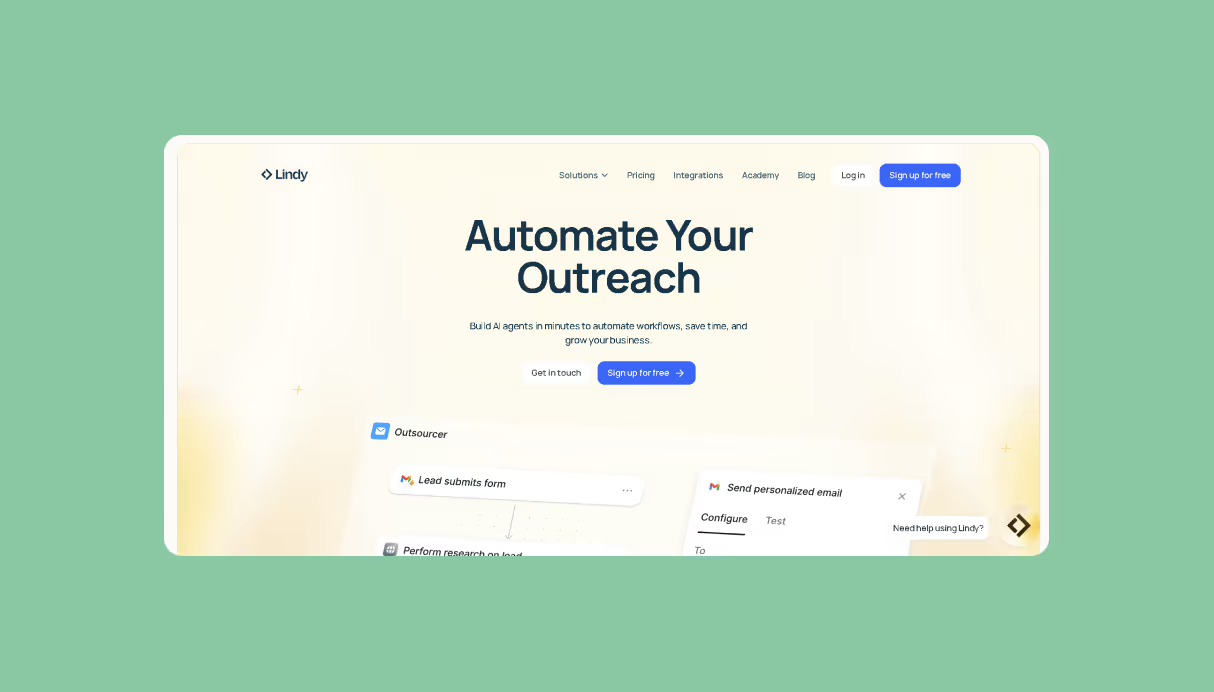
Lindy is a no-code builder that lets you create customized AI assistants to tackle various tasks. It can help you schedule meetings, answer customer questions, manage your to-do lists, and all that we mentioned in the previous section – and more.
The truly mind-boggling part? These virtual assistants can communicate and learn from each other.
Here’s how to build a Lindy AI sales outreach assistant:
- Create a new Lindy.
In your Lindy account, click the plus sign next to "Lindies" and choose "Start from scratch." This is the starting point for building your own AI sales assistant that’ll automate your outreach process. You’re now setting up an assistant that’ll handle your leads, freeing you to focus on closing deals.
- Add a trigger.
Triggers are what make Lindy “wake up” and start working. Since this is a lead outreach assistant, go with the “New Row Added” trigger under Google Sheets. Paste the URL in your lead sheet, and each time a new lead gets added to your sheet, Lindy will jump into action. This is perfect for kicking off outreach as soon as a new lead hits the pipeline.
- Set some conditions.
You don’t want Lindy contacting irrelevant leads or incomplete entries. Set up conditions to make sure Lindy only reaches out when it’s appropriate. For example, you could add a condition like, “Only proceed if the email address exists.” This ensures Lindy only works on real leads and skips any rows with missing info.
- Add an action.
This is where Lindy gets down to business. You can customize the email body to be personal and relevant to the lead’s info — whether that’s their company, industry, or even their title. Lindy can integrate with Google Sheets through certain third-party tools or custom workflows to pull data for personalized outreach.
- Add a wait action.
After the initial email, Lindy will give the lead some time to respond. Add a Wait Action and set it to three days (or whatever time frame makes sense for your workflow). This ensures your assistant isn’t bombarding leads too quickly while still maintaining momentum.
- Set up follow-up emails.
If the lead hasn’t replied after the wait period, it’s time for Lindy to send a follow-up. Add a Send Reply action and craft the follow-up email. This email should add more value — such as sharing a relevant case study or inviting them to a quick call. You can also set another Wait action between follow-ups, giving Lindy instructions on when to send subsequent messages.
- Set up Slack alerts.
Stay in the loop with Slack Direct Message alerts. Add this action to notify you when a lead responds to the outreach emails. You can customize the alert to show the lead’s name, interest level, or even a summary of the conversation. If a lead doesn’t respond after the entire sequence, Lindy will also send you a Slack message to let you know the lead went cold.
- Test your Lindy.
Before you fully unleash your Lindy, test the flow. Add a test lead to your Google Sheet using your email address and watch Lindy work. She’ll send the first email, wait for the specified time, follow up, and send you Slack alerts whenever there’s a response. This ensures everything is running smoothly.
- Get into more customizations.
Ready to take it up a notch? You can dive into advanced features like lead enrichment, CRM integration, or calendar scheduling. Lindy can automatically gather more data on leads, update your CRM when leads respond, and even schedule meetings for you. This level of automation takes the heavy lifting off your plate and keeps your sales process moving efficiently.
More info is here on getting started at Lindy Academy.
{{templates}}
Extra benefits of a Lindy assistant
Now, you may be thinking that this is all hype, but creating your own AI assistant can come with a huge set of benefits.
Here are the reasons why you should think about creating your own:
- Get an AI customized to you: A Lindy assistant can learn your preferences, habits, and speech patterns over time. It can anticipate what you need and act accordingly.
- Make it play with your other apps: Using an app that lives in its ecosystem is a drag. Lindy integrates with other applications to enhance their functionality with AI automation.
- Ditch the struggle forever: Once trained, your AI assistant can handle routine tasks like scheduling, managing to-do lists, and controlling smart devices.
Integrate your AI assistant with external apps and systems
To build a truly useful Lindy, you’ll want to connect it to other services and applications. These integrations allow Lindy to tap into a wealth of data and functionality.
For example, if you link it to your Google Calendar, it can remind you of upcoming events or schedule meetings.
When deciding which integrations to add, think about your Lindy's main purposes. Do you want it to help with productivity and scheduling?
Then, connect it to calendar and email services. Are you more interested in writing an engaging blog post? Look at an integration with Google Docs.
Some popular integrations are:
- Calendar apps like Google Calendar or Outlook
- Teamwork apps like Slack and Notion
- Sales platforms like HubSpot or Salesforce
- Video platforms like YouTube
- Email services such as Gmail or Outlook
Lindy will become more useful with more data and apps to which it has access. Check out the full list of integrations next.
Set up the training data for your AI assistant
Once you’ve built your AI assistant, getting the training data right for your AI assistant is critical for ensuring its performance, accuracy, and reliability. The better your training data, the smarter your AI will be.
Here’s how to train an AI assistant:
- Prepare the data carefully: Organize and structure your data before feeding it to the AI. This could mean cleaning up inconsistencies, removing duplicates, and formatting them properly so the AI can learn from them without confusion.
- Source the right datasets: Whether you're pulling from customer service logs, emails, or CRM data, make sure the datasets are directly related to the tasks you want your assistant to perform. Public datasets, internal records, and vendor-provided data can all be great sources.
- Minimize bias in your training data: Be mindful of any potential bias creeping into your data. To get around this, diversify your data sources and regularly review them for imbalances or gaps that could affect the AI’s decision-making.
Create effective prompts for Lindy
Ready to make Lindy your task-master? Let’s talk about crafting prompts that get your AI assistant to do exactly what you need — no confusion, just results.
Here’s how to nail it:
- Be crystal clear on the goal: Start by making sure Lindy knows exactly what you want her to do.
Example: "Send me a weekly sales report every Friday at 5 PM from Monday.com."
- Give Lindy some personality: Does she need to sound like a formal business assistant or more like a casual colleague? Set the tone by giving her a persona.
Example: "You are a friendly project manager sending out clear, concise updates to the team." - Break it down step-by-step: Complex stuff? No problem. Split them into simple, digestible steps, so Lindy knows exactly what’s coming next.
Example: Pull sales data from Monday.com every Friday; summarize the total sales and top-performing reps. Finally, send the summary to Slack by 5 PM in the #sales channel. - Add some flexibility with conditions: Sometimes, you don’t want Lindy to act unless certain things are true. Conditions help Lindy know when to move forward and when to wait.
Example: "Only send the report if there are new sales recorded for that week." - Reference the right sources: Make sure Lindy knows where to get the info she needs. This keeps her on track and ensures she’s pulling the right data.
Example: "Pull the sales data from the 'Weekly Sales' tab in the Monday.com sheet."
How to improve your custom AI assistant
Improving your AI assistant means making sure it runs smoothly, gets smarter over time, and avoids common issues.
Let’s look at some concrete steps to boost its performance and keep things on track:
- Test on the reg: Run through your workflows and see how your assistant handles different tasks. If things don’t go as planned, tweak the prompts until you get the results you want.
- Use small (and smart) iterations: Don’t overhaul everything at once. Make small changes and test after each one to see what improves.
- Check the sources: Ensure Lindy’s referencing the right data in workflows. If she’s pulling from the wrong place, review and update those steps to avoid confusion.
- Track errors and troubleshoot: If something doesn’t work, identify the specific step where the issue happened. Review the logs, update the faulty instructions, and re-test.
{{cta}}
FAQs
Does my AI assistant have access to my data?
AI assistants built on Lindy have access only to the data you provide for training and the integrations you select. Lindy does not access or store your personal information. You remain in full control of your assistant and the data it uses. Be sure to carefully review the privacy policies of any third-party services you integrate to understand how they may use or share your data.
Can anyone build an AI assistant?
Yes, with the right platform, anyone can build an AI assistant. Lindy makes the process simple by providing an intuitive interface to guide you through creating templates, choosing integrations, and training your assistant. You don't need any coding or AI expertise. Building an AI assistant is an exciting way for people from all backgrounds to experience the power of AI and create something uniquely useful.
How "smart" can my AI assistant become?
Lindy uses machine learning to constantly improve your AI assistant's understanding based on the examples you provide. With regular use, it can become quite capable of more complex functions like natural language processing, personalized recommendations, and predictive assistance. The key is providing a diversity of training examples to help your assistant learn and improve.
How much data do you need to train a self-learning AI assistant?
For simple tasks, a few well-structured examples can get you started. But for complex stuff — like understanding human language or predicting trends — you’ll need thousands, even millions, of data points to really train it well. The key is having a solid, diverse dataset to help the AI learn efficiently.
Can a self-learning AI assistant run on its own?
Yes, once trained, it can handle tasks without much human help. But you’ll still need to check in occasionally to make sure it’s learning the right things. It’s not just set-it-and-forget-it — human oversight keeps it aligned with your goals and helps avoid mistakes or biases.
What risks or issues come with self-learning AI assistants?
Here are a few things to watch out for:
- Bias: If the training data isn’t balanced, the AI could make skewed decisions.
- Black box problem: Sometimes, it’s tough to understand why the AI made certain choices.
- Overfitting: The AI might get too specific with the data and struggle with new scenarios.
- Unintended actions: Without human checks, the AI might pick up patterns that lead to mistakes.
Summing up
With just a few simple steps, you can create your own AI assistant to help automate tasks and make your life easier.
The key is choosing the right platform that allows you to leverage powerful AI with no coding required – and that’s Lindy.
Now, it is time to get no-coding.






















.jpg)
.png)
.png)

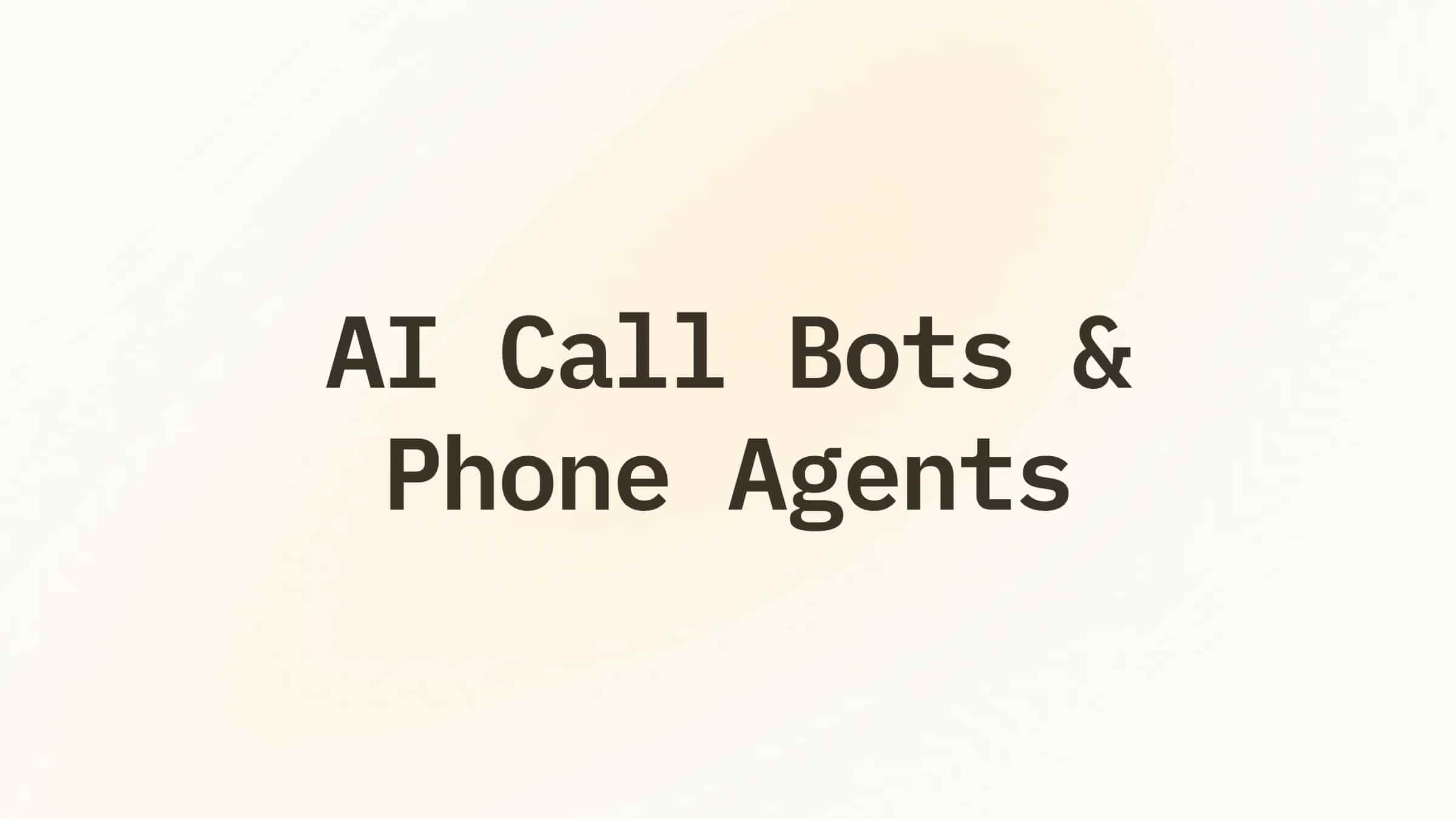
.png)
.png)